Virtual Arm/Disarm in OWS
NOTE: Virtual Arming is only available with certain licensing tiers. See OWS Licensing for more information.
Virtual Arm/Disarm in Locations
Location Arming
- Choose the Location from the Locations list.

- Click on the Location Arming tab.
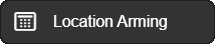
- Choose Virtual Arm/Disarm from the Arm State Owner dropdown. This option determines what sets the armed state for this location.
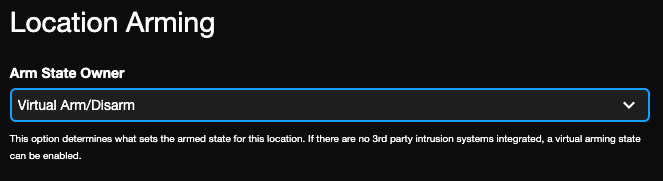
- Click Save.

- If the panel is currently in a Disarmed state, click on the arrow
 and select Arm.
and select Arm.



Arm/Disarm Using Location Hours
Automatically arm or disarm a location following the Location Hours.

- Enable Arm/Disarm Using Location Hours.
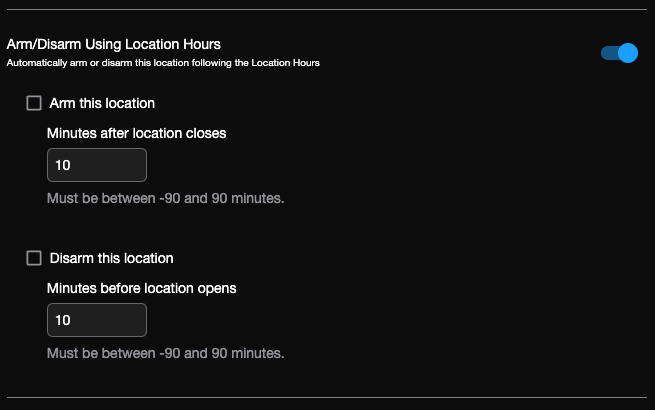
- Check Arm this location and/or Disarm this location.
- Set the minutes for the arm and/or disarmed state.
- Click Save.
Arm/Disarm in the Device List
Once the Virtual Arm/Disarm state has been set for a location, the state can be changed from the icon in the device list. Move the mouse over the icon and click on the state change to arm or disarm.
| Change location to an armed state | ||
| Change location to a disarmed state |
Arm/Disarm in Alerts
Once arm/disarm has been set for a location, configure an alert to receive notifications based on the armed state. Use the dropdown to set the alarm state from Armed and Disarmed, Armed, and Disarmed. An alert will only be generated if the associated intrusion area is in the selected armed state for the following alerts:
- Analytics and Analytics Queue Alerts
- Environmental Alerts
- Motion and Sensor Alerts
- Access Control and Door Access Alerts
- Intrusion and Intrusion Sensor Alerts
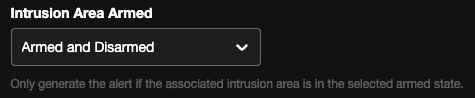
Arm/Disarm in Mobile
You can select a location in the iOS Mobile app and Android Mobile app to virtually arm or disarm the state from the mobile device.

