Legacy (Apex) Web Client
Live View in the Legacy Web Client
For Live view in the other clients, view:
Command Station Desktop Client | Cloud Web Client | iOS Mobile App | Android Mobile App | Local Console
The following details how to access Live and Search once connected to a recorder through Web Connect or the Legacy (Apex) Web Client.
From the OWS Cloud Portal, select the Web Connect tab and click CONNECT next to the desired recorder.
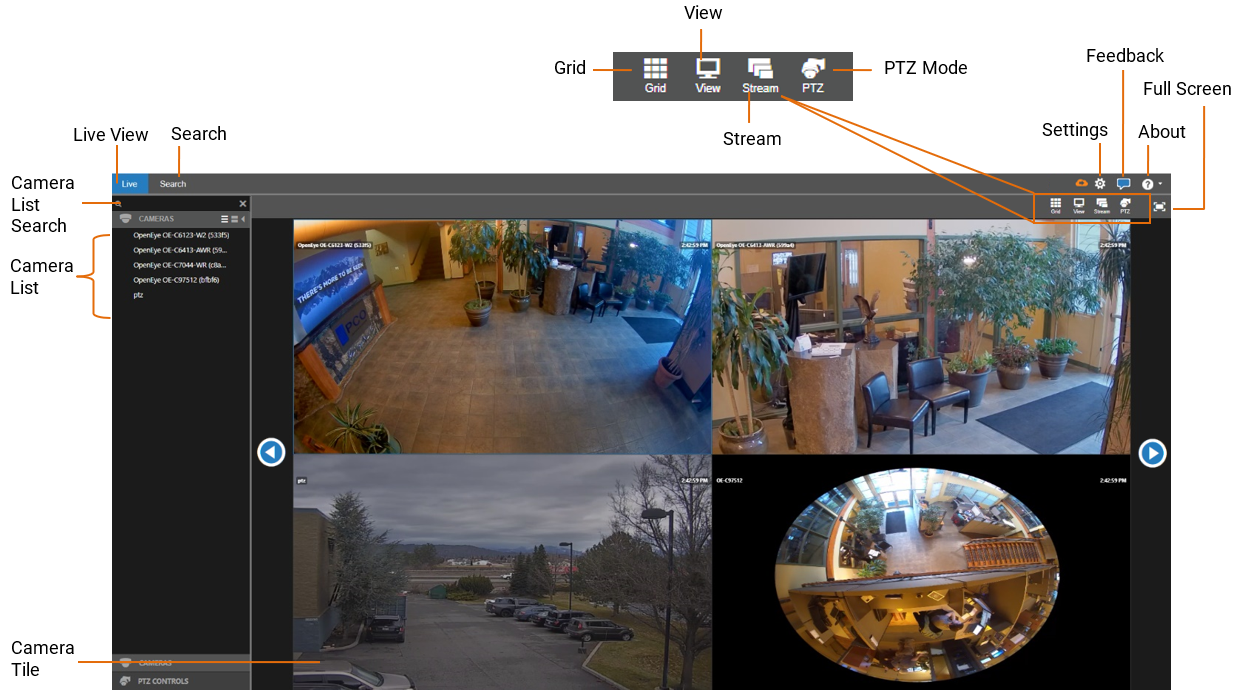
Search View in Legacy Web Client
Perform a search to review recorded video, including playback and export of images and video clips.
Four different searches (Timeline Search, Thumbnail Search, Motion Search and Event Search) are available through the Legacy (Apex) Web Client.
For Search in the other clients, view:
Command Station Desktop Client | Cloud Web Client | iOS Mobile App | Android Mobile App | Local Console
Types of Search
Timeline Search
Timeline Search narrows searches to a specific day and time. In Timeline Search, continuous recording without an event is represented by dark blue lines on the timeline bar, and Motion events are represented by light blue lines. The video from the selected date and time is playable in the camera tile.
Timeline Search in Legacy Apex Web Client
Timeline Search in the iOS App
Timeline Search in the Cloud Web Client
Timeline Search in Command Station
Thumbnail Search
Thumbnail Search is ideal for viewing before and after comparisons at user-determined intervals. This search can help a user narrow down a time period during which something changed in the scene, such as vandalism or theft.
Thumbnail Search in the Cloud Player
Motion Search
Motion Search allows you to look for motion in recorded video. By defining the region and the timeframe, you can derive motion activity for a defined time period.
Event Search
Event Search is ideal for reviewing sensor or relay events such as motion in a filtered, easily consumable format.
Event Search in Apex Web Client
Event Search in the iOS Mobile App
Event Search in Android Mobile App
