Event Search in the Cloud Video Player
Event Search in OpenEye Web Services (OWS) allows users to search for cloud-based events in a centralized platform across multiple recorders.
Event Search Overview
|
|
Access Search through the Video Player
In the OpenEye Web Services (OWS) Video Player, click Search 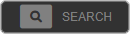
NOTE: Any devices currently in view in the Video Player will be automatically included in the Event Search Filters.
Search Setup
Many of the search options will use one or more of the following settings:
- Select a Date / Time from the dropdown. If you select Custom Range, enter a Start Date / Time and End Date / Time in the fields, or click the calendar
 and set Start and End Date / Time.
and set Start and End Date / Time. - From the Duration dropdown, select greater than > or less than <
- Enter numerical values for hr : min : sec or click the up and down arrows to increase or decrease the Duration.

- Select Cameras from the dropdown or click Search Cameras
 to select from a list of cameras.
to select from a list of cameras.
NOTE: If you don't see your camera on the list, enable Show All Cameras. 
- You may need to include more information for specific search types.
- Click Search to to display the list of Events that match the search criteria. Click Reset search filters to start over with a new search.

Types of Event Search
Click the the search type you want to perform on the displayed video panes:
NOTE: Click the three dots to see more Event Search types.
![]()
For more specific search instructions, click the search name.
| Thumbnail | Search thumbnail images within a time range. See the thumbnail search page for specific instruction. | |
 |
Person | Search person detection events. |
 |
Vehicle | Search vehicle detection events. |
 |
License Plate | Search video for LPR events. Contains additional filters and settings. |
 |
Analytics | Search Person Detected, Vehicle Detected, Line Crossed, Fog / Smoke, Camera Tampering, Mask Detected, Queue, and Scenario events. Contains additional filters and settings. |
 |
Point of Sale | Search video for Point of Sale events. Has many additional filters and settings. |
 |
Motion | Search video for motion events. |
 |
Sensor | Search video for sensor events. |
| Access Control | Search for Access Denied to Area not Exited, Access Denied to Area Outside Schedule, Door Held Open, Door Opened, Access Denied to Unauthorized Area, Access Denied to Armed Area, Access Denied to Door, or Door Forced Open. Has many additional filters and settings. | |
| Intrusion | Search video for Intrusion Sensor and Sensor Activated events. |

