Adding the Louroe LE-825 Network Speaker Microphone to Apex Server Software
Louroe LE-825
The Louroe LE-825 is a two-way ceiling mounted IP Network speaker microphone. This ONVIF enabled speaker can be added to our Apex Server Software to provide audio monitoring and two-way talk down functionality.
Adding to Apex Server Software
The Louroe LE-825 can be added using either Camera Discovery or Manually. Please ensure the IP of the speaker has been configured to match the correct network information before attempting to add the device. Louroe offers a free Network Discovery Tool to aid in the initial configuration.
Once the IP has been configured, follow the steps to add the device via discovery or add the device manually. Adding the device via discovery is the preferred method.
Louroe Default Login Information:
- Username: admin
- Password: pass
NOTE: The above login information is used ONLY to establish a connection in Apex. Louroe uses different default login credentials to access device settings.
By default, Apex adds network devices using port 80. This port will need to be changed within Apex because the Louroe LE-825 utilizes port 8096 to stream audio.

Once the device has been added to Apex and configured following the information outlined above, users will need to disable the Low Bandwidth stream. These changes are needed because only the High Bandwidth stream provides audio functionality.
- Click on the Louroe LE-825 in the camera list.
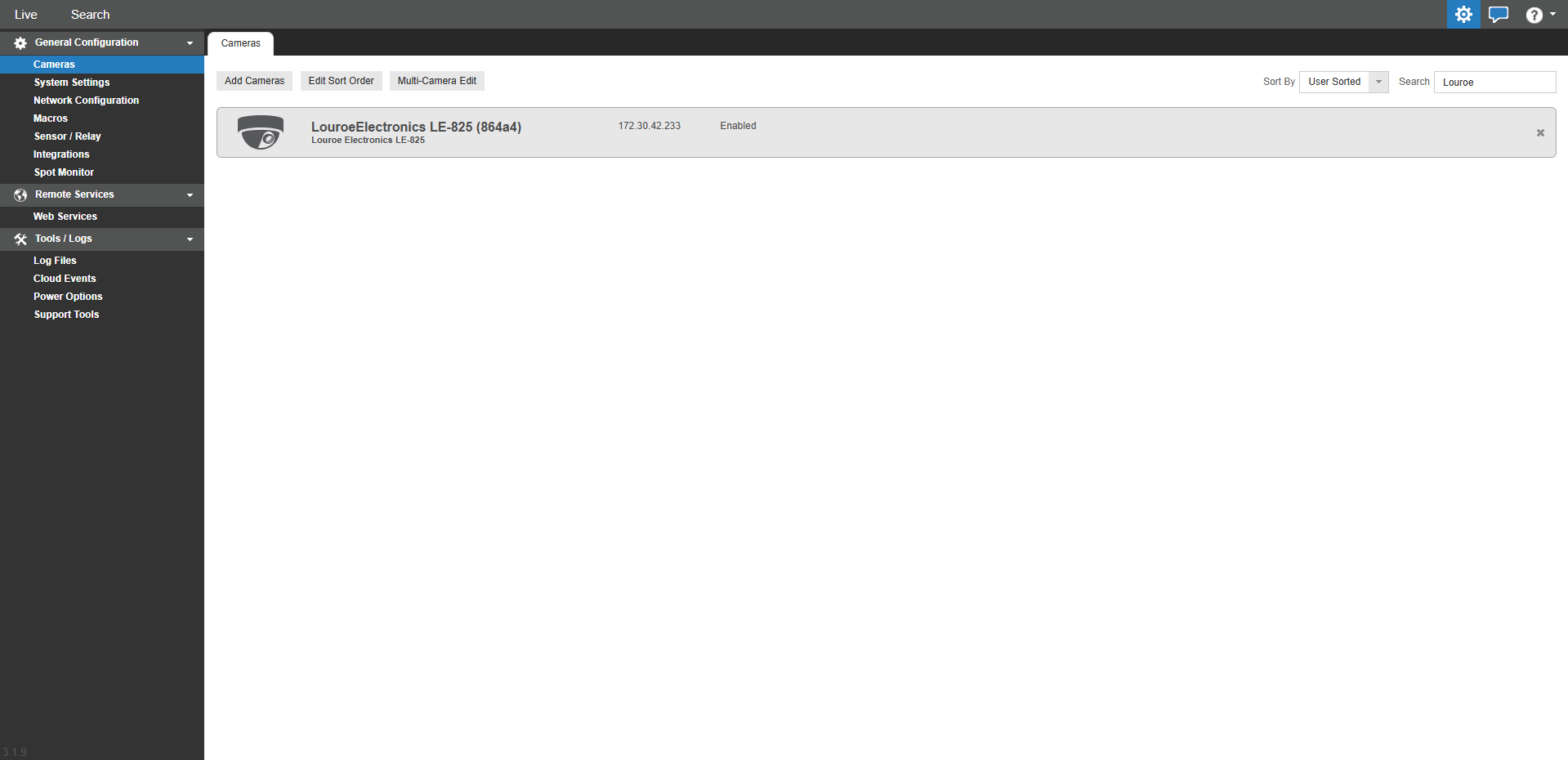
- Click on the Recording tab.

- Click Edit next to Stream Configuration & Live Remote Viewing.

- Disable the Low Bandwidth stream and click Save.

Changing Audio Options
-
To change audio options, click on the Audio tab.

- Select Record or Live Only.
- Check Enable Two-Way Audio.
- Click Save or Apply.
Users can now utilize the Louroe LE-825 for audio monitoring and two-way talk down throughout the OWS ecosystem.
