Audio
Audio Options
To configure Audio for an individual device, connect to a recorder, click Setup > Cameras and select the device you want to configure from the list. Click on the Audio tab and select the desired option.
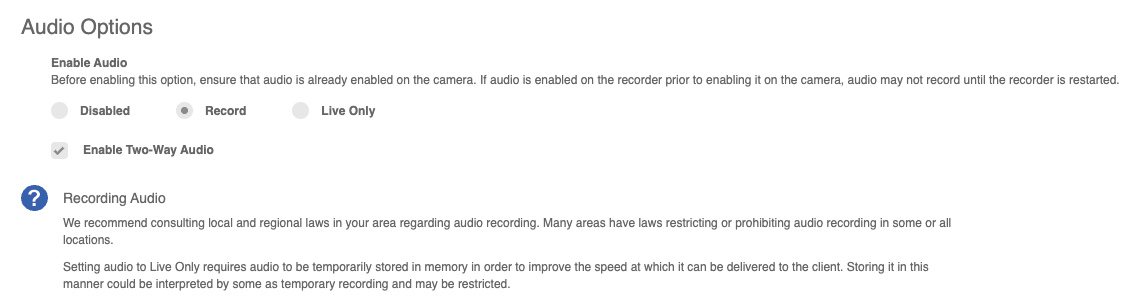
Disabled – No audio is received, transmitted or recorded by the device.
Record – All audio is recorded by the device.
Live Only – Audio can be received and transmitted through the device but is not recorded.
Enable 2-Way Audio – Audio can be transmitted through compatible device models.
- Select Record or Live Only to enable audio recording on a specific IP device.
- Check Enable 2-Way Audio to transmit audio through the IP device.
- Click Save or Apply.
Important Notes
Audio must be enabled on the IP device itself with the G.711 or AAC codec in order to record audio from the device. Check the manufacturer's manual on how to enable audio on the IP device.
We recommend consulting local and regional laws in the appropriate areas regarding audio recording. Many areas have laws restricting or prohibiting audio recording in some or all locations.
