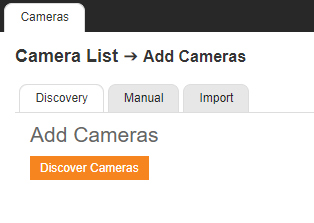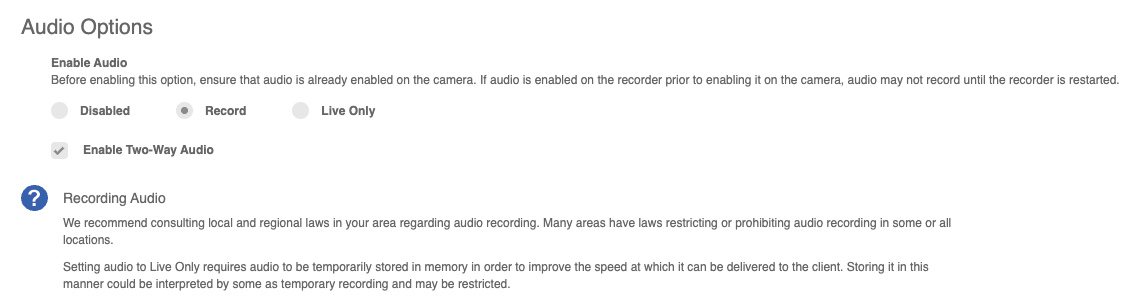Third-party IP Device Association
NOTE: Third-party IP Device Association is currently in open beta and supports Axis speaker devices only. A beta label appears in the user interface to indicate this status.
NOTE: An additional license is required per speaker. See OWS Licensing for more information.
Adding a third-party IP device via a cloud camera is available for the following Axis devices:
- C1310-E Mk II
- C1310-E
- C1510
- C1610-VE
- Go to Management > Location Management > Locations, and select an available cloud camera.
- Click Add Device.

- Click Discover Devices.

- Select the audio device to add from the list, and enter the username and password for that device.

- Click Add.

The audio device will appear below the cloud camera in the device list.

NOTE: Only one audio device can be added per cloud camera.
Add Audio Device via Server Software Discovery
Adding an installed audio device to a recorder follows the same process as adding a camera:
The added audio devices will display in the Cameras list.

Enabling Audio
After adding a recorder with an added audio device to a location, an audio device can be associated with a camera from locations.
Audio Association in Locations
- Go to Management > Location Management > Locations > Audio Association.


- Click on an Audio Device to associate with a camera.

- Click Add Camera.

- Click
 to add a camera and then Select.
to add a camera and then Select.
NOTE: Only one camera can be chosen per audio device.
The Associated Camera will be listed below the camera.

IP Audio Devices in the Cloud Video Player
Once added or associated, IP Audio Devices will appear in the Locations list, and can be dragged into a pane in a Cloud Video Player grid.
NOTE: An unassociated audio device will display as This is an audio-only device. Video will not be displayed.

Both associated devices and unassociated audio devices will appear in the locations list:
| Associated Device | Camera has an associated audio device. | |
| Audio Device | Audio device is not associated with a camera. |
Export Audio from the Cloud Video Player
Select a single audio or associated device and click Export  from the Cloud Video Player to export audio.
from the Cloud Video Player to export audio.
NOTE: Audio can only be exported from a single IP audio device.
- Select Single Camera.

- Select the Date/Time and Duration.

- Click Next.

- Select Export to Web Services or Export Locally.
NOTE: Video clips saved under Export Locally in the Downloads folder are MP4 files by default.
- If exporting to Web Services, Select Destination Folder, enter Title and Public Notes, and check if you want to Move to Group or Share Clip, and click Next.
- If Move to Group was selected, wither Move to new group (and enter Group Name) or Move to existing group, and select from the list.


- Click Next.
- If Share Clip was selected, add users and user groups.
NOTE: Check Set Expiration Date, Allow user to download video clip, and Add text to be included with email (optional) for additional sharing options.

- Click Export.