Software Status Reports
The Software Status Report is a default report that lists detailed information on the current software versions installed on recording devices.
View Device Status
Go to Reports and click View  on the Software Status (Default).
on the Software Status (Default).

The Device Status tab displays information about installed software versions:
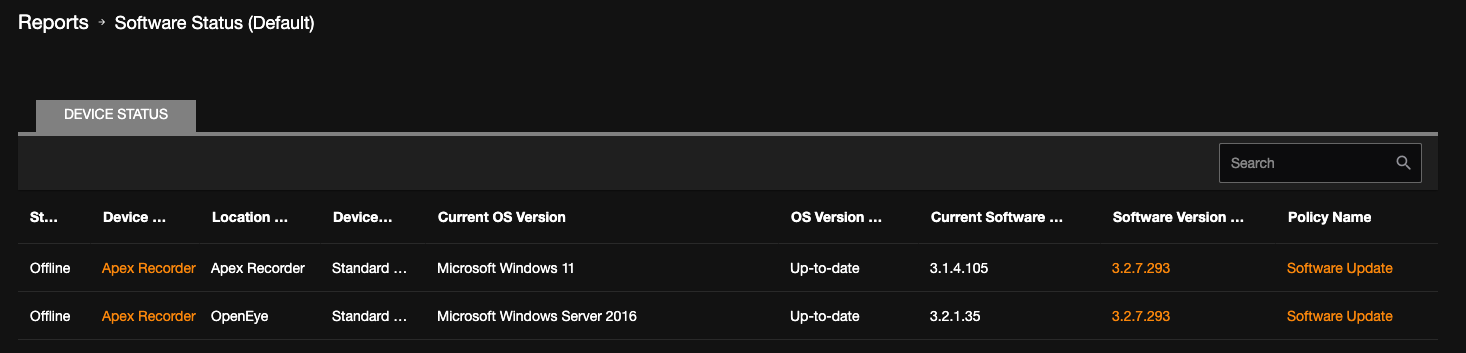
| Status |
| Device Name |
| Location Name |
| Device Type |
| Current OS Version |
| OS Version Status |
| Current Software Version |
| Software Version Status |
| Policy Name |
Edit Software Status Report
Click Edit  on the Software Status (Default).
on the Software Status (Default).
Users/Notifications

General Info
Edit Report Name and Description, and click Save, or Delete Report.

NOTE: After configuring a report, you can click View Report  from the left-side menu to go directly to the report.
from the left-side menu to go directly to the report.
