Email Reminder Notifications for OWS Reports
Create email reminder notifications for your OWS Reports to get actionable intelligence right in your inbox. OWS Reports provide real-time or retrospective intelligence that simplify monitoring your business. With email notifications, you receive email reminder notifications at a set day and time that include links to view the report in OWS. Specify what user or user groups receive the notifications to keep your team up-to-date and working efficiently.
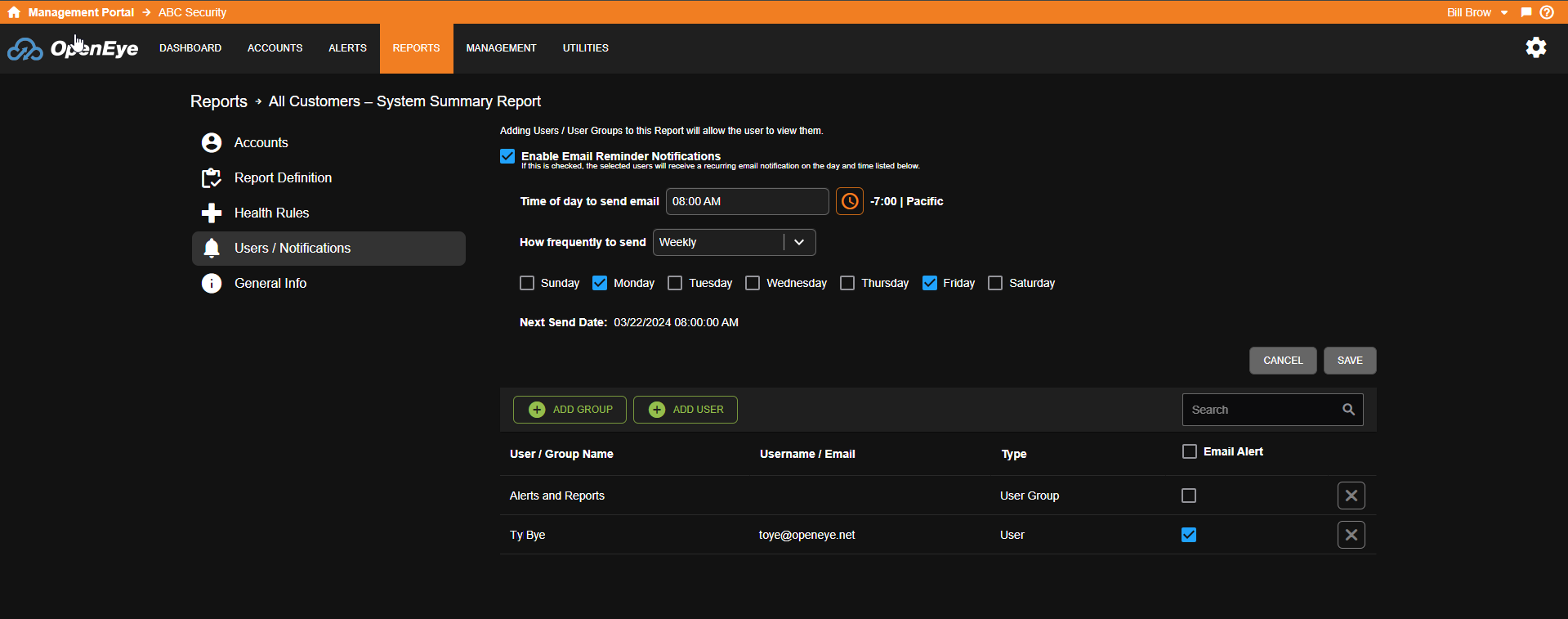
Enable and Configure Email Reminder Notifications
- Click Users / Notifications.
- Check the box to Enable Email Reminder Notifications, then do the following:
- Select Time of day to send the email.
- Select How frequently to send from the dropdown menu.
- Select Monthly, Weekly, or Daily to choose how frequently to receive an email notification, and then check when to send.
- Click Add User or Add Group.
- Click
 to select the groups for the User account from the pop-up menu.
to select the groups for the User account from the pop-up menu.
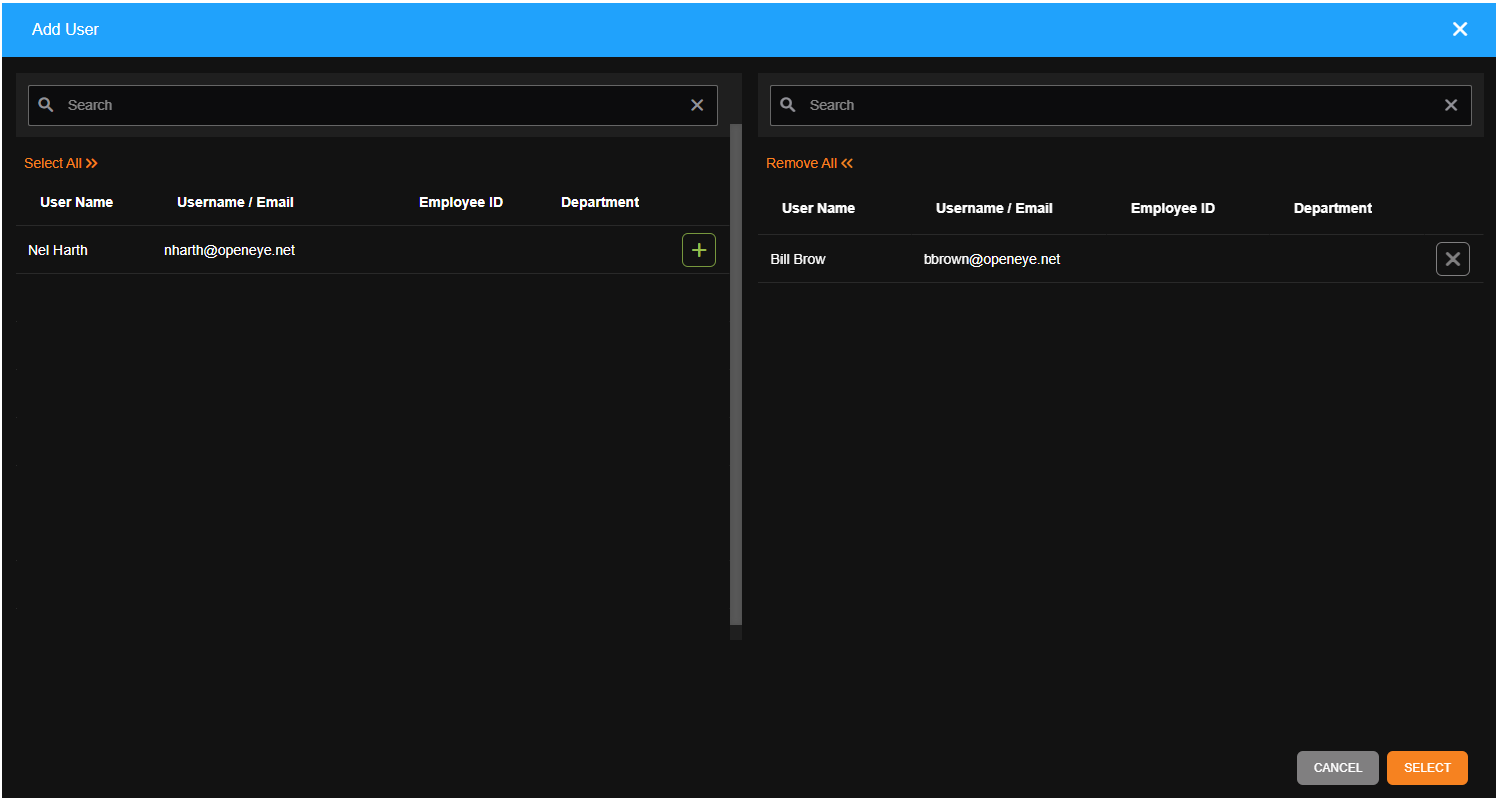
- Click Select when finished.

Note: Adding Users to a report automatically grants them permission to view reports for cameras and recorders they have access to based on their User Group permissions.
- Check the box under Email Alert for each user or group intended to receive the email reminder notification.
