Password Reset Options for Recorders
Attention: OpenEye Technical Support cannot change or reset local administrator passwords for OpenEye (Apex) recorders.
If you do not have administrative access to the recorder on OpenEye Web Services, please reach out to your OWS admin for further assistance.
Password Reset
If you have lost your local user password or the local password needs to be changed, follow the steps below.
NOTE: The recorder must be connected to the internet prior to these steps and previously registered to OWS.
- Login to ows.openeye.com and connect to your recorder.
- Click the Setup or gear icon from Live or Search and select System Settings from the left-hand menu.

3. Select the Local Users tab.
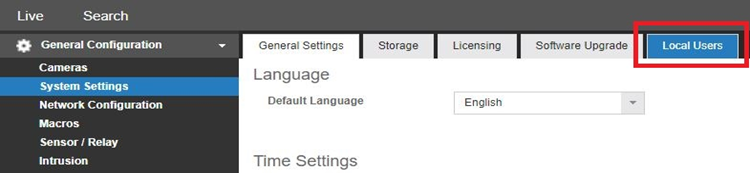
4. From this menu, you can select the local user for which you'd like to change the password.
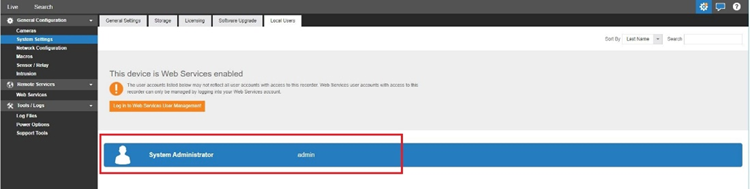
5. Once selected, enter the new Password and click Change Password.
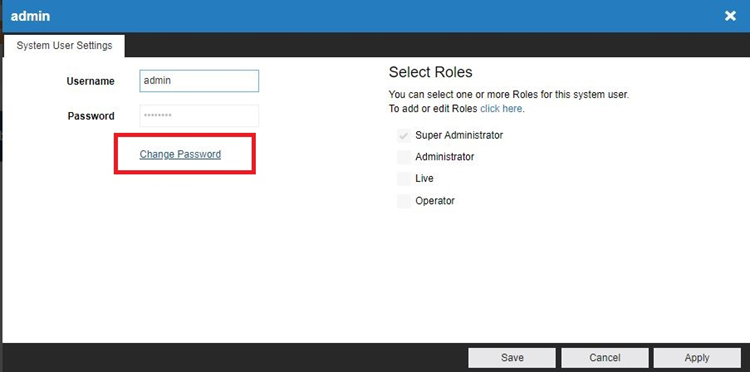
If your recorder does not have access to the internet or OWS, the recorder will need to be defaulted. To do this, follow the steps here.
