How to tell if video is being relayed through Web Services
Web Service Relay Connection
How to tell if video is being relayed through Web Services
Note: After 10 minutes of in activity video being relayed through Web Services will time out. For more information on how to avoid this please see our Relay Timeout article.
For detailed information regarding different connection types please refer to the Connection Types and Port requirements section of our OWS Network Requirements article.
Thin Client
The easiest way to tell if video is going through the relay (Only applicable when connecting to a single recorder through the web connection tab in OWS) is to look at the URL in the address bar.
Relay example - Note the random numbers and letters at the beginning of the URL. This indicates that video is being relayed through web services
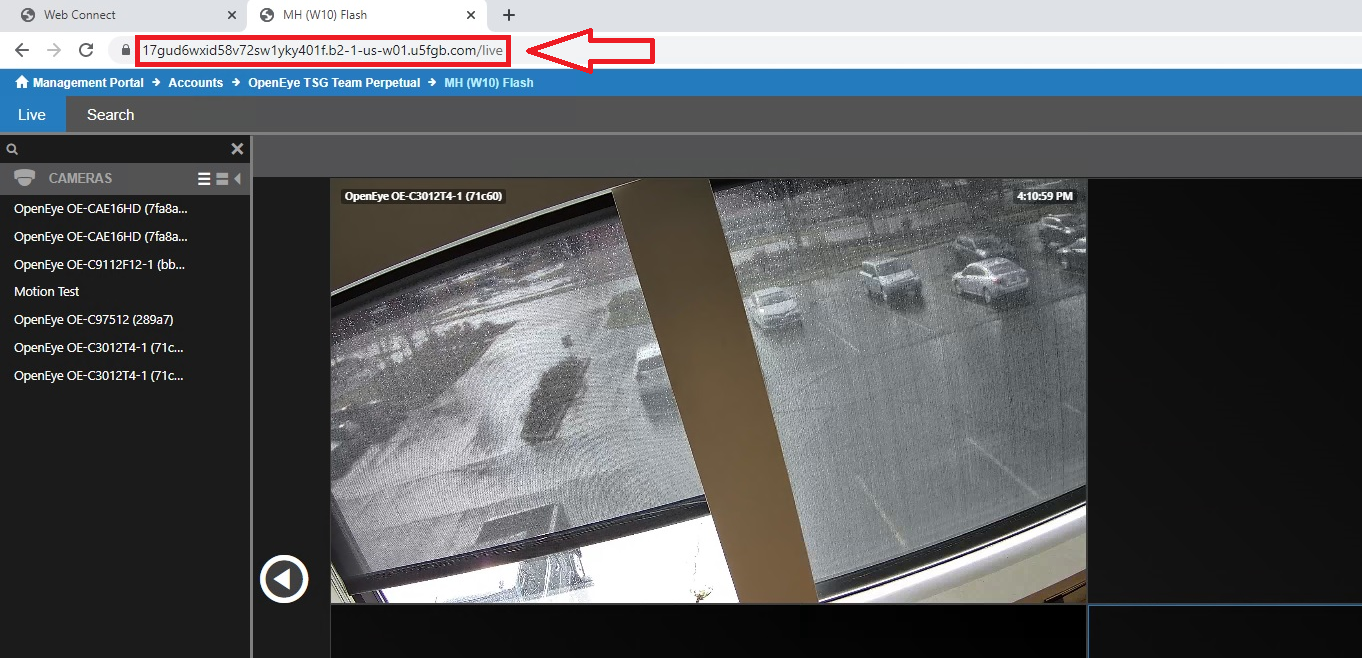
LSF (Lan Smart Forwarding) Example - Note the ip address at the beginning of the URL in the address. This indicates that the connection is going directly over your local network to the recorder.
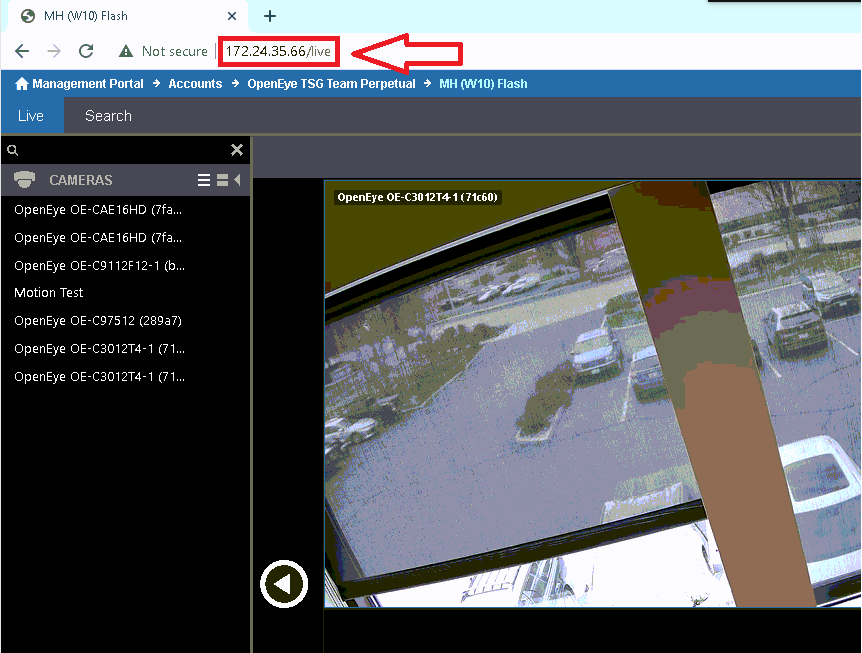
Command Station
To determine how video is being relayed through command station simply connect to the recorder as normal and then right click the recorder and click "Device Info". A small dialogue box will appear showing the connection type.
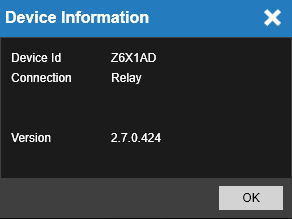
Relay = Video is being relayed through Web Services
P2P = Peer to Peer connection
LSF = Lan Smart Forwarding
OWS Video Player
To determine how video is being through the OWS Video player, connect to a recorder, then click on the Kebab (3 dots) next to the recorder name and then click on Device Info.
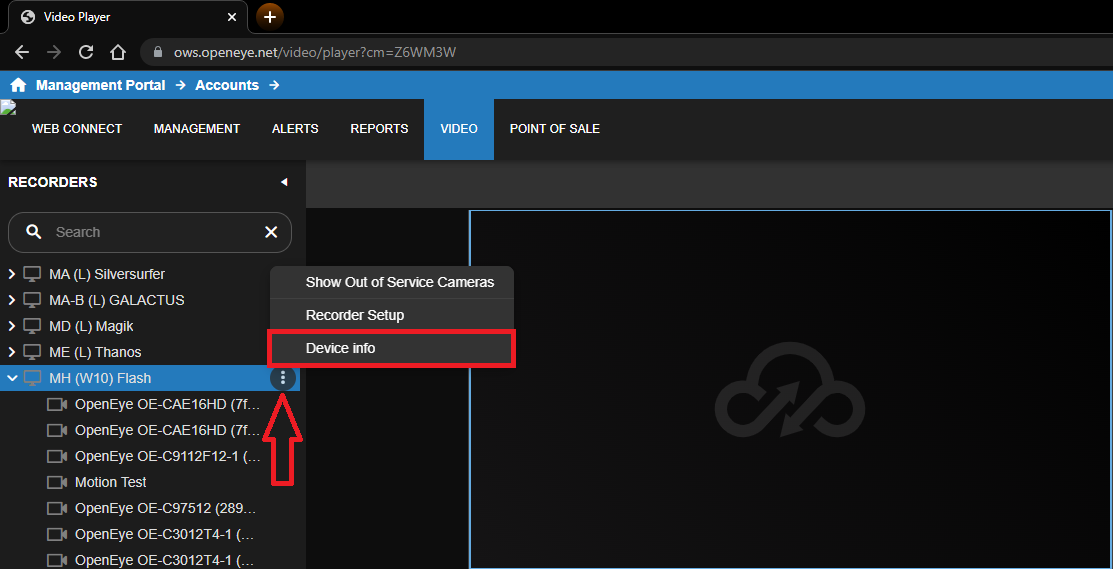
Relay = Video is being relayed through Web Services
P2P = Peer to Peer connection
LSF = Lan Smart Forwarding
Related Links
What are the Differences Between the New Cloud Web Client and the Apex Web Client?
