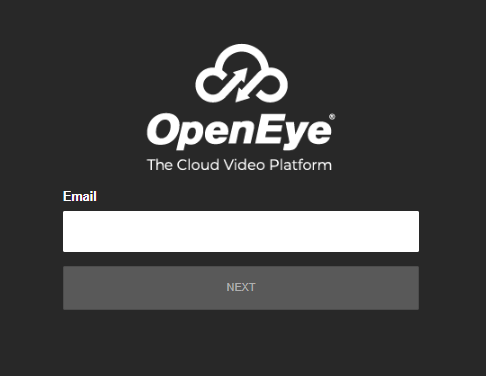How to Reset an OWS Account Password
If for any reason you have forgotten your password for OpenEye Web Services (OWS), follow the steps below to reset your password:
- Click Forgot Password.
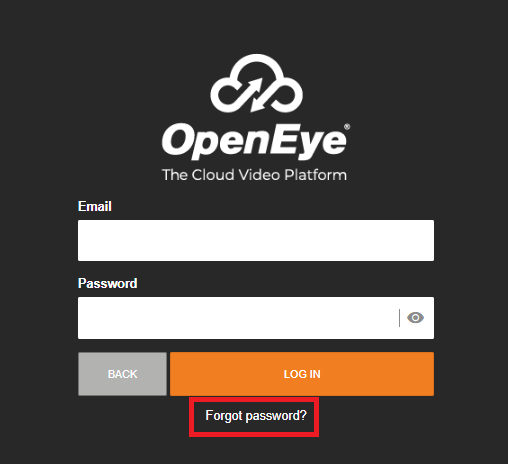
- You will be taken to the Password Reset page. Here you will want to enter the email address used for the account creation. Make sure to check the box next to I’m not a robot. Then click on Reset Password.
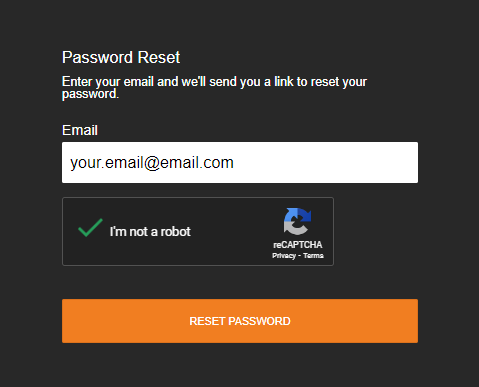
- Once you see this message, a reset request will be sent to your email.
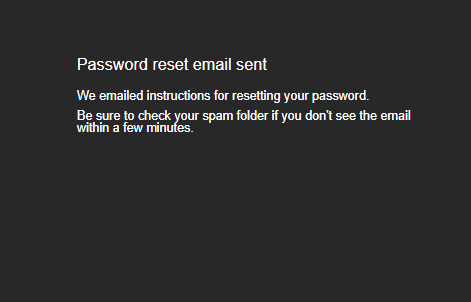
- The email will include a password reset link. Click on the Reset Password.
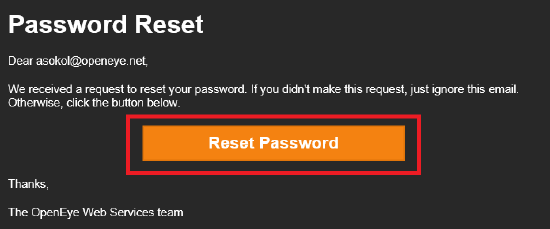
- Enter a new password in the fields.
NOTE: You will have to follow the password requirements.
- Click on the Change Password.
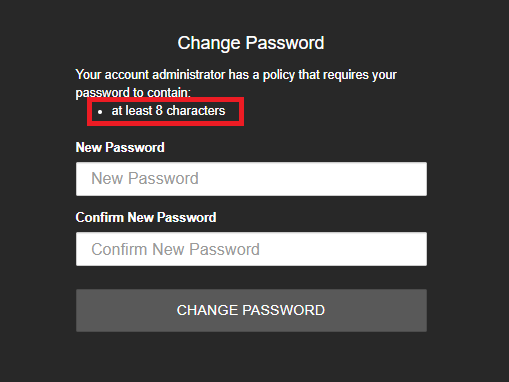
- You will see this screen once you’ve successfully created your new password.
- Click on the Go To Login Page.
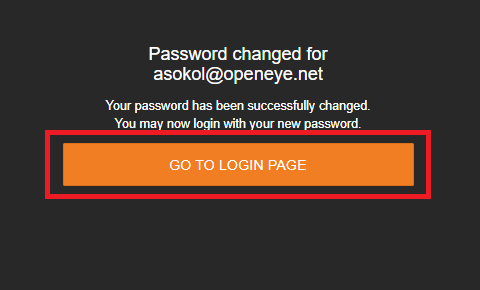
- This will take you back to the login page for OWS where you can now login with your new password.