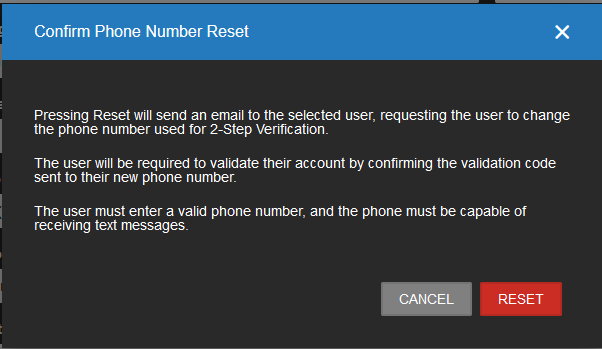How to Update User Phone Number for Two Factor Authentication
If a user utilizing 2-factor authentication changes phone numbers or loses their device, this information will need to be updated in the OWS portal. If the information is not updated, they will not be able to access their account. In the case of a user losing their phone and not having a new contact number, it would be best to move them to a group that does not require 2-factor authentication until they obtain a new phone number. This link leads to documentation on How to Add Users and User Groups. Follow these directions to create a group that is exempt from 2-factor authentication.
Updating Two-Factor Authentication
If the user changes their phone number for any reason this can be updated in the OWS portal. This can be done in the channel partner account or the customer account.
- Access the OWS portal. Note: You will need user management permissions to make changes to users and user groups. User Group Permissions
- Navigate to Management at the top of the screen, then hover it over User Management and select Users.
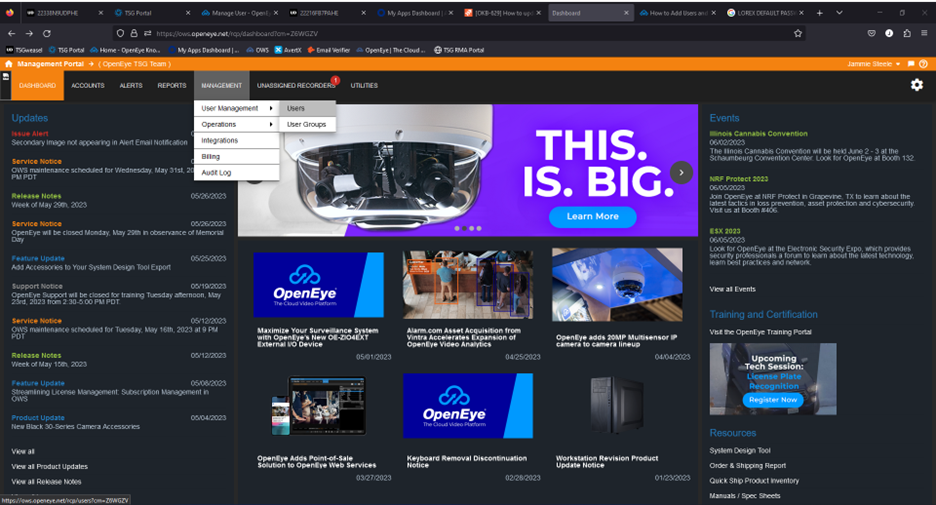
- This will bring up the list of authorized users in the account. Click edit on the user that you need to update information. Underneath the user detail boxes click on Reset 2-step Verification Phone Number.

- You will be asked to confirm that the phone number needs to be reset. This will send an email to the user to provide the new contact information and they will need to validate the account by logging in and entering the code sent to the new phone number.