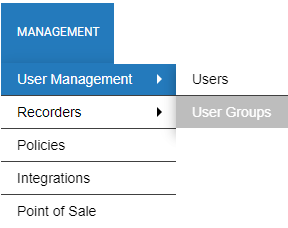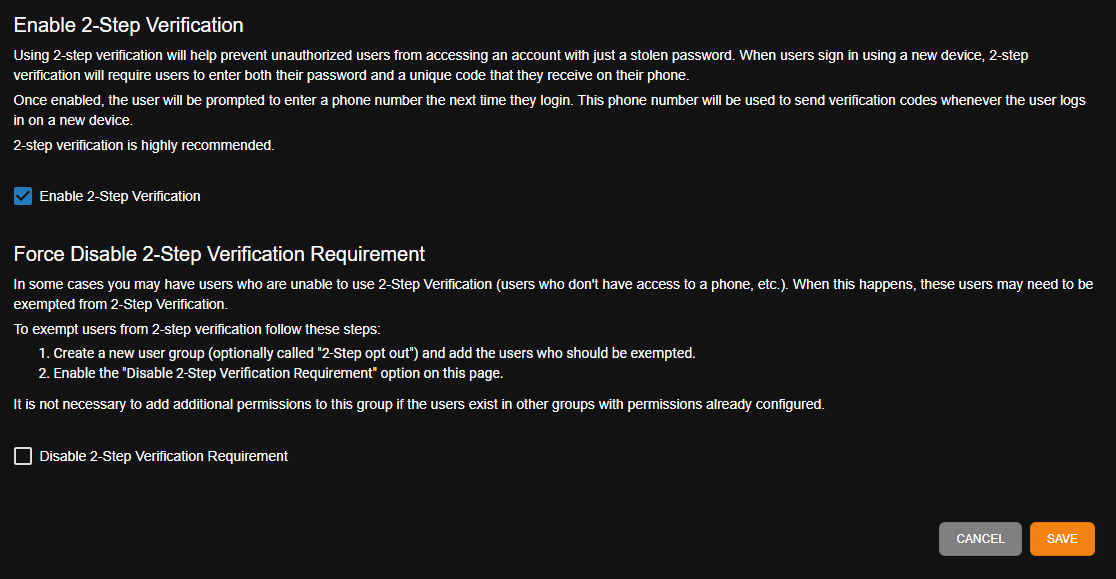2-Step Verification
Use this tab to enable multifactor authentication. Multifactor or 2-Step Verification is a simple way to add security to your system. Add another layer of protection to your OWS account by enabling 2-Step Verification in your User Group settings. Under Management > User Groups > 2-Step Verification, check the permissions you want to assign to the User Group and then click Save.
- Enable 2-Step Verification: Using 2-step verification will help prevent unauthorized Users from accessing an account with just a stolen password. When users sign in using a new device, 2-step verification will require users to enter both their password and a unique code that they receive on their phones.
- Force Disable 2-Step Verification Requirement: In some cases, there may be users who are unable to use 2-Step Verification (users who don't have access to a phone, etc.). When this happens, they may need to be exempted from 2-Step Verification.
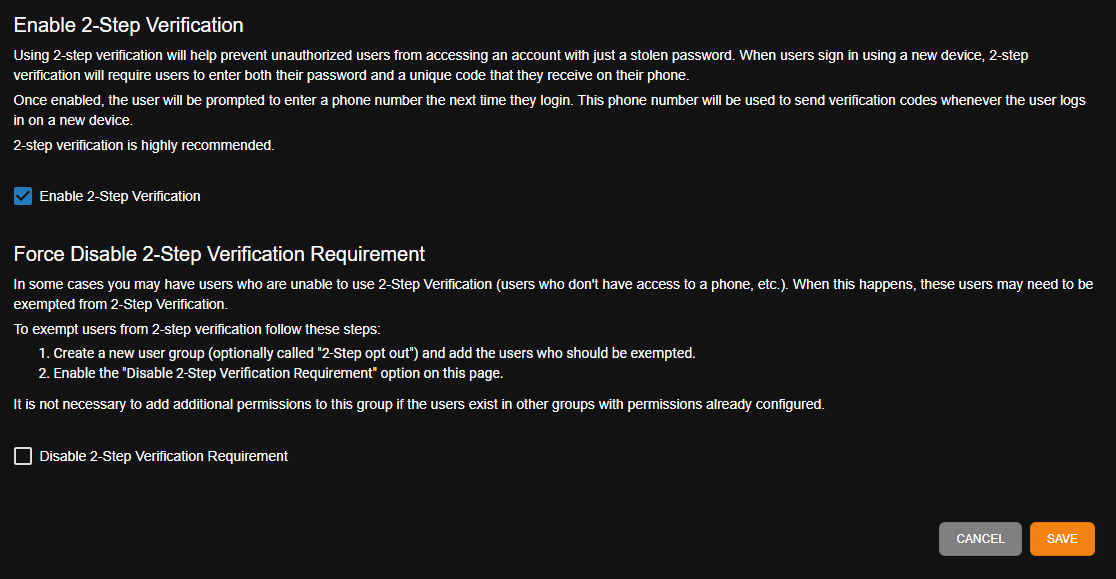
Enabling Multifactor Authentication
- In OWS, click the Management tab at the top navigation bar and then select User Management > User Groups.
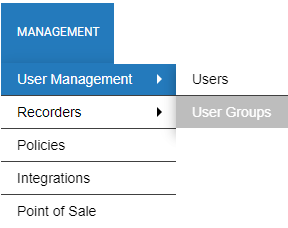
- Click the Edit button for the desired user group.

- Select 2-Step Verification from the menu on the left side of the screen.
- Click the checkbox to Enable 2-Step Verification and then click Save.