User Management
User Management Overview
User Groups
OWS employs User Groups to make it easy to make changes, streamline setup and ensure that no one gets left out of updates or changes. Users in a User Group will have access to all permissions enabled in the User Group settings.
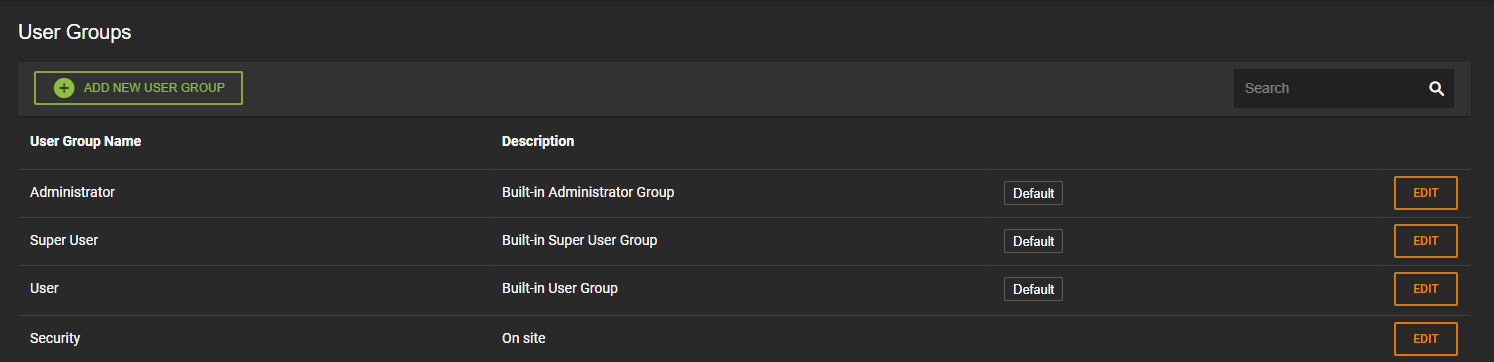
Built-in or Default User Groups
There are three built-in or default groups in OWS. The permissions for these groups cannot be edited.
- Administrator: All Users added as Administrators will have all permissions enabled for their account. This includes all Live View, Search and Export functionality, access to recorder setup and group management.
- Super User: Super Users can access and manage all recorders and remote clients including access to Live, Search and Export as well as audio. Super Users can view and create reports and alerts, as well as access, edit, delete and share (internal and external) all video clips. Super Users do not have higher-level administrator permissions, including managing other User accounts.
- User: Users added to the default 'User' group can access all recorders and remote clients including access to Live, Search and Export, but cannot manage. They can view reports and alerts they have been added to, but not create. They can access and share (internal and external) their own Video clips but cannot edit their own or view others.
Customized Groups
You can add a new User Group at any time and customize the permissions enabled for that group before adding Users. Follow the related links below to learn more about creating User Groups and assigning permissions.
User Management
Those individuals who manage Users and User Groups must have those permissions enabled under Web Services Permissions > User Management > Manage Users and User Groups. There are different types of User Management permissions in OWS, including:
- Manage Users and User Groups: Allows for adding, editing or deleting Users and User Groups.
- Manage Built-in User Groups: Allows User to view, add, and remove other users from the Built-In User Groups.
- Manage Auto Include: Allow enabling and disabling auto include devices and cameras in User Groups.
- Manage access by External IP Address: Allows users to edit the External IP Address settings under the Remote Client Permissions page.
The Web Services Permissions page displays the full list of User permissions, grouped by category. Users can only assign permissions that they themselves have access to, but the restricted permissions are visible and grayed out. This provides increased awareness of platform capabilities and makes it easier to troubleshoot.
Best Practices
- Set up User Groups based on job description and level of access to manage Users. Create as many groups as you need to align with roles.
- Configure permissions for your User Groups before adding Users. This workflow ensures you’ve added the proper permissions for the group.
- Create a test User account and add it to a User Group to test if the group permissions function as expected.
- Never set up all Users as Administrators. Granting too many permissions can cause more issues and extra support work.
