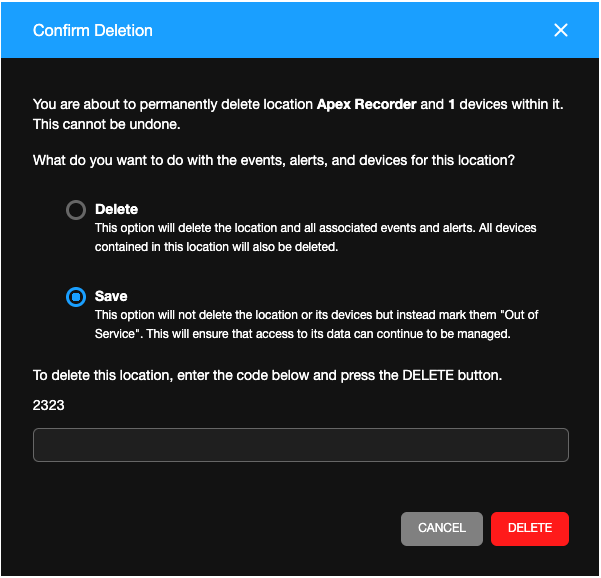Enter, edit, and view the Location Address information associated with a location.

Click on the tab on the Locations page to view General Info:
Location Name: The name of the location
Location Custom ID: A manually assigned ID for internal organization
Location ID: An automatically generated ID
Location Registration Code: Copy the code to add devices to the Location. Generate New Code for a new code
Address, City, State/Province, Country, Postal Code: Address for the customer account
Location Manager: Manually given name
Time Settings: Time configuration settings
Delete Location: You can select to Delete or Save a location after clicking Delete Location
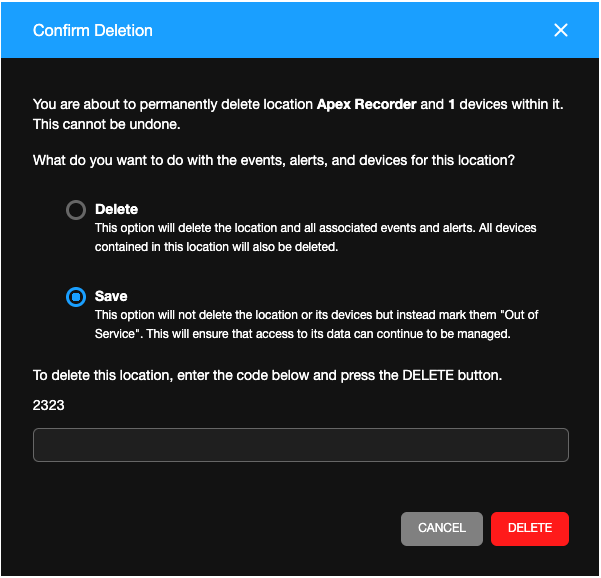
- Delete: This option will delete the location and all associated events and alerts. All devices contained in this location will also be deleted.
- Save: This option will not delete the location or its devices but instead mark them "Out of Service." This will ensure that access to its data can continue to be managed.
NOTE: Enter the provided four digit number code before pressing DELETE.