Display Out of Service Locations
Locations that are deleted can still have location data saved. These locations are "Out of Service" and do not appear in the Locations list unless the option to Display Out of Service locations is enabled.
Save Data from Deleted Locations
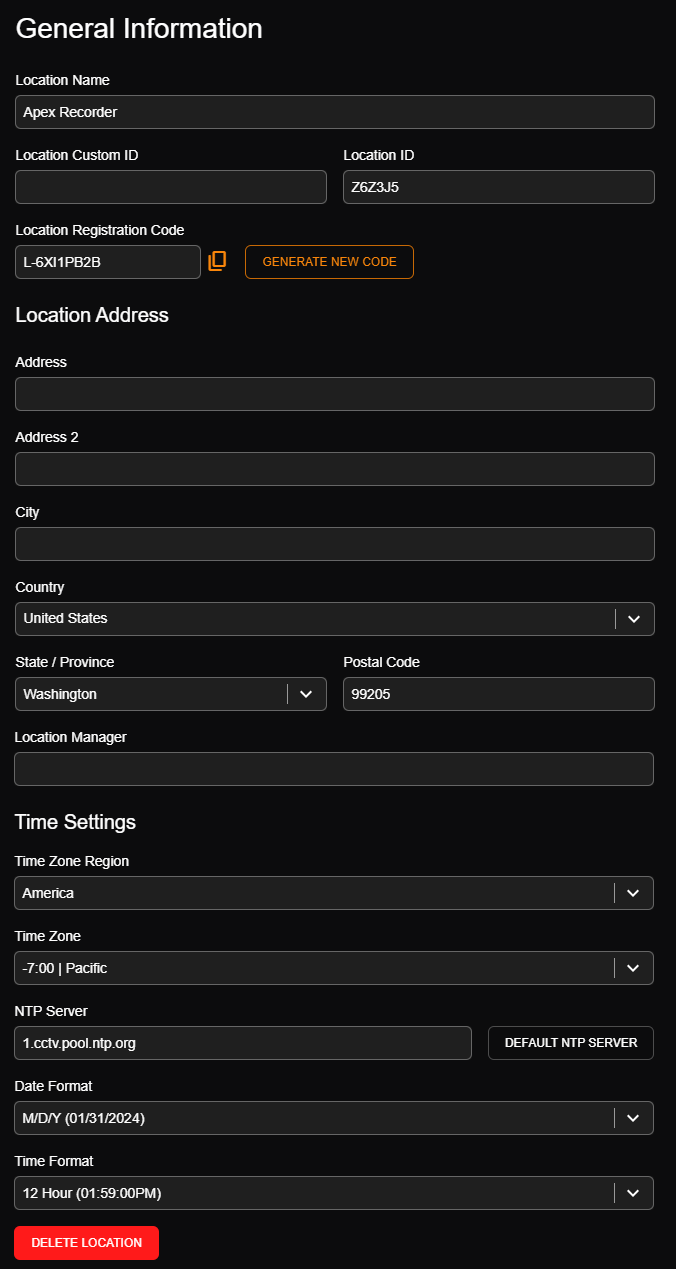
- Click on the Location to view General Info.
- Click Delete Location.
- Select Save.
- Enter your password and click DELETE.

Enable Out of Service Locations
- Go to Management > Location Management > Locations.


- Click on the three dots
 next to a location and click Show Out of Service.
next to a location and click Show Out of Service.

