Virtual Arming in Locations
Virtually arm or disarm locations in OpenEye Web Services (OWS) from any device or location with just a click, streamlining security operations and saving your business resources.
NOTE: Location Arming is currently available as a beta. If you would like to have this feature before its official rollout, please contact your OpenEye Sales Representative for additional details.
Virtual Arming in Locations
Location Arming
- Choose the Location from the Locations list.

- Click on the Location Arming tab.
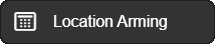
- Choose Virtual Arm/Disarm from the Arm State Owner dropdown. This option determines what sets the armed state for this location.
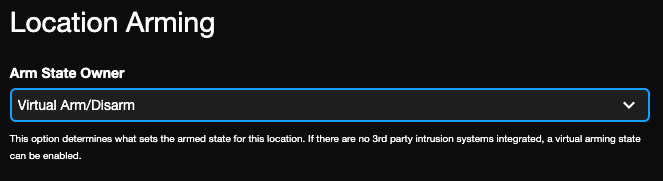
- Click Save.

- If the panel is currently in a Disarmed state, click on the arrow
 and select Arm.
and select Arm.



Arm/Disarm Using Location Hours
Automatically arm or disarm a location following the Location Hours.

- Enable Arm/Disarm Using Location Hours.
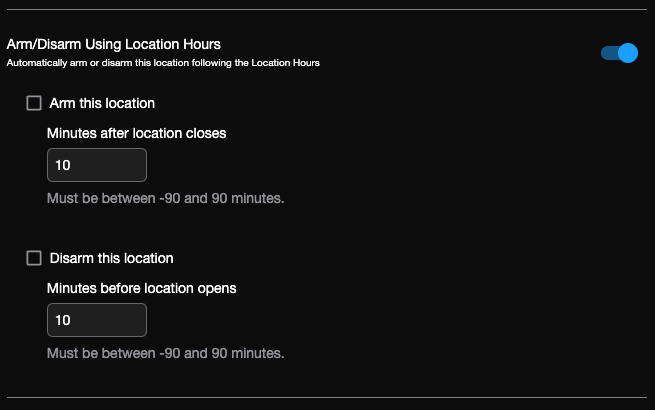
- Check Arm this location and/or Disarm this location.
- Set the minutes for the arm and/or disarmed state.
- Click Save.

