Sensor Arming in Locations
NOTE: Sensor Arming is only available with certain licensing tiers. See OWS Licensing for more information.
NOTE: Communication timing before rearming may vary after an update, restart, or power loss depending on the device being used.
NOTE: Ensure that your sensor is in the desired Default State before configuring Sensor Arm/Disarm.
NOTE: Sensor Arming is currently available as a beta. If you would like to have this feature before its official rollout, please contact your OpenEye Sales Representative for additional details.
Navigate to Locations
The arm/disarm state of sensors can be set under Management > Locations > Locations > Location Arming.

Sensor Arming
- Choose the Location associated with the sensor from the Locations list.

NOTE: The state of the device cannot be overridden by disarming the location from the Locations list.
- Click on the Location Arming tab.
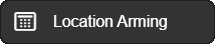
- Choose the sensor from the Arm State Owner dropdown.

- Select a sensor from the available list of associated devices under Sensor Name.

NOTE: After selecting, the sensor will default to disarmed.
- After a sensor has been selected, a default Arming State will display.

- Click Configure to configure the sensor.

- Enter the Number of minutes before alerts start: from between 0 to 90 minutes to set the time before an alert is sent.

- Click Save.

NOTE: Sensor arming aligns with the physical state of the sensor, but does not physically arm/disarm the sensor device.
NOTE: If the location is still displaying as disarmed when it should display as armed after saving the Sensor Arming configuration, physically toggle the sensor device where it is installed.
This location will be armed based on the state of the selected sensor and its Default State. A Normally Open sensor will arm when it is Closed and a Normally Closed sensor will arm when it is Open.

