Camera Link
Camera Link allows users to remotely access the firmware on their cameras directly through the server software. This gives users the ability to configure the camera and update settings without needing to open any ports or change any network security settings.
Camera Link uses the same outbound trusted connection as OWS to facilitate connection to the camera without the need for port forwarding or a VPN connection.
This exclusive feature saves valuable time and resources by allowing technicians to remotely access cameras for maintenance or update settings without requiring them to visit the site in person.
How to Navigate to Camera Link
- Click Setup (Gear Icon).

- Under General Configuration, navigate to the Cameras menu.
- Select a camera by clicking on it.
- Click the Image Settings tab.
- Click Connect Directly to Camera.
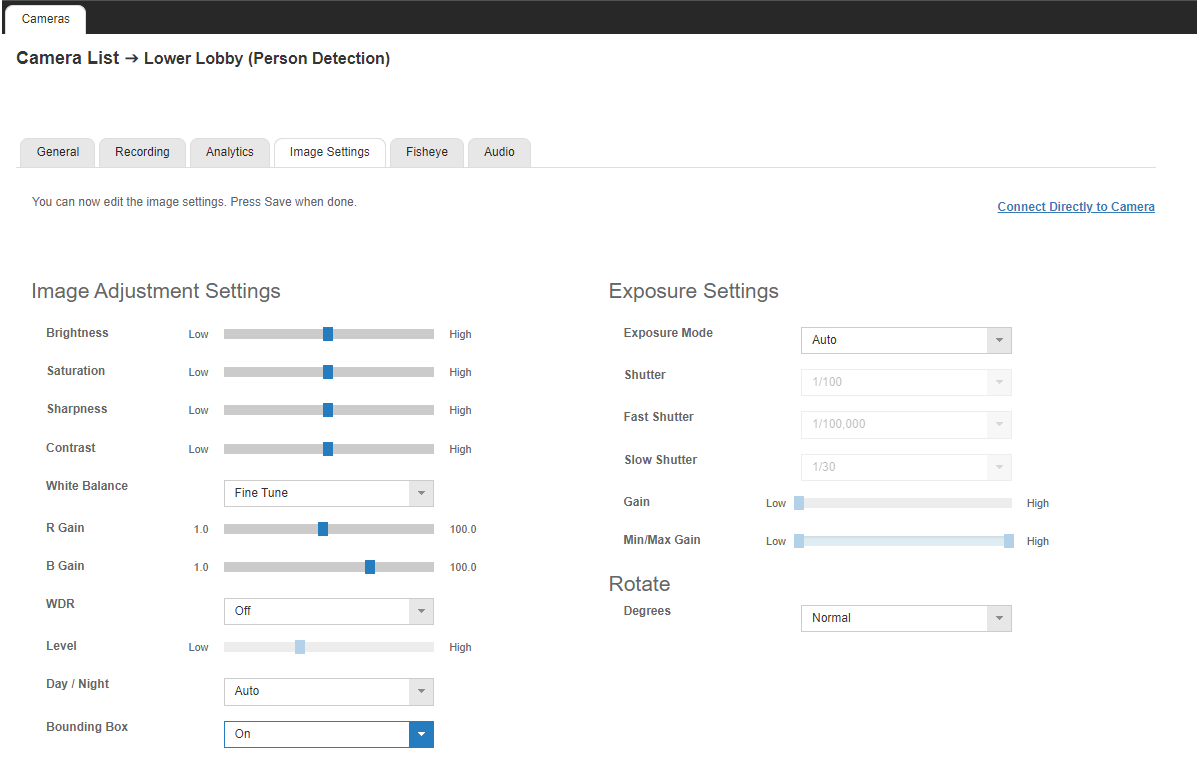
Other ways to access Camera Link
Camera Link or the camera UI can also be accessed by:
- Clicking the IP Address link within the General tab after selecting a camera from the Cameras menu under Setup (Gear Icon) > General Configuration.
- Right-clicking on a camera from the device list in Live or Search in the Command Station Desktop Client or the Cloud Web Client, and selecting Open Camera Link.
