Troubleshooting Video Loss Alerts
Use the following steps to troubleshoot a Video Loss Alert:
Load the Alert History to see what cameras are creating the alerts
- Check the time stamp to see when the event was triggered and when it was restored.
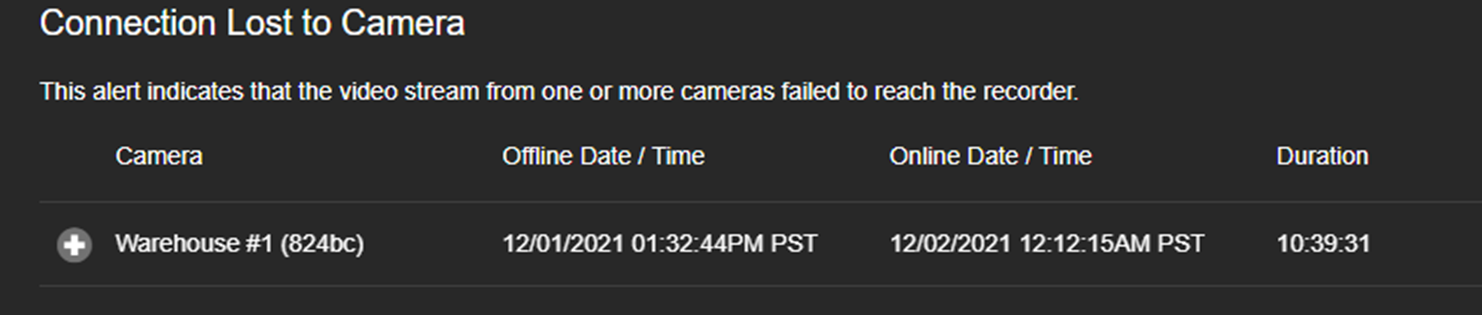
Connect to the Recorder to view the System Logs
- Identify any camera disconnects.
- The log will show a timestamp and the name of the camera that was disconnected.

Review logs for the following items:
- Check for time-based patterns such as a camera dropping off every night at 6 p.m. or every morning at 4 a.m.
- See if multiple cameras are disconnecting around the same time.
- If you know the network topology, look for common connection points - same switch, same part of the building, etc.
Review footage for reported cameras
- Check for video footage in Live and Search.
- Verify playback for both high and low stream recording.
- The alert will trip even if one of the streams was not connecting.
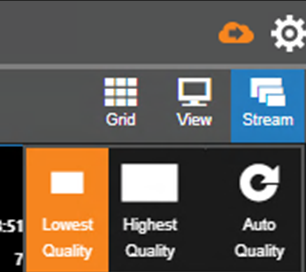
Advanced
- If further diagnosis is needed, download the full logs from the NVR.
- Navigate to the logs folder->starbox and open the starbox.log file.
- Use the timestamps in the log to look for events around the time of the alert.
- Camera disconnects should show here as well as network issues, timeouts and other events.
