Console
For majority of console settings, view Advanced Recorder Settings.
Use the below content for items specific to Linux Console.
NOTE: Not applicable to Windows systems.
Logging In to the Console
Enter a Username and Password for an account with permission to access the console. If logging in to a console for the first time, see Server Software Login and Default Username and Password for more information.
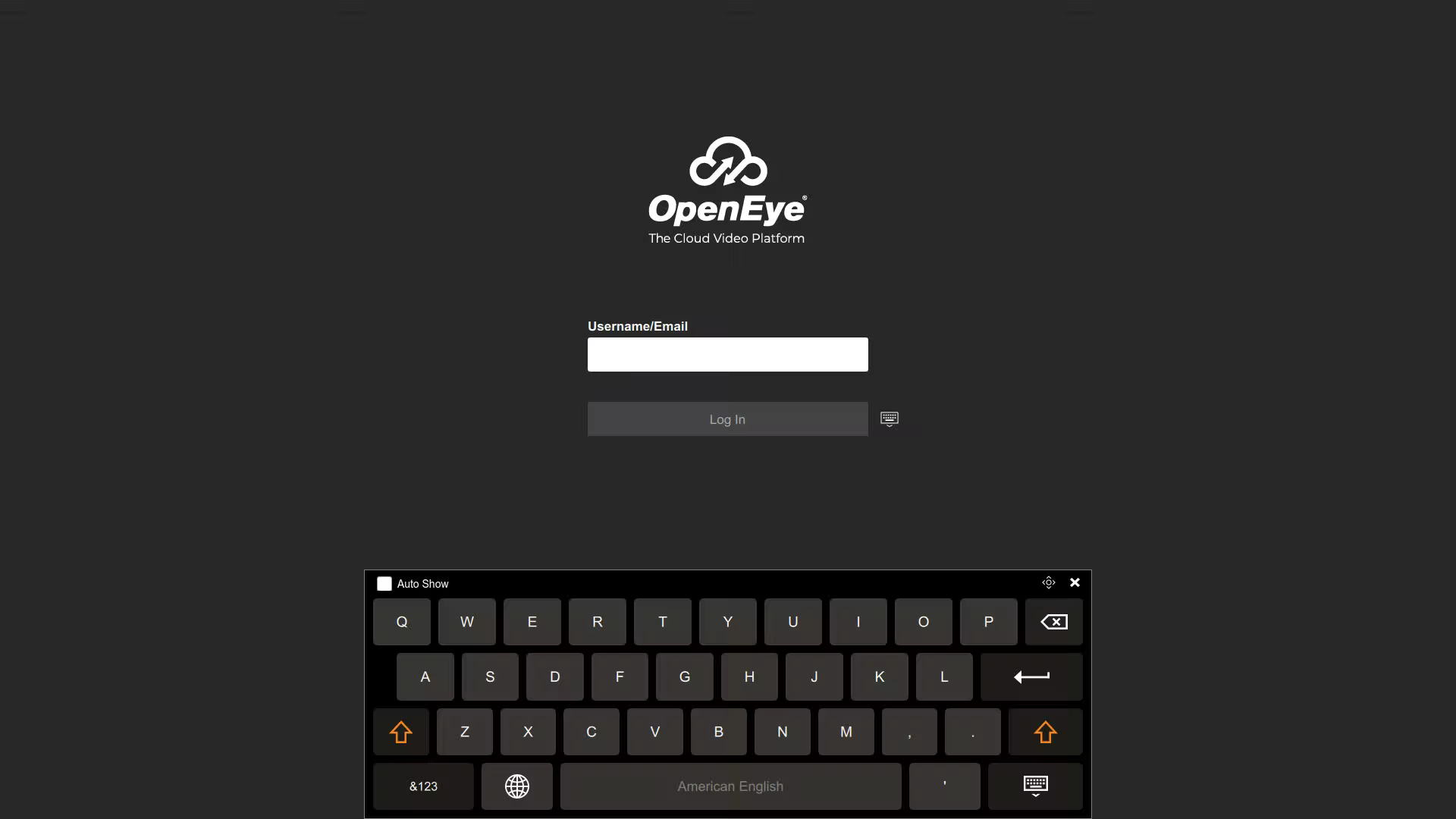
After logging in, you will see the Live View in Console.
Best Practices
Here are the OpenEye recommended best practices for frequent Console Spot Monitor users:
- Exit the console software when not in use at the end of the day or shift.
- Please use the Automatically log in to the live page console setting under Setup > General Configuration > System Settings > General Settings for auto recovery after rebooting.
NOTE: To help resolve potential instability and performance issues, the console will undergo a brief restart at 3 AM daily if the console spot monitor is enabled. This restart will be documented in the system logs. Please see best practices for an auto recovery solution.
Related Links
Log in to Local Console using Okta
- Console Spot Monitor
- The OWS Console Spot Monitor solution for Linux devices allows you to view live video from up to 4 cameras at one time locally, with no need to install additional software. Powered through the OWS local recording software or Apex, the Console Spot Monitor leverages the power of OpenEye Web Services (OWS) to apply both permissions to ensure the right individuals are getting the right access.
