Console Spot Monitor
The OWS Console Spot Monitor solution for Linux devices allows you to view live video from up to 4 cameras at one time locally, with no need to install additional software. Powered through the OWS local recording software or Apex, the Console Spot Monitor leverages the power of OpenEye Web Services (OWS) to apply both permissions to ensure the right individuals are getting the right access.
Enable Console Spot Monitor
To enable Console Spot Monitor, go to Setup  > General Configuration > Spot Monitor.
> General Configuration > Spot Monitor.
Note: Please be aware that certain system images installed on your hardware may disable the Linux Console Spot Monitor. For more information, click here.
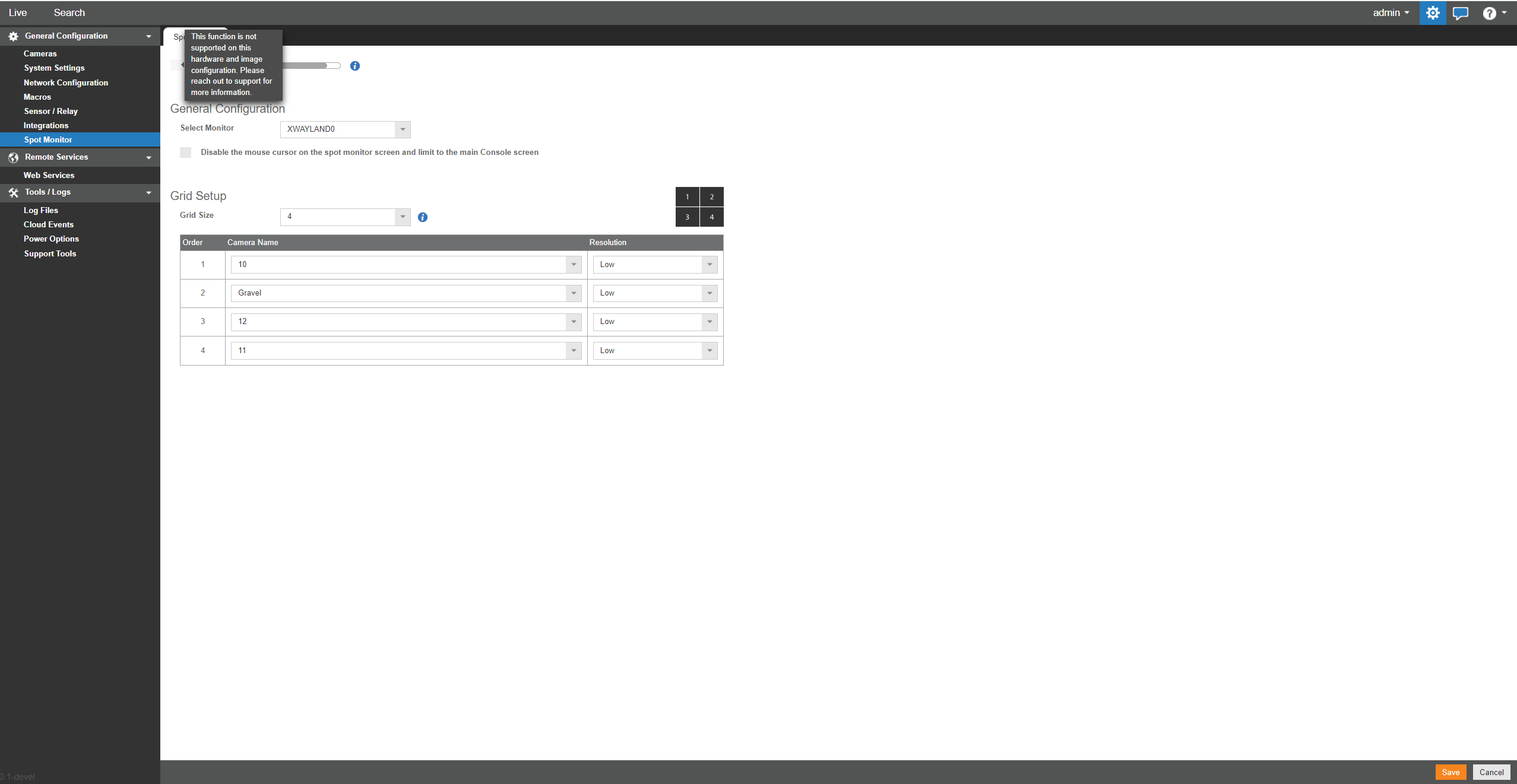
- Check Enable Spot Monitor.
- If more than one monitor is connected, choose which monitor will display spot monitor from the Select Monitor dropdown.
- Choose either 1 or 4 from the Grid Size dropdown.
NOTE: A 6 channel grid is available for 12th generation hardware.
- Select which cameras to display.
- Select the Resolution (Low, Medium, High) for the cameras.
- Click Save.
NOTE: Sequencing and dewarping are not available in Console Spot Monitor.
NOTE: Default resolution for one stream is high, and quad view is low.
NOTE: If you are unable to enable spot monitor, your resource usage may be at capacity. Configure analytics to free up resources.
NOTE: Disabling the mouse cursor on the spot monitor is enabled by default.
