Add a Camera Icon to a Map in Command Station
Add a Camera Icon to a Map
NOTE: Adding a Camera Icon to Maps in Command Station is not currently compatible with Maps in the Cloud Web Client.
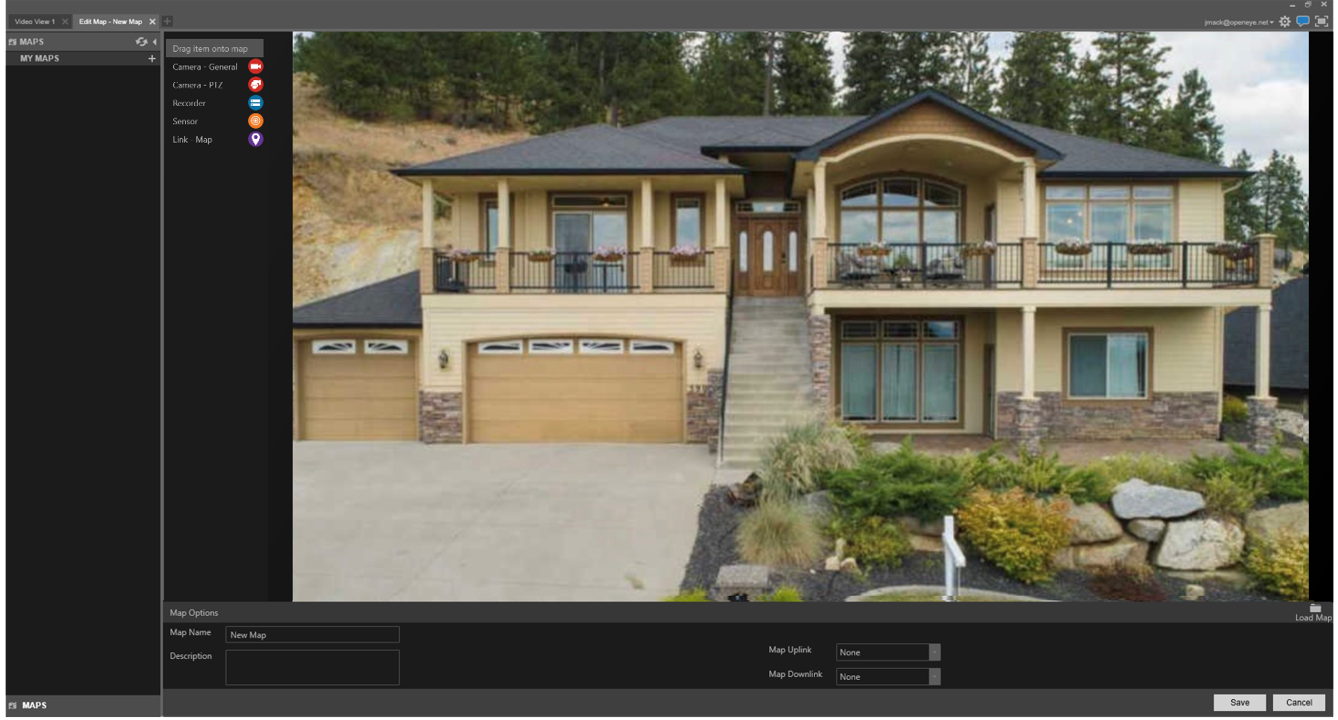
![]()
- Drag and drop Camera - General or Camera - PTZ to add a camera icon to the map.
- Select a camera to associate with a camera icon and click Add.
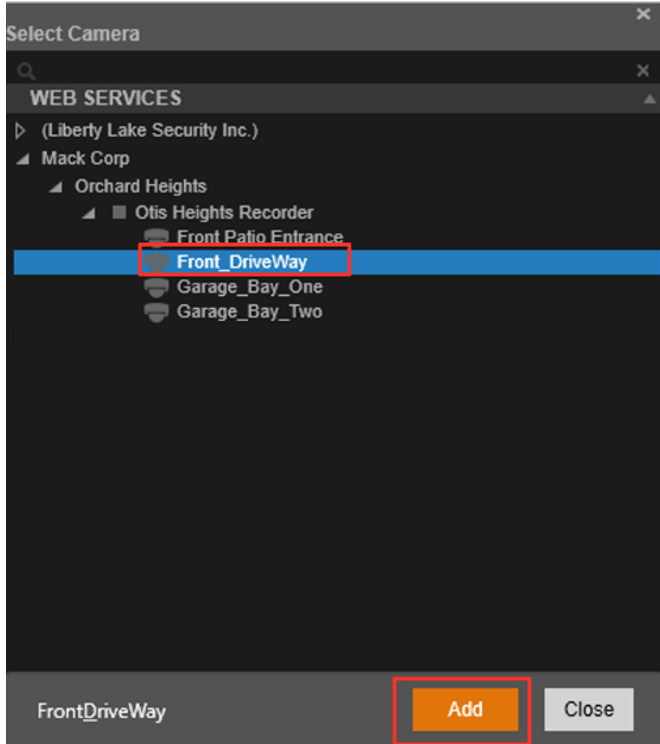
- Customize the appearance of the icon by changing Marker Type, Color, and check for Field of View Enabled.
- Hover over a camera icon to see the camera view.
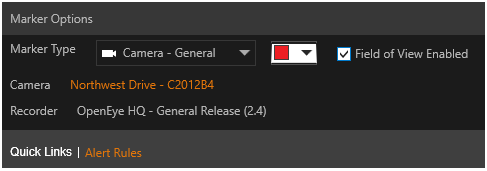
NOTE: Click on the quick link at the bottom page to open the Alert Rules page in the OpenEye Web Services Cloud Web Client.
![]()
