acre Access Control (aAC) Integration Instructions
Enable aAC/Feenics Classic in OWS
Go to Manage > Integrations in the End User Portal.
- Choose aAC/Feenics Classic and click Next.

- The aAC/Feenics Classic integration will be added to the Manage Integration list.

- Click Edit to enable or disable the aAC/Feenics Classic integration in General Settings.
- In General Settings, enter the Access Control Account Name and Access Control Username from your aAC/Feenics Classic account.
- Select United States, Canada, or Europe from the Region dropdown.

- Click Save. Once you click Save, OWS will sync with aAC/Feenics Classic and download available readers.
NOTE: Last Successful Sync shows the last time and date OWS successfully synced with the linked account.
NOTE: Last Event Received shows the last time and date OWS received an event from the account.
NOTE: Validate Account manually resends the account credentials to confirm linking is still valid.
NOTE: To access all cardholders, accounts and readers, enter an Access Control Account Name, Username and Password associated with a aAC/Feenics Classic user associated to the Enterprise Layer. Otherwise, only the cardholders, accounts and readers associated with a user below the Enterprise Layer will be accessible.
- Press Readers / Camera Mapping.
- Select Reader.
- Press Add Camera and select the desired camera to link to the reader.

- Press Account / Location Mapping.
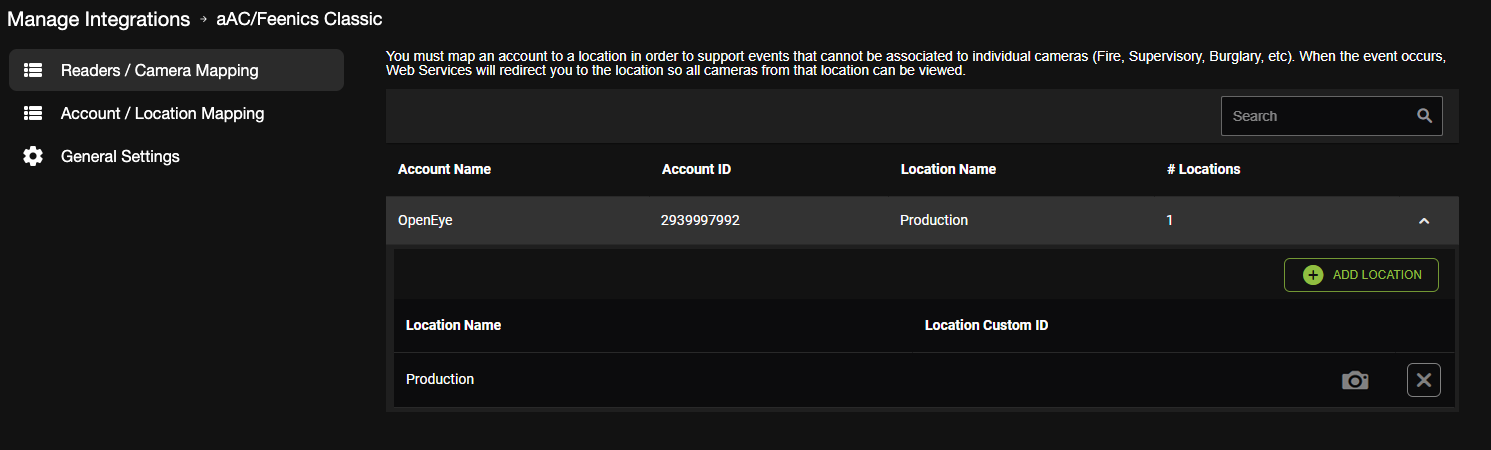
- Select desired account.
- Press Add Location and select the location to link to the account.
OWS Alert Configuration
Create a New Intrusion Alert Rule
Select a Door Access or Access Control Alert Rule Type when Creating a New Alert Rule:

When creating an Alert Rule, Event Types further define when an event notification will be sent. More than one type can be added when creating a rule.
| Door Access Event Types | |
| Event Group | Event Type |
| Access Denied | All Event Types |
| Invalid Code | |
| To Area Not Exited | |
| To Area Outside Schedule | |
| To Armed Area | |
| To Door | |
| To Unauthorized Area | |
| Unspecified | |
| Access Granted | Granted |
| Door Status | Door Opened |
| Access Control Event Types | |
| Event Group | Event Type |
| Door Status | Door Forced Open |
| Door Held Open | |
| Panel Connection | Panel Tamper |
Add Users to an Alert Rule
Updating, Disabling, or Deleting an Alert Rule
Alert History
In OWS, select Alerts > Alert History. Here you will find all Alert events created by associated Locations that have rules assigned.

Hovering over the camera icon will show a snapshot of the video clip before viewing it. By selecting view, you will be taken to the video created by the camera associated with that event.
Notifications
Email alerts and mobile push notifications will be sent based on any access control event.
Email Alerts
Any User or User Group checked to receive email alerts for an event, are notified with Account, Location, Camera, Zone, Date and Time information as well as a thumbnail image and links that allow additional Event monitoring.

Push Notifications
A User or User Group that have Push Notifications enabled in an Alert Rule and have the OpenEye mobile app installed will receive notifications on their mobile device with information, a screenshot, and associated video whenever an alarm condition is detected.

acre Access Control
The same events in OWS are also viewable in acre Access Control. The name of some of the events may appear different between OWS and Access Control.

| Access Control Event Types | ||
| Alert Rule | OpenEye Web Services | acre Access Control |
| Door Access | Access Granted | "Access Granted" |
| Door Access | Access Denied | "Access Denied" |
| Door Access | Access Invalid PIN | Reason "Deactivated Card" |
| Door Access | Access Invalid PIN | Reason "Card/PIN Not Found" |
| Door Access | Access Invalid Time | Reason "Door Schedule" |
| Door Access | Access Invalid Location | Reason "No Door Access" |
| Door Access | Access Location Locked Denied | Reason "Access Point Locked" |
| Door Access | Access Passback Violation Denied | "Tailgating Detected" |
| Access Control | Door Forced Open | "Door Forced Open" |
| Access Control | Door Forced Open | "Door Forced and Held Open" |
| Access Control | Door Held Open | "Door Held Open" |






