Enabling Mobile App Notifications
Verify notifications are enabled
- Ensure the user has notifications enabled for their account. You will access this setting by going to Management > User Management > Users in the OWS Cloud Portal.

- Then click
 by the user that will receive Mobile Notifications.
by the user that will receive Mobile Notifications.

- Select Notifications and ensure they have Email and Push Alert Notifications checked.
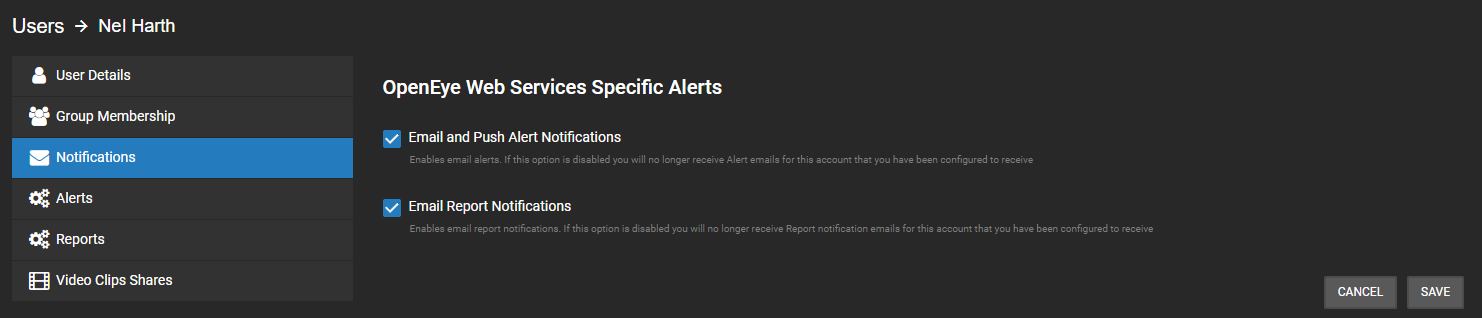
Verify the alert rule is set up correctly
- Navigate to Alerts > Alert Rules and
 the Alert Rule this user will be receiving mobile notifications for.
the Alert Rule this user will be receiving mobile notifications for. - In the Alert Rules settings, select Users/Notifications and check the box under Push Notifications next to their name.
- If their name is not in the list of users, add them with the Add User button.
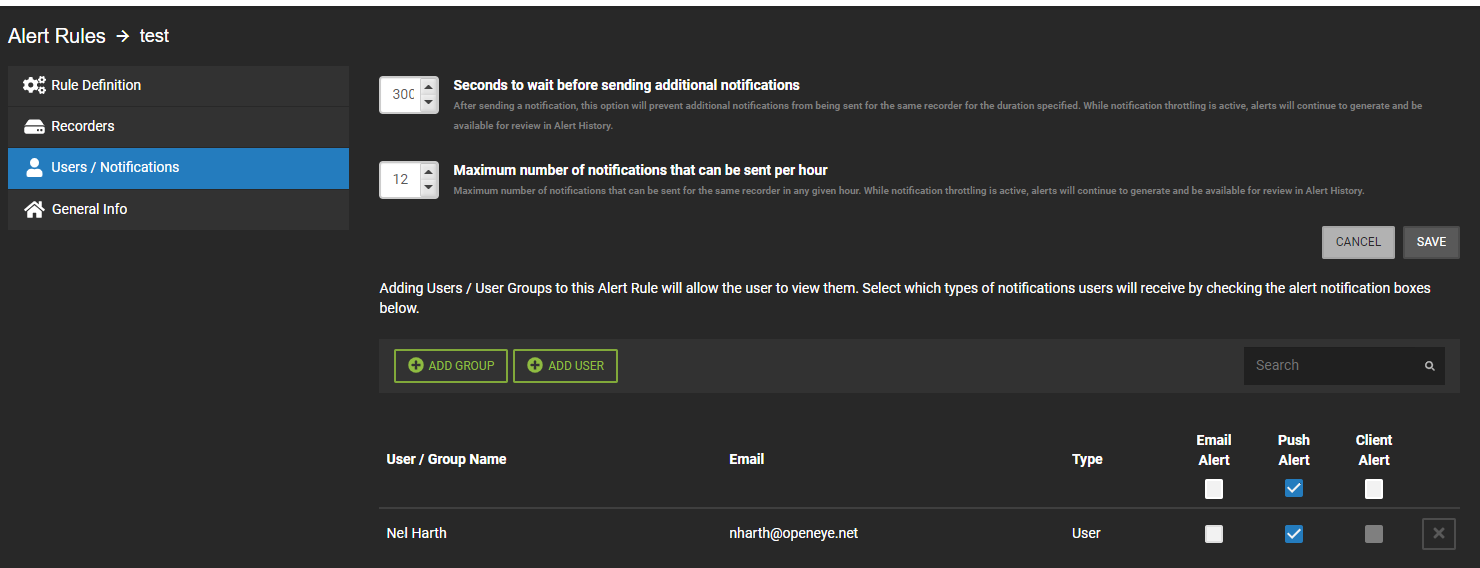
NOTE: If this is set up and the notifications are enabled on their account but they are not receiving mobile alerts, their device may not be allowing notifications from OpenEye Mobile. This can be changed in the device's notification settings.
