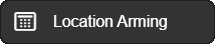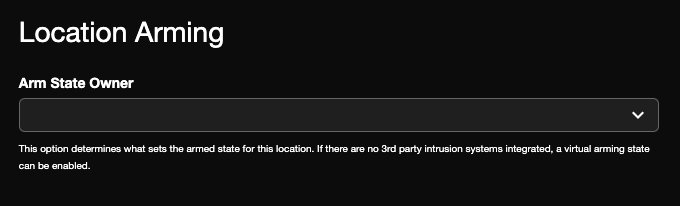Bosch Integration Instructions
Enable Bosch in Web Services
NOTE: This integration is not available to all licensing tiers. See OWS Licensing for more information.
Go to Integrations in the End User Portal.
- Choose Bosch and click Next.
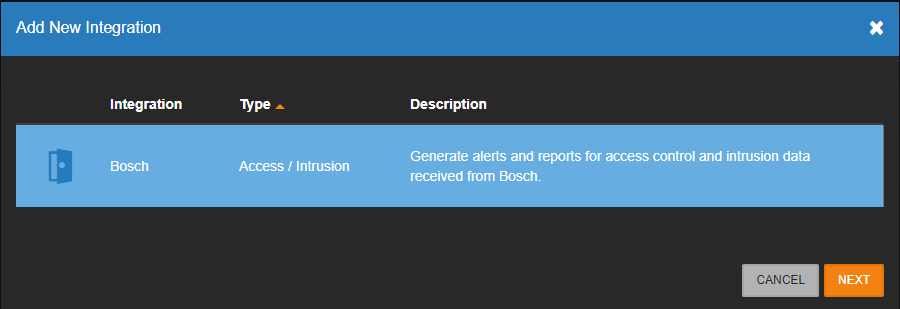
- The Bosch Integration will be added to the Manage Integrations list.

- Click Edit to enable or disable the Bosch Integration in General Settings.
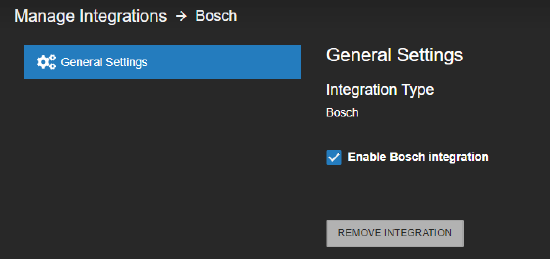
Bosch Panel Configuration
The following provides some basic guidance for configuring the Bosch panel. For more complex changes, it is recommended to reach out to Bosch support.
For the system to connect to a Bosch panel, the Automation / Remote App needs to be configured in your panel. Depending on your panel type, this can be done directly via a keypad connected to the panel via the RPS software.
In RPS, select Automation / Remote App, then select Mode 2 under Automation Device. Set the Automation Passcode. This is the passcode you will use to Add Panel; see section on Intrusion Panel Configuration.
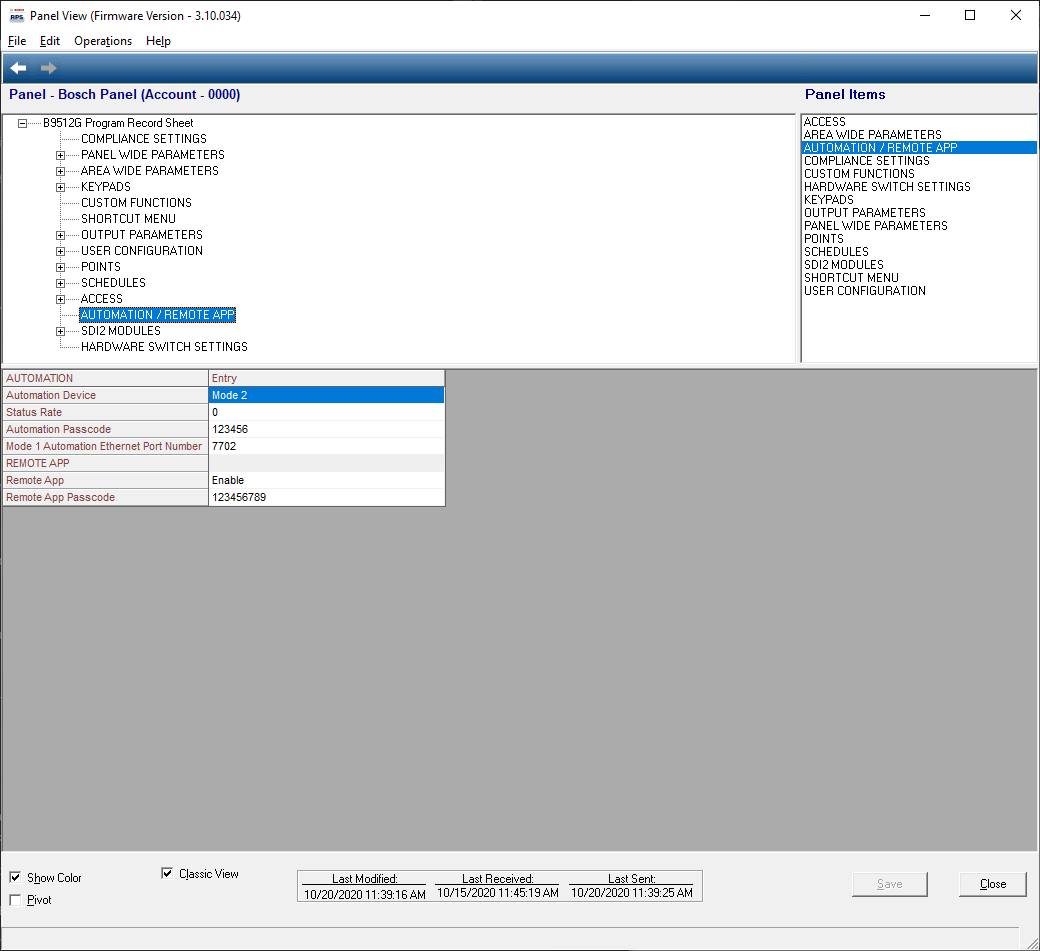
After configuring the panel, the Areas from the Area/Bell Parameters will populate in the Areas tab, and the Points (which function as Zones) will populate in the Sensors tab in the OWS Intrusion menu under Setup > General Configuration > Intrusion. All of the areas and points must be custom configured within the panel. For more details, see the Adding an Intrusion Panel section.
Areas in RPS:
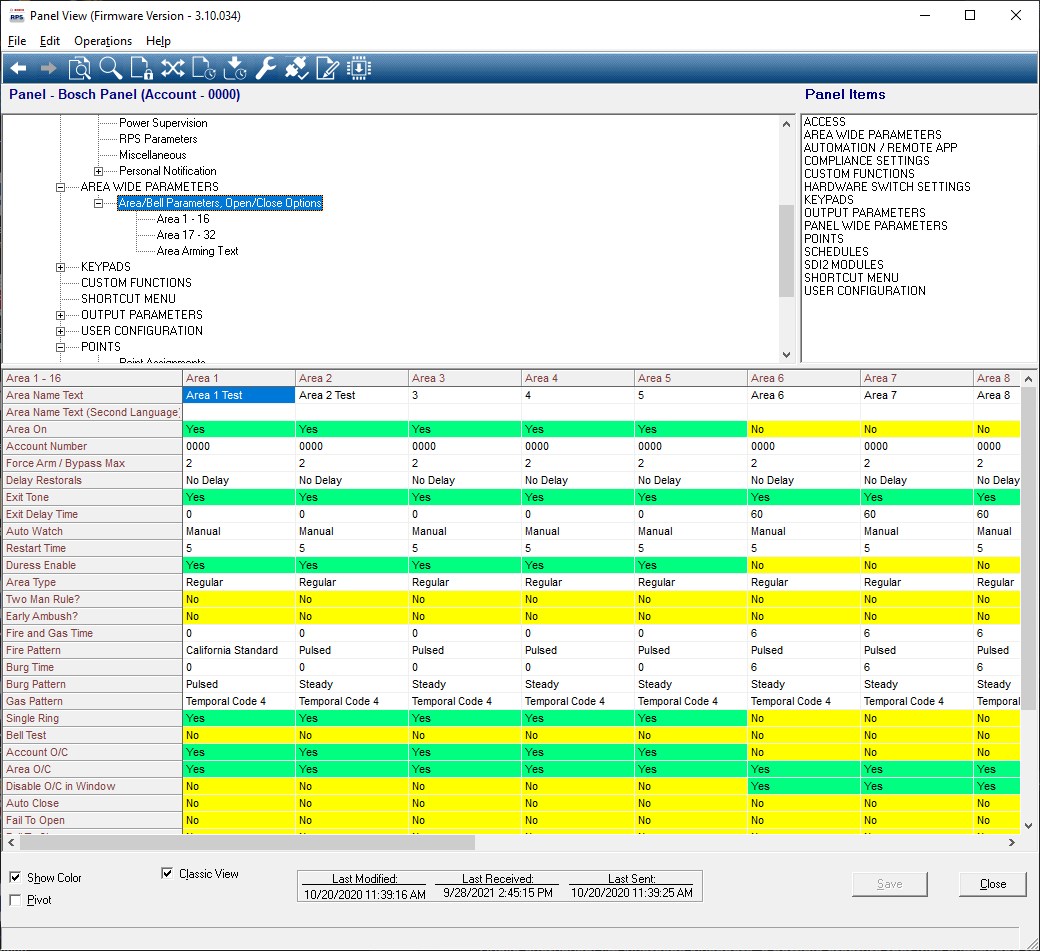
Points in RPS:
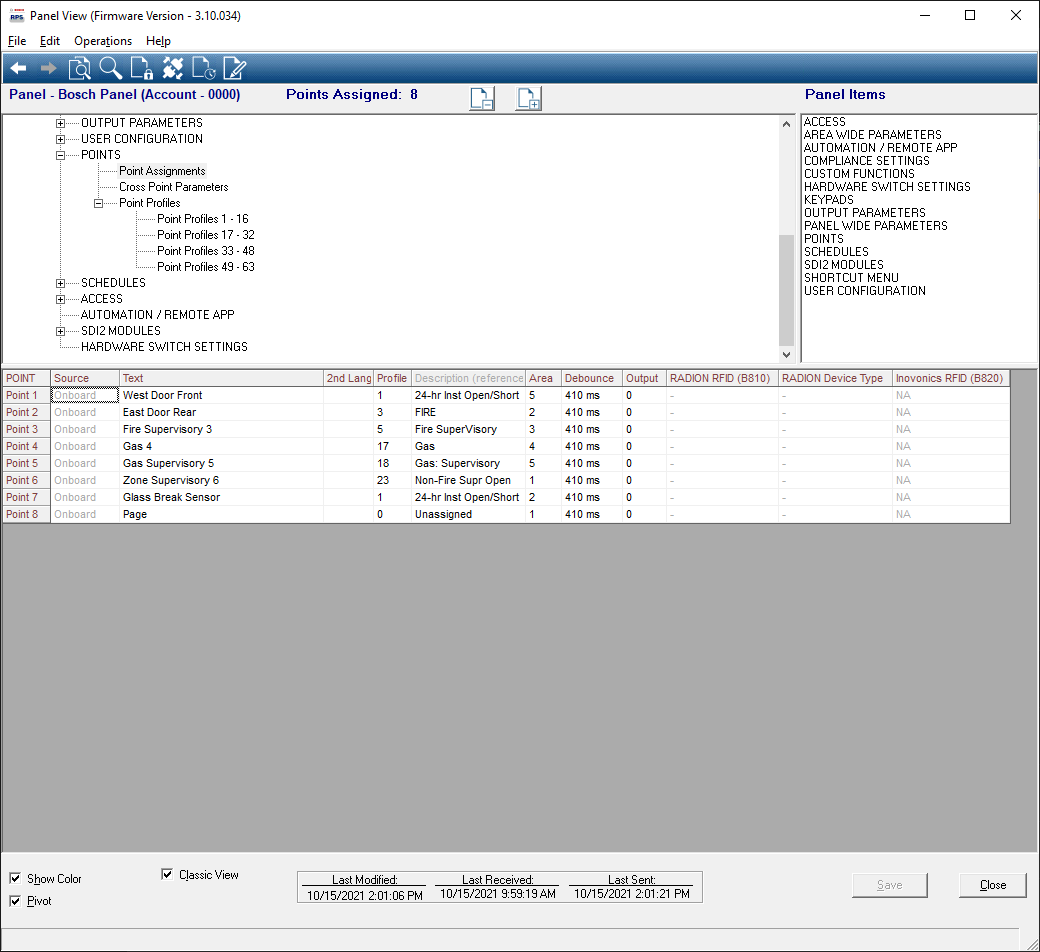
Each of the Points on the Bosch panel are physical sensors inside of the panel. These points would be wired to another device, like a fire alarm, which would then trigger the sensor and be sent to OWS as an Intrusion Sensor Alert.
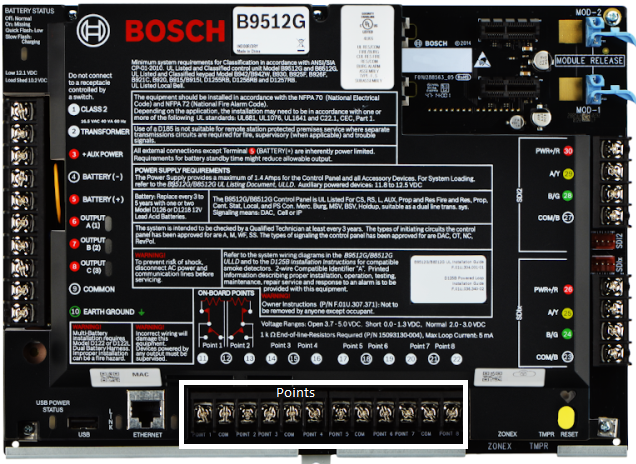
Adding an Intrusion Panel
To add and configure a Bosch Intrusion Panel, navigate to the Intrusion menu under Setup > General Configuration > Intrusion.
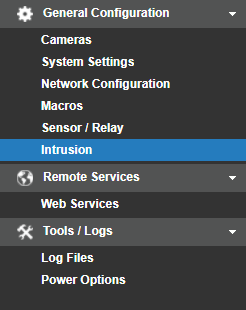
To manually add the panel, click on the Add Panel option in the Intrusion section under Setup > General Configuration.
Refer to the Intrusion Panel Configuration section below.
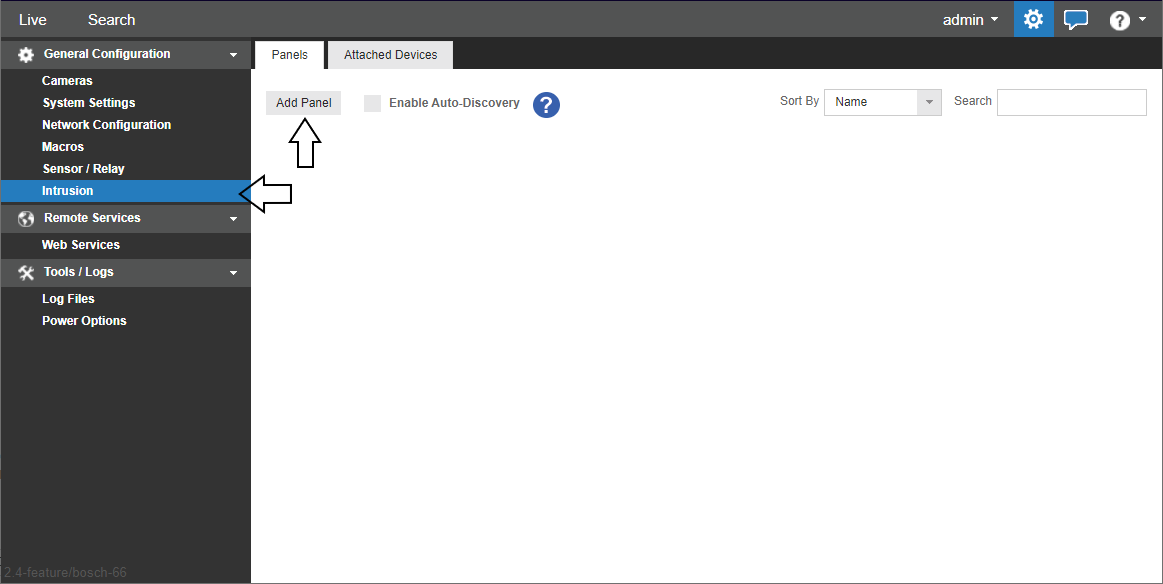
Intrusion Panel Configuration
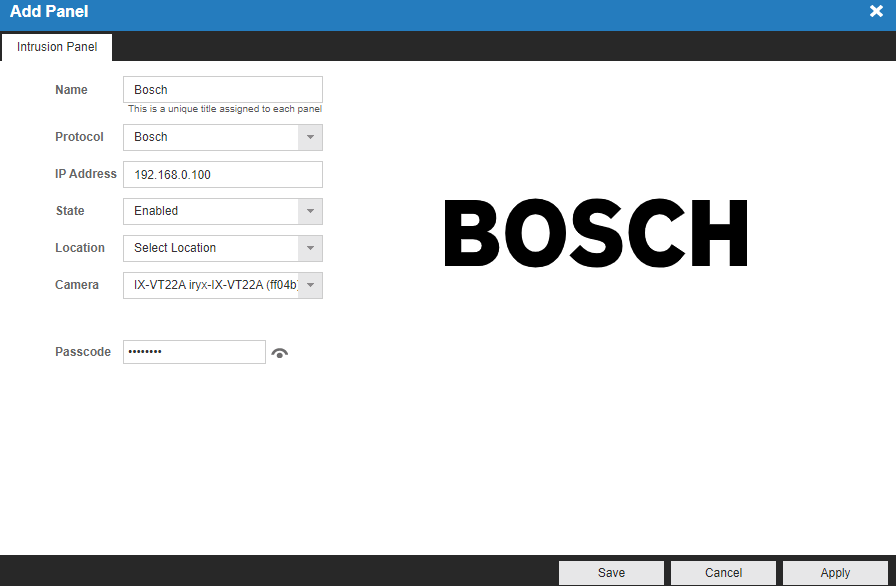
Complete the fields noted below to add a Bosch Intrusion Panel:
- Name – Identify the panel being connected.
- Protocol – Bosch.
- IP Address – The IP of the Bosch Panel.
- State – Select Enabled to connect to the panel. Disabled removes the connection.
- Location – Choose a location if desired.
- Camera – Choose a camera if desired.
- Passcode – Click the eye icon to view or hide the Automation Passcode from the panel. See Bosch Panel Configuration section on how to set this passcode.
Your system will then connect to the Bosch panel. Refresh the page and you will see the Sensors and Areas tabs. If you do not see these tabs, then the server software is not able to connect to the panel. Check your connection information.
Sensors
The following is a list of available sensors on this recorder. Enable the sensors you wish to use. Actions based on sensor events can be configured in Macros.
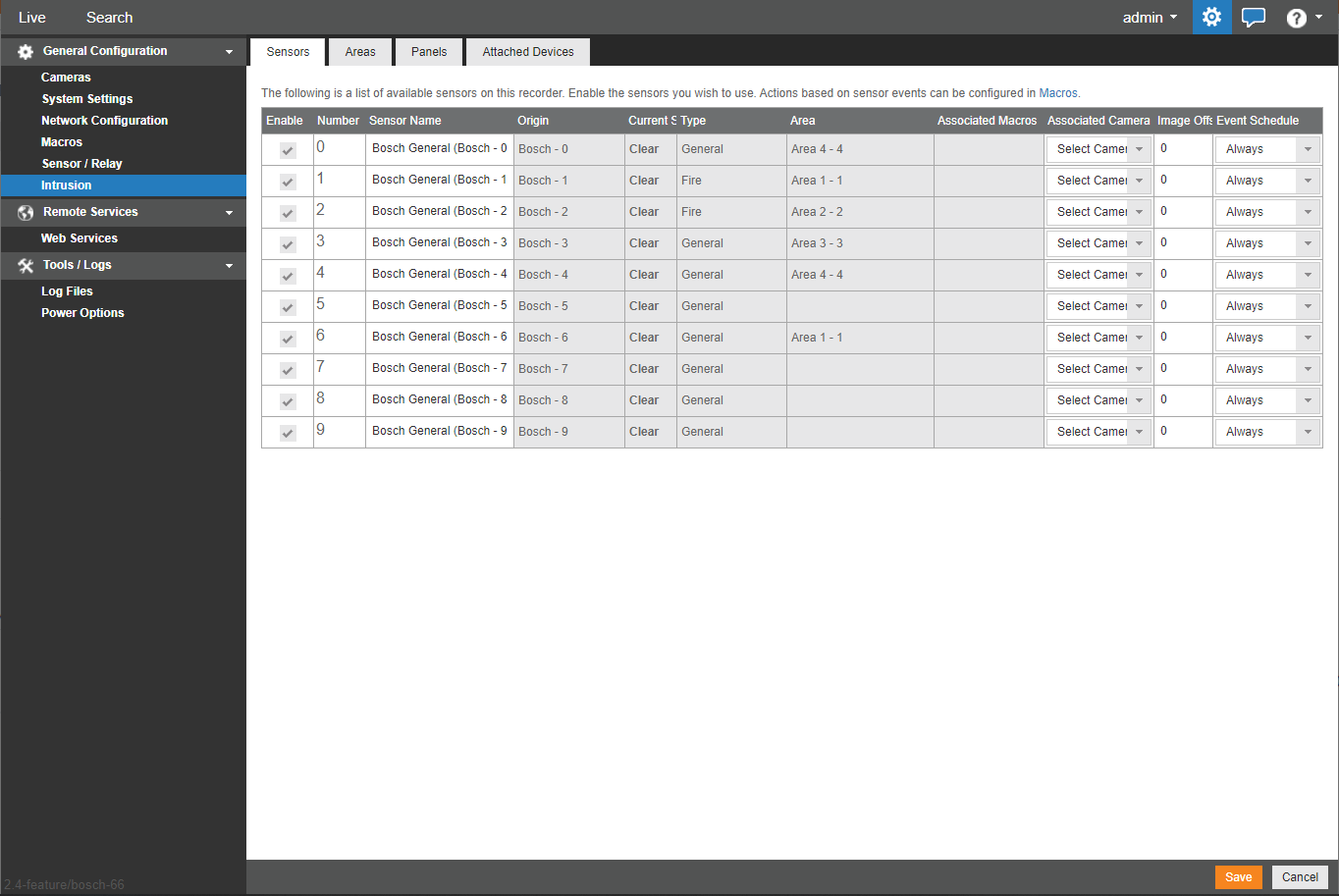
Areas
The following is a list of available areas on this recorder. Actions based on area events can be configured in Macros.
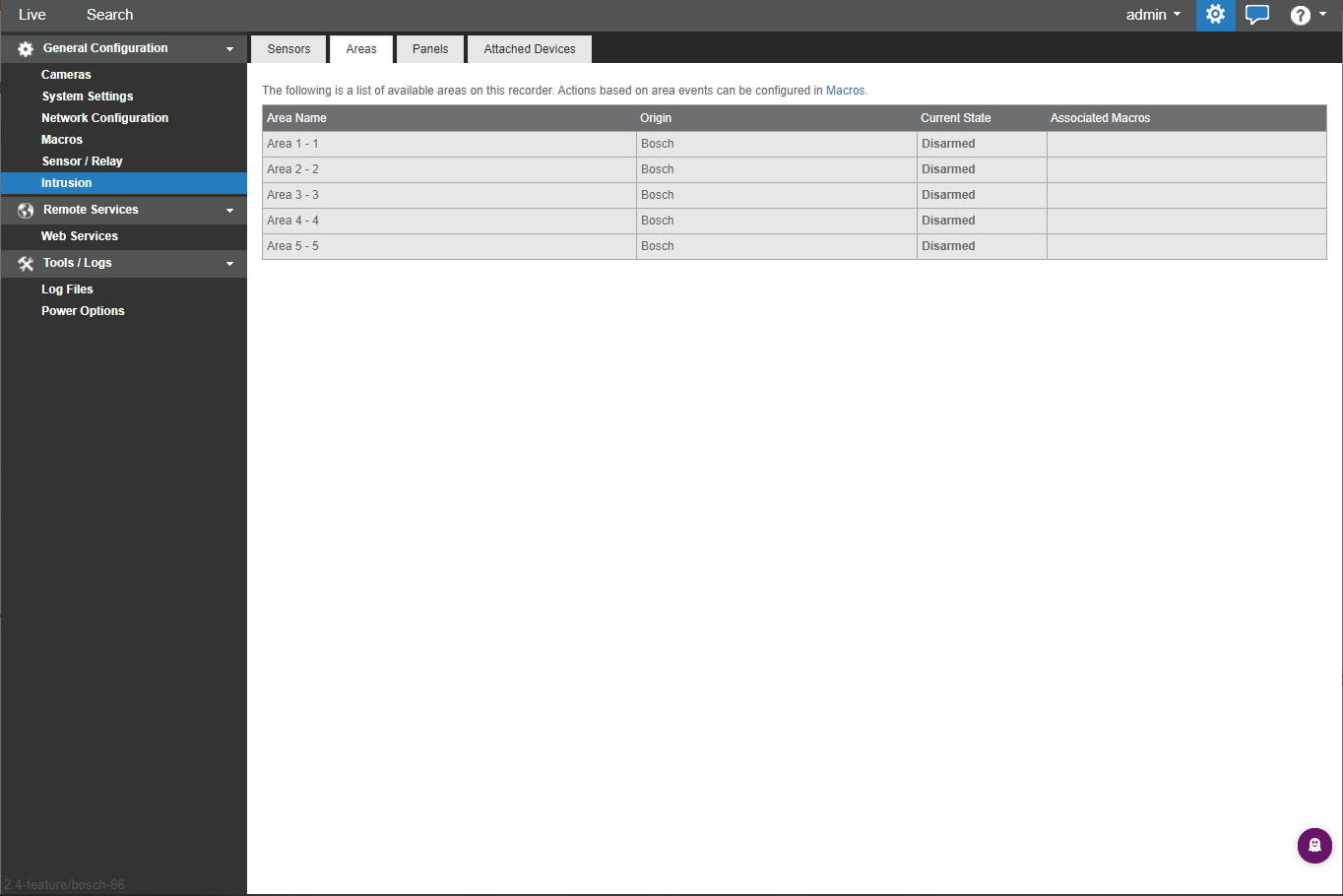
Alert and Alert Rules
To receive an alert from a Point on the Bosch panel, you would create an Intrusion Sensor rule within the OWS Cloud Portal under Alerts > Alert Rules > Add New Rule. Follow these instructions for Intrusion Sensor Alerts.
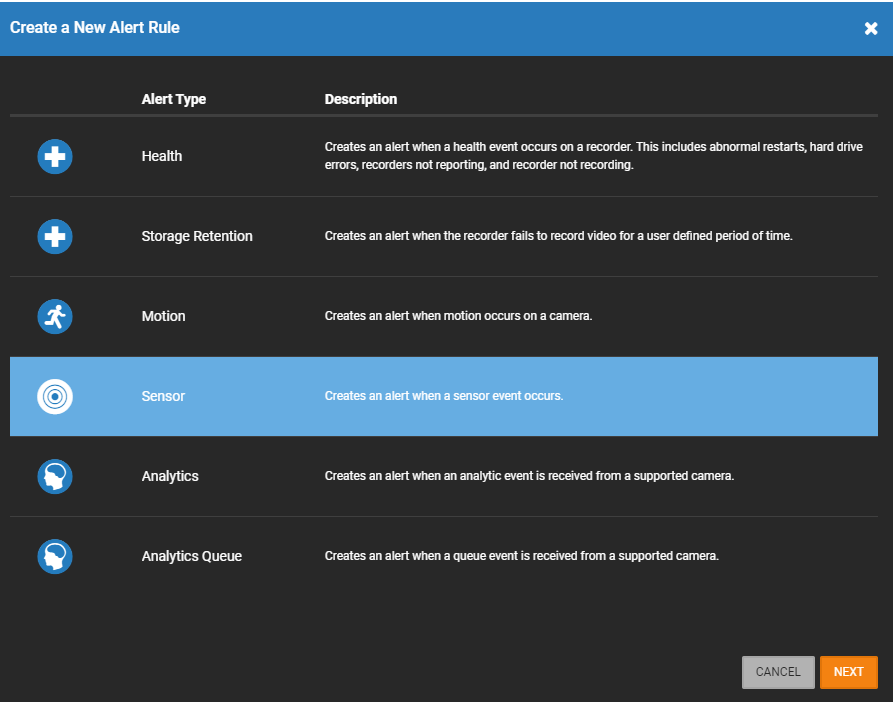
When an alert is triggered, the notification will show the alarm type, such as Fire Alarm, and the name of the point that was triggered. Those names and types are configured within the panel, via RPS or a keypad connected to the panel. See the Supported Event Types section for details on the OWS Event Types as well as Bosch Point Types and Custom Functions that are supported.
OWS will get events from the panel regardless of whether the panel is armed or not, and then OWS will trigger an alert based on how the Alert Rule is configured.
Example Fire Alarm:
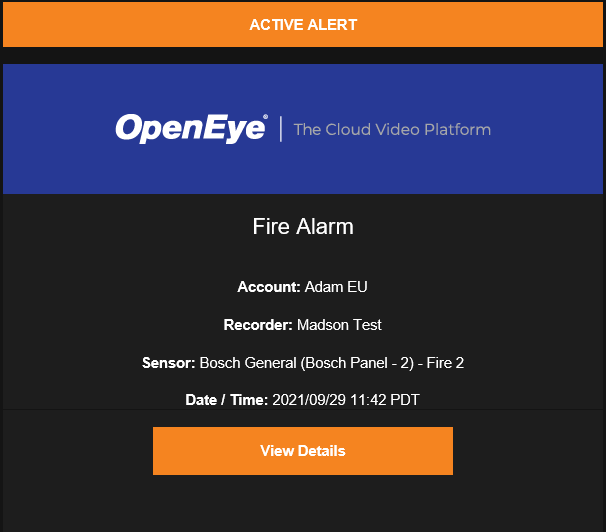
Example Sensor Activation:
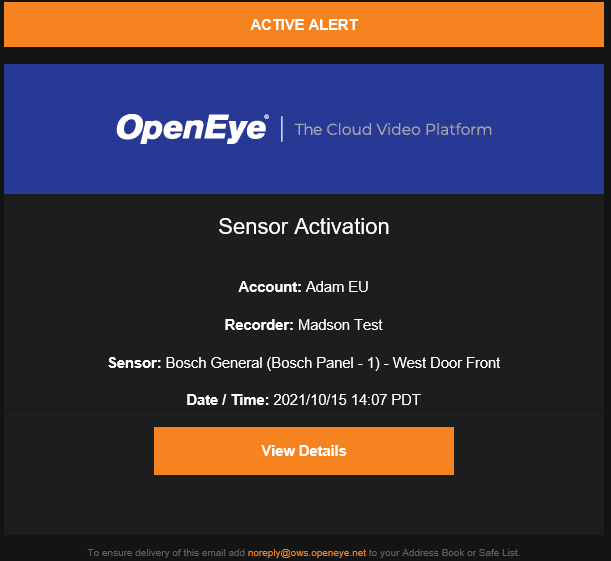
Example Area Armed:
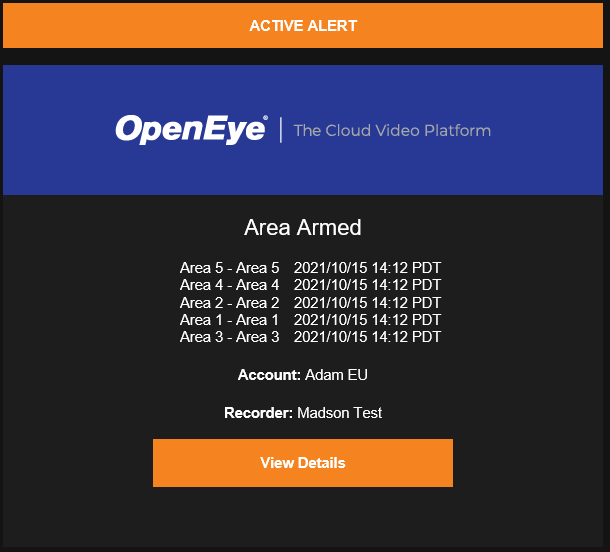
Bosch Intrusion Panel Arming in Locations
NOTE: Changing the Armed/Disarmed state in locations will not change the Armed/Disarmed state configured on the Bosch panel.
Supported Event Types
The Bosch Integration includes event types, which further define when an event notification will be sent. More than one type can be added when creating a rule.
| OWS Event Group | OWS Event Type | Bosch Event Type |
|---|---|---|
| Area | Armed | Passcode Enter Function: Keypad Armed Point Type: Keyswitch Maintained |
| Disarmed | Passcode Enter Function: Keypad Disarmed Point Type: Keyswitch Maintained |
|
| Intrusion Alarm | Fire Alarm | Point Profile: Fire Point |
| Panel/Device | Device Timeout | No corresponding Bosch Event Type |
| Device Tampering | No corresponding Bosch Event Type |
| Supported Bosch Point Types | |
|---|---|
| Point Type | OWS Alert Rule |
| 24 Hour | Intrusion Sensor |
| Keyswitch Momentary | Intrusion Sensor |
| Open/Close Point | Intrusion Sensor |
| AUX AC Supervision | Intrusion Sensor |
| Fire Alarm | Fire Alarm |
| Fire Restoral From Alarm | Fire Alarm Ended |
| Fire Supervision | Supervisory Alarm |
| Fire Supervision Restore | Supervisory Alarm Ended |
| Gas Alarm | Fire Alarm |
| Gas Alarm Restoration | Fire Alarm Ended |
| Gas Supervisory | Supervisory Alarm |
| Gas Supervisory Restoration | Supervisory Alarm Ended |
| Alarm | Intrusion Alarm |
| Interior | Intrusion Sensor |
| Interior Follower | Intrusion Sensor |
| Duress | Panic Alarm |
| User Alarm 7 | Panic Alarm |
| User Alarm 9 | Panic Alarm |
| Alarm Cross Point | Intrusion Alarm |
| Fail to Close by Area | Area Late to Arm |
| Keypad Medical Alarm | Emergency Alarm |
| Keypad Panic Alarm | Panic Alarm |
| Keypad Panic Alarm Restoration | Panic Alarm Ended |
| Keypad Silent Panic Alarm | Panic Alarm |
| Keypad Silent Panic Alarm Restoration | Panic Alarm Ended |
| Keyfob Silent (Hold-Up) Alarm | Panic Alarm |
| Keyfob Panic Alarm | Panic Alarm |
| Supported Bosch Custom Functions | |
|---|---|
| Custom Function | OWS Alert Rule |
| Part on Delay | Arm / Disarm Area |
| Part on Instant | Arm / Disarm Area |
| All on Delay | Arm / Disarm Area |
| All on Instant | Arm / Disarm Area |
| Custom Functions requiring server software version 2.5.2 or higher: | |
| Cycle Door | Intrusion Sensor |
| Unlock Door | Intrusion Sensor |
| Lock Door | Intrusion Sensor |
| Secure Door | Intrusion Sensor |
NOTE: If multiple Custom Functions are assigned to a single Point, and that point is triggered, only one alert will be received.