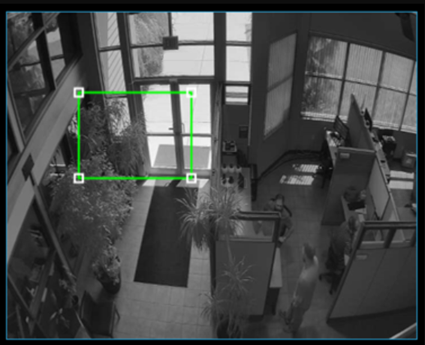Troubleshooting Complex Night Time Camera Images
Poor night time performance can quite often be easily corrected when you apply the concepts shown for the following 3 examples that would have similar troubleshooting steps.
- A camera being blinded by another camera’s IR lighting (also may display camera image appear to blinking on and off).
- Reflections from the camera’s IR lighting off a nearby wall (IR Blooming)
- Shadows around landscape lighting
First you will want to access the camera directly. The instructions for how to do so can be found in the following FAQ:
https://answers.openeye.net/Install/Adding_Cameras_and_Camera_Settings/Camera_Link
- Once logged into the camera, navigate to the Setup tab.
- From here, select Picture Settings from the list of menu options on the left.
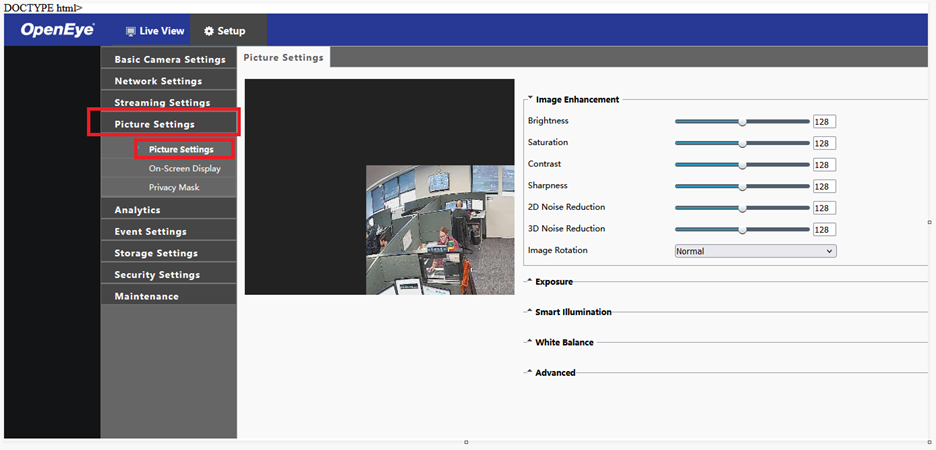
- By default, the Image Enhancement section will be expanded. You may ignore this section or click the small down arrow next to the name to collapse. Using the same instructions, click the small up arrow for Exposure to expand that menu.
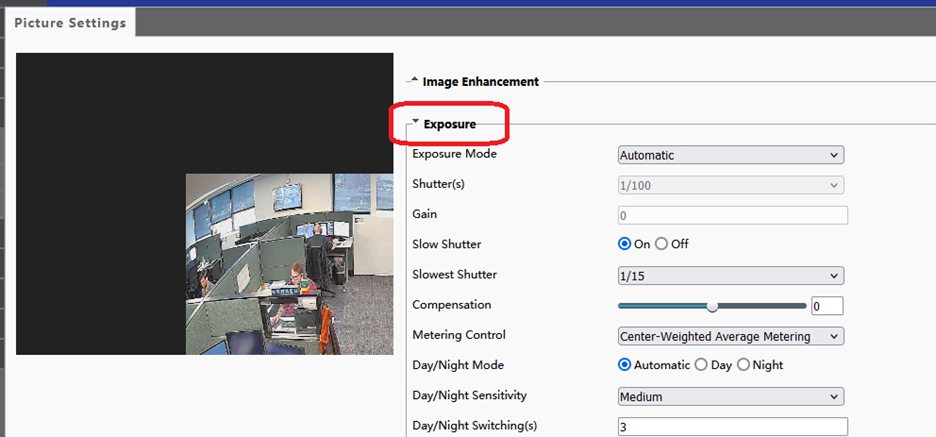
- Change the option next to Metering Control to Evaluative Metering. You will notice that a green box has now appeared over the image preview
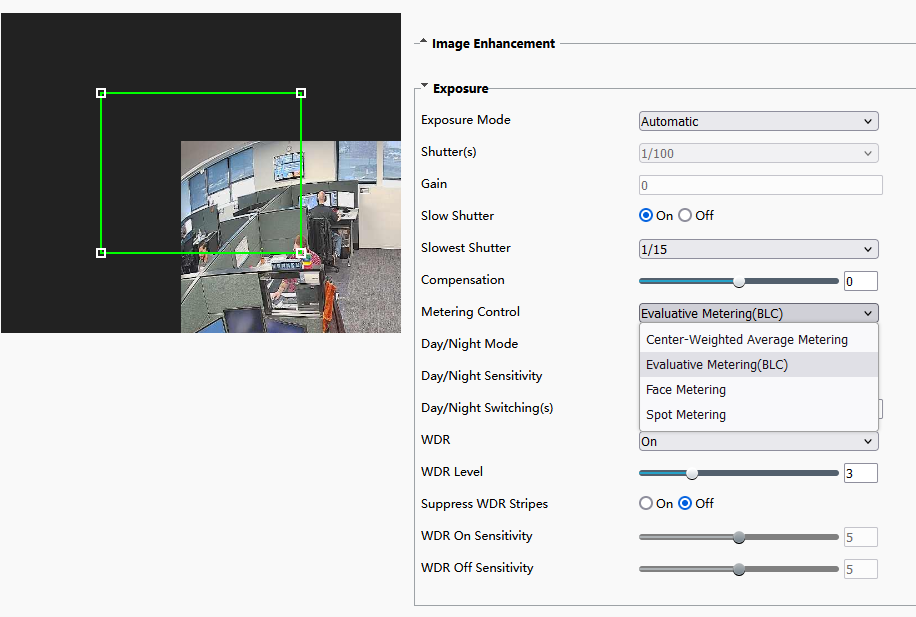
- You can use the smaller white boxes on each corner to resize the box to the desired area. Click and hold inside the box to drag to the desired position. The camera will only meter the light with the box.
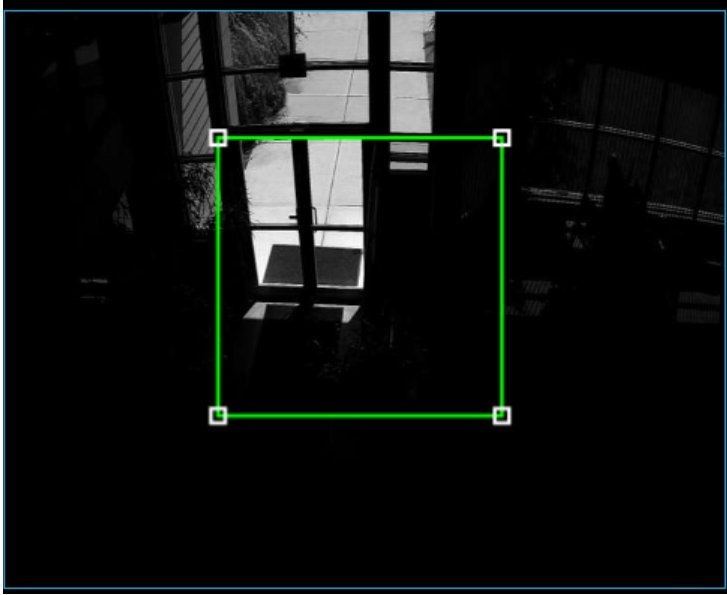
Note: If the box is over a bright spot in the image then it will darken the image. If it is over a dark spot then it will lighten the image. Example below
You will want to find an item that has a medium brightness. Often green grass, shrubs, or trees are a medium brightness. Reflective item such as concrete, gravel, and walls are often too bright.