How to Perform an Internet Speed Test from Your Apex Unit
Why is internet speed important on my Apex recorder?
- Download speed will determine how quickly software updates can be downloaded to the recorder.
- Upload speed will factor heavily into the performance of remote viewing and exporting to web services, either from a web browser or the mobile app.
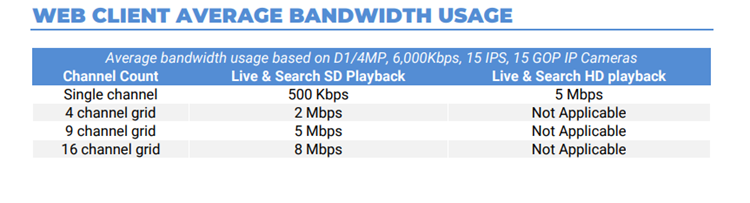
Based on the chart above, the recorder will need an internet connection with a minimum upload speed of 5 Mbps to optimally stream a nine-channel grid view in standard definition, or a single channel in high definition. Larger grid views with more cameras will require even more bandwidth. If the internet service at the recorder does not meet these requirements, you may see slow loading and other performance issues when trying to view cameras remotely.
How do I test internet speed on my Apex recorder?
Windows Based Recorder:
- Launch a web browser from the windows desktop
- Navigate to a speed test website of your choice. Some examples include:
- Speedtest.net
- Speedof.me
- internethealthtest.org
- speedsmart.net
Linux Based Recorder:
- Login to the recorder as an admin user.
- Click the gear icon in the upper right to enter the setup menu.
- Navigate to Support Tools -> press ‘Launch Support Tools’.
- Double click the “Web Browser” application
- Navigate to a speed test website of your choice. Some examples include:
- Speedtest.net
- Speedof.me
- internethealthtest.org
- speedsmart.net
- Close the web browser and double click the “Exit” icon to return to Apex
