Giving Channel Partner Users Full Privileges Except for Subscription Management
If you need users to have admin access to the account except for the ability to make changes to Subscription Management, you can create a pseudo-admin user group that has full privileges to everything except the Subscription Management menus.
NOTE: Please ensure that you are generally familiar with the User Management process at the Channel Partner level and have sufficient privileges to perform the steps below. A great resource to begin with is Channel Partner User Management.
- Begin by logging into the OWS portal (https://ows.openeye.net/) and ensure you are at the Channel Partner level (orange banner).
- Hover over the MANAGEMENT menu, then User Management, then click User Groups.

- Click the ADD NEW USER GROUP button.

- Enter an appropriate group Name and Description, then click CREATE.
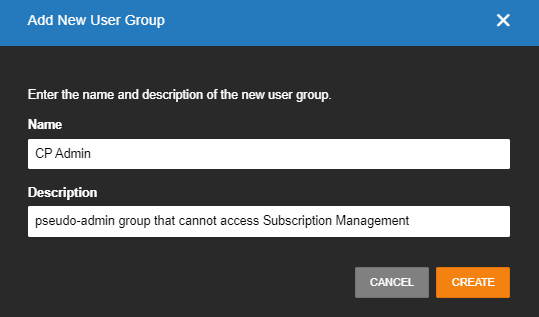
- Click Channel Partner Permissions on the left menu.
- Select all checkboxes except those aspects of Operations, Account License, and Billing that you do not want these pseudo-admins to be able to access.

- Click SAVE.

- Click Account Access on the left menu.
- Click the ADD ACCOUNT button.
- Select the option to Include all accounts in this User Group.
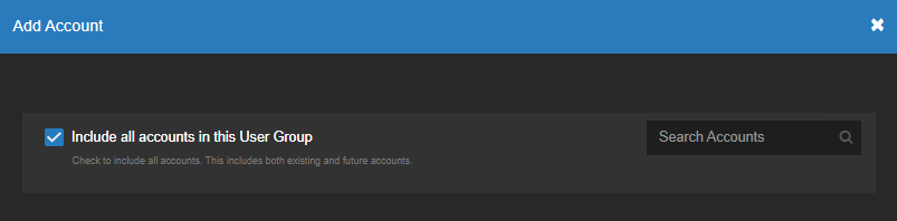
- Click ADD.

- Click Web Services Permissions on the left menu.
- Select the Administrative Access option (which will select all other options).
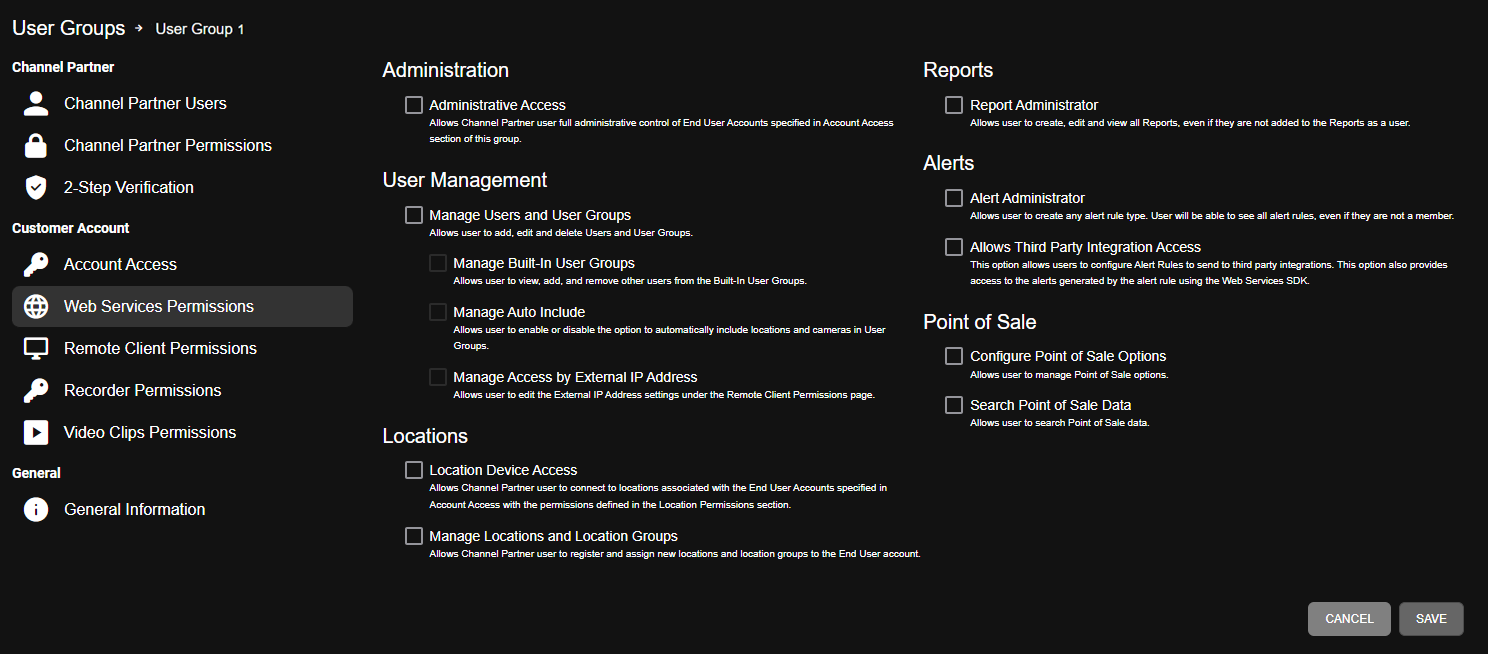
Related Links
