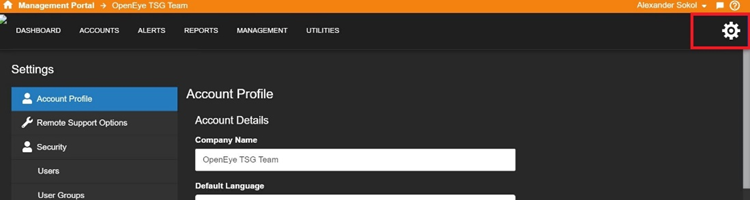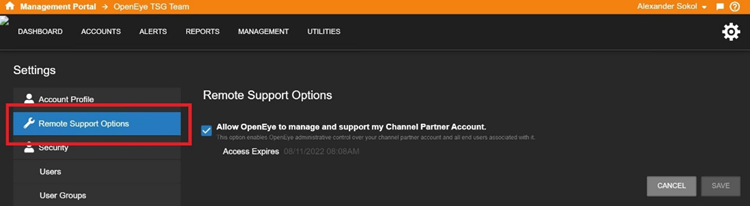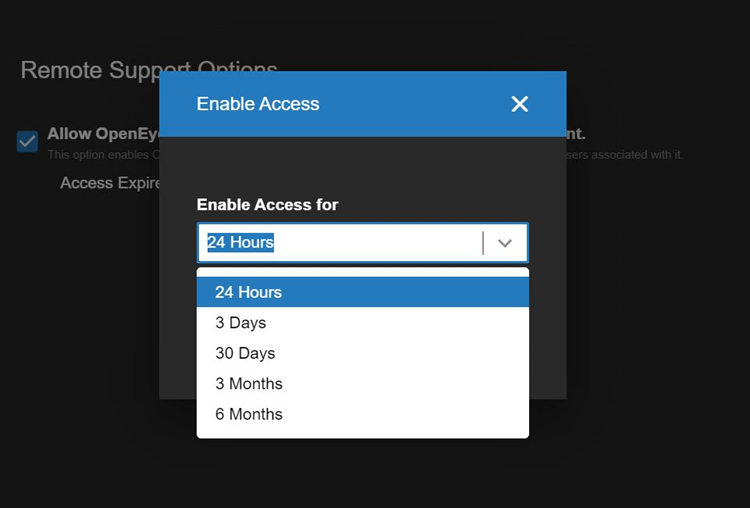With Remote Support in OWS:
- Receive remote support from your security partner when you need it.
- Enable or disable access based on your specific support and security needs.
- Set an expiration date for Remote Support access, specifically 24 hours, 3 days, 30 days, 3 months, 6 months.
- Receive an email notification when Administrators enable, disable, or change the expiration date that includes details of the changes and who made them.
- Receive an email reminder that Remote Support access is expiring three days prior to the expiration date, when the expiration was initially set to 30 days or more.
Important Notes
- Only Administrator users have the ability to enable or disable the Remote Support option or change the expiration date.
Important Notes for Channel Partner Accounts:
- Channel Partner users with access to a Customer or End User account can disable the Remote Support option but cannot enable it or change the expiration date. If a Channel Partner disables access for the End User, the email notification will be sent and include the Channel Partner user name.
- If the Remote Support option was disabled within the customer account, it will have to be re-enabled by an End User Administrator.
- By default, new Channel Partner accounts will be set to 6 months. Time period begins when the first Administrator is added to the Channel Partner Account.
- By default, no expiration date is set for End User or Customer Accounts.
- Unlike the End User accounts which have the ability to enable Remote Support access without setting an expiration date, Channel Partners will be forced to choose an expiration date when enabling Remote Support access for OpenEye Support.
To set up remote support for Channel Partner Accounts, follow the steps below:
- Review your Remote Support Options under Settings (the gear icon).
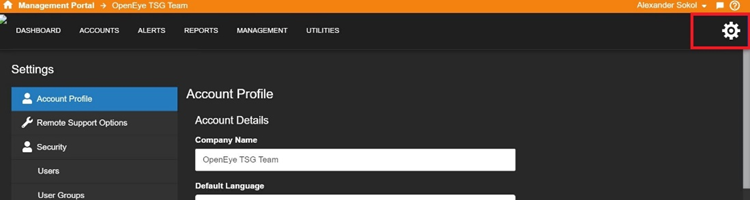
2. Select the Remote Support Options menu.
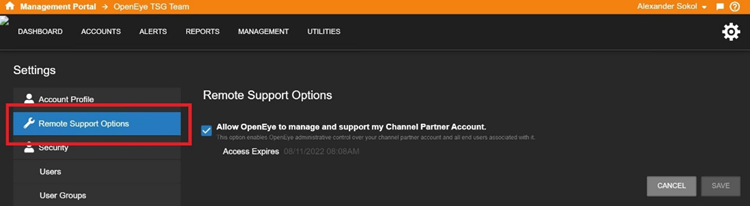
3. Check the box next to Allow OpenEye to manage and support my Channel Partner Account Account.
4. Select the amount of time you would like for remote access.
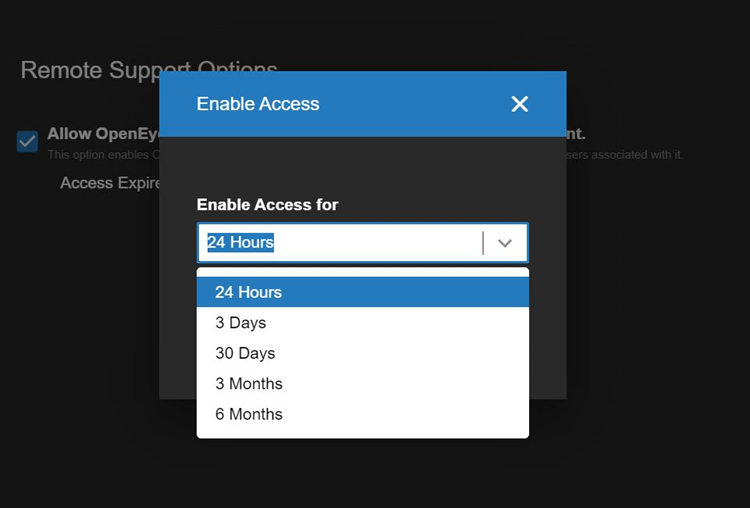
5. Click Save.
You can disable Remote Support at any time by deselecting the checkbox.