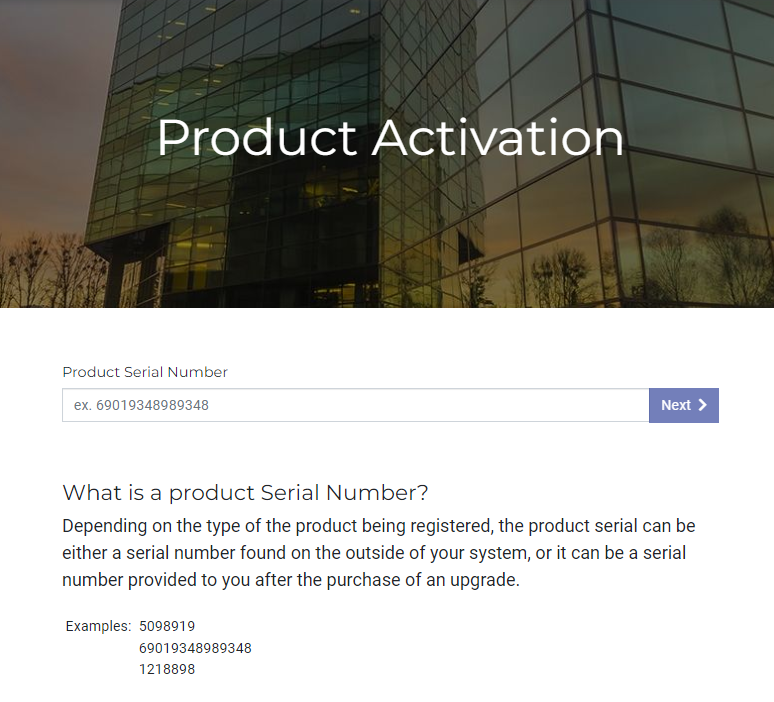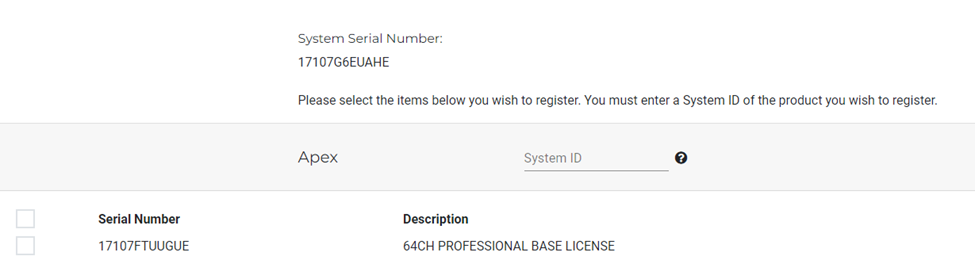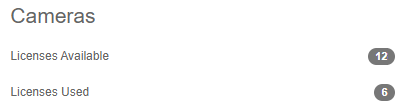How to Convert a Temporary License to a Permanent License on a Network Video Recorder (NVR)
Converting a License in the NVR
To convert a demo, pilot, or other temporary licenses to permanent, a purchase order must be placed with OpenEye. Upon receiving a valid purchase order, the OpenEye Processing Team will generate an automated email that contains the serial number.
After you receive the email with the serial number, the recorder serial number must be editing and the purchased serial number entered:
- Connect to the recorder, then click the Setup gear
 in the upper right.
in the upper right. - Click System Settings in the left menu.
- Click the Licensing tab.

- For the Recorder Serial Number, click the Edit button on the right.

- Input the new serial number sent out on the purchased license email, then click Next.
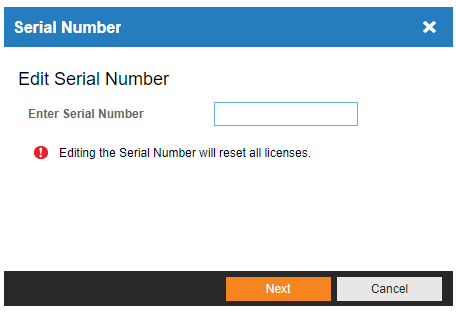
Manual Activation of License