How Do I Fix a 504 Error?
What Is a 504 Gateway Timeout Error?
A 504 Gateway Timeout Error indicates that an upstream web server, which is attempting to relay a page for you, did not get a timely response from another server from which it requested information. The error can occur for a number of reasons.

NOTE: An important thing to remember is that the 504 error is a server-side error. That means the problem exists with the recorder you’re trying to access, and not with your computer.
How to Fix 504 Gateway Timeout Errors
Refresh the Page
A site might be getting overwhelmed with traffic, have a slow upload speed, or the internet connection may be dropping packets at the recorder. Refreshing the browser page will attempt to re-establish the connection to the server.
Run Network Diagnostics on the Recorder
The Diagnostics tab shows the operational status of various connections, ports, and relays for the recorder. This is a helpful tool for troubleshooting. A green checkmark means that the respective connection, port, or relay is functioning correctly.
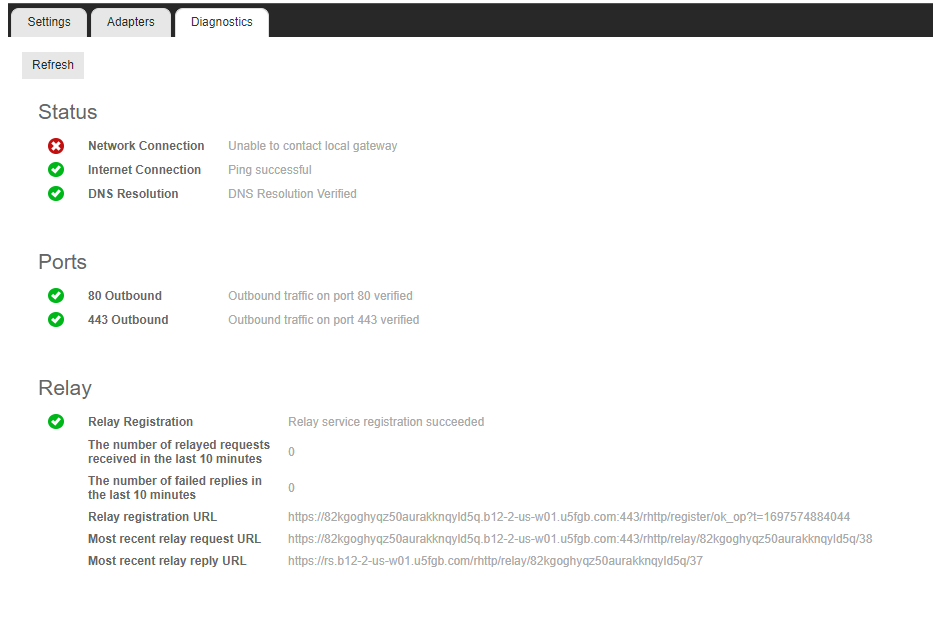
Restart Your Devices
It is possible that there are some temporary issues with your computer, recorder, or your networking equipment onsite or offsite (Wi-Fi, router, modem, etc.). A simple restart of your devices may help resolve the issue. See How to Reboot Your Recorder for more information.
Check If the Site Is Down for Other People
Check whether the issue is isolated to your PC or everyone else. This will help focus whether this is a recorder or client-side issue. If you find the site is down for everyone, there is most likely an issue with the recorder itself that will require someone onsite to troubleshoot. If others are able to connect to the site, that shows the site is up. If that's the case, the issue is likely the client side.
Check Layer 1 \ Layer 2 Connectivity at the Recorder
- Verify that there are link lights on the internet port of the recorder as well as the switch or router.
- Confirm that the Ethernet cable is seated correctly in the recorder and that it is plugged into the correct port.
NOTE: It is beneficial to reseat your internet cable on the recorder as well as the networking device used for internet.
- Try replacing the cable connecting the recorder to your networking equipment.
NOTE: A faulty cable will cause network connection issues and packet loss.
Check Layer 3 Connectivity
- Test if can you ping Google's DNS (8.8.8.8) from the server. If not, see if can you ping the gateway configured on the Client NIC.
- Test if you can resolve DNS on an external DNS server.
NOTE: On Linux-based recorders, you will need to plug in a laptop to the same port the recorder was plugged into to troubleshoot DNS.
- Use the following command: nslookup google.com ns1.google.com
- This should return public IP's similar to what is shown below:
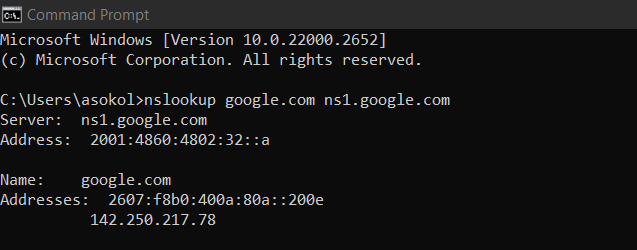
NOTE: If you are not able to resolve the DNS server, then there may be an issue with the recorder's connectivity on port 53 specifically, which is used for internet traffic. This would be something that your IT department will most likely need to troubleshoot.
- Check if network settings on the recorder have been modified recently (i.e.: DHCP to Static).
- Verify there is no gateway or DNS set on the camera NIC on Linux based recorders.
- We recommend using Google DNS, 8.8.8.8 and 8.8.4.4.
Check for Firewalls
Your firewall is your site’s gatekeeper, protecting your site from malicious visitors. Sometimes, a firewall configuration will cause your firewall to block requests from a content delivery network to your server and reject them, resulting in a 504 Gateway Timeout Error.
Have the IT Department confirm that the firewall that the recorder is behind is configured as per the OWS Network Requirements documentation, which can be found here: OWS Network Requirements.
