How to Delay Spot Monitor Startup
Note: Delaying Spot Monitor on startup would be used in cases where spot monitor launches before the OpenEye server software services fully start.
How to Delay an Application From Starting Using Window's Built-In Task Scheduler
- Open the Start menu.
- Search and open Task Scheduler.
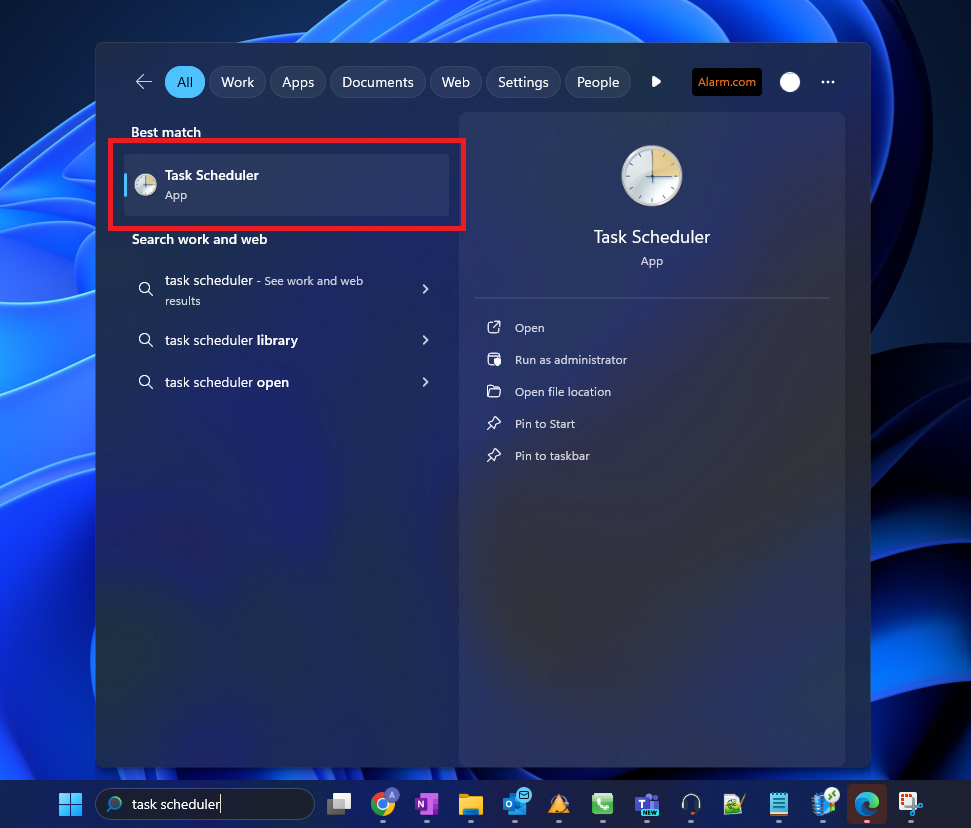
- Click the Create Task link on the sidebar.
- Type a name in the Name field.
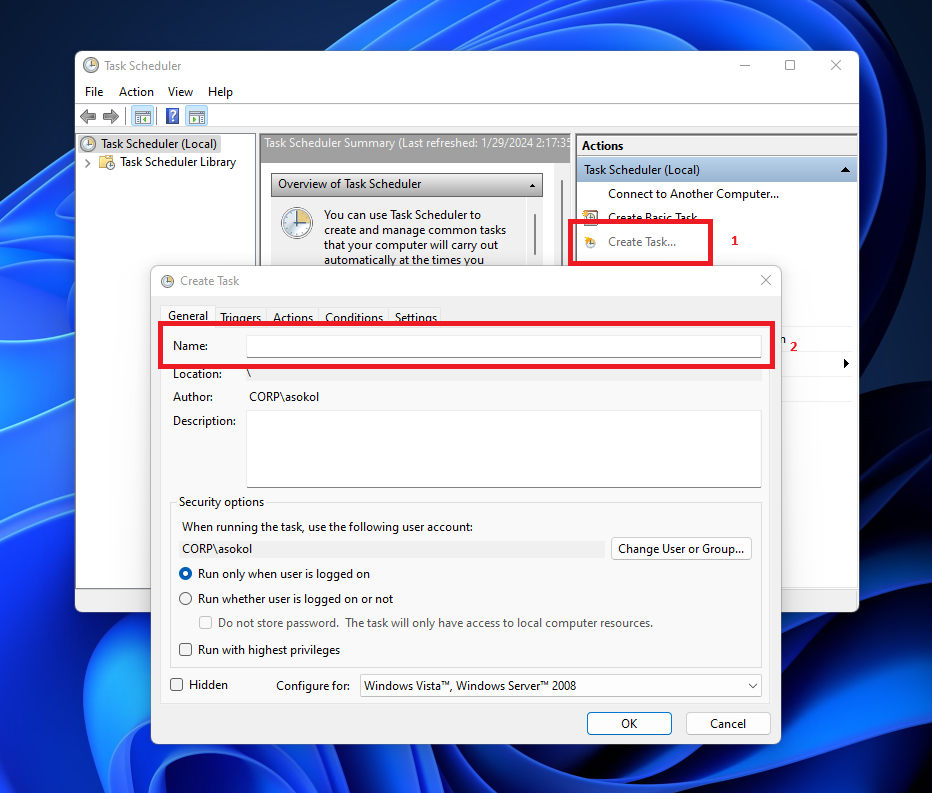
- Go to the Trigger tab.
- Press the New button.
- Choose At log on from the first dropdown.
- Select the Delay task for checkbox.
- Choose 30 minutes, or desired time, from the dropdown.
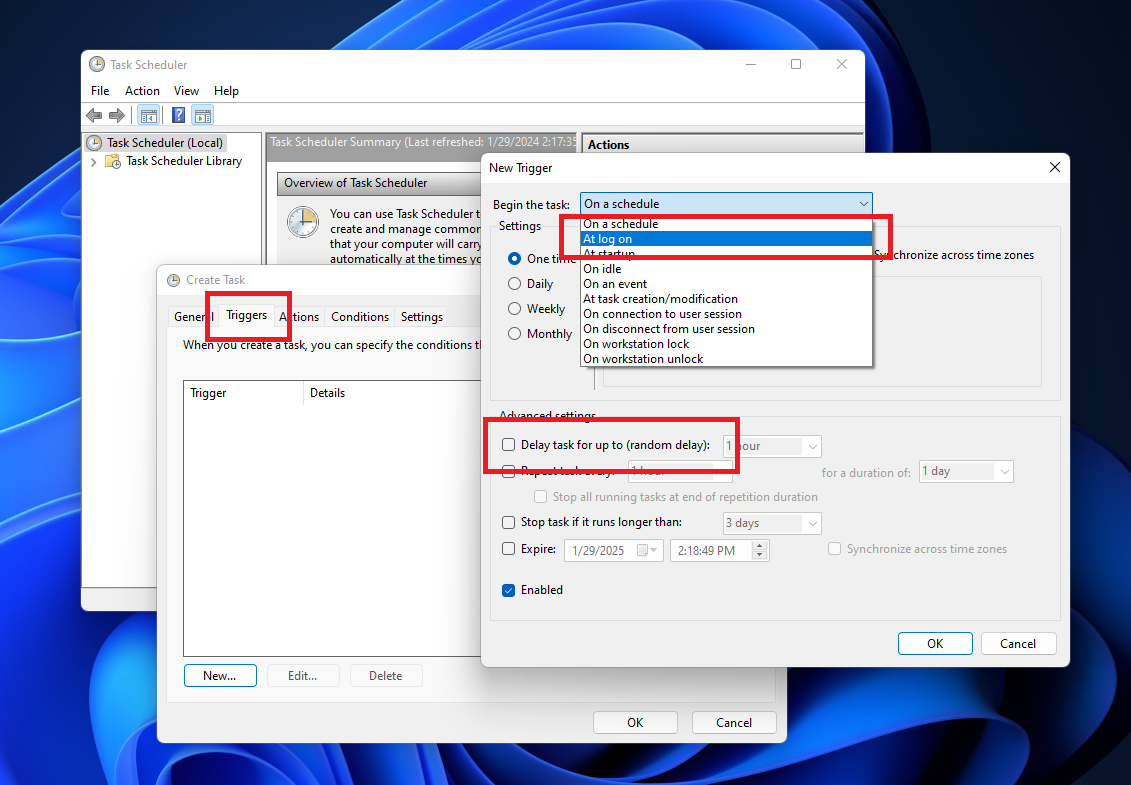
- Click the OK button.
- Go to the Actions tab.
- Press the New button.
- Select the Start a program option.
- Click the Browse button.
- Navigate to C:\Program Files\DVR Support Center\Spot Monitor for Web Services
- Select WinSpotMonitor
- Press the Open button.
- Click the OK button.
- Go to the Conditions tab.
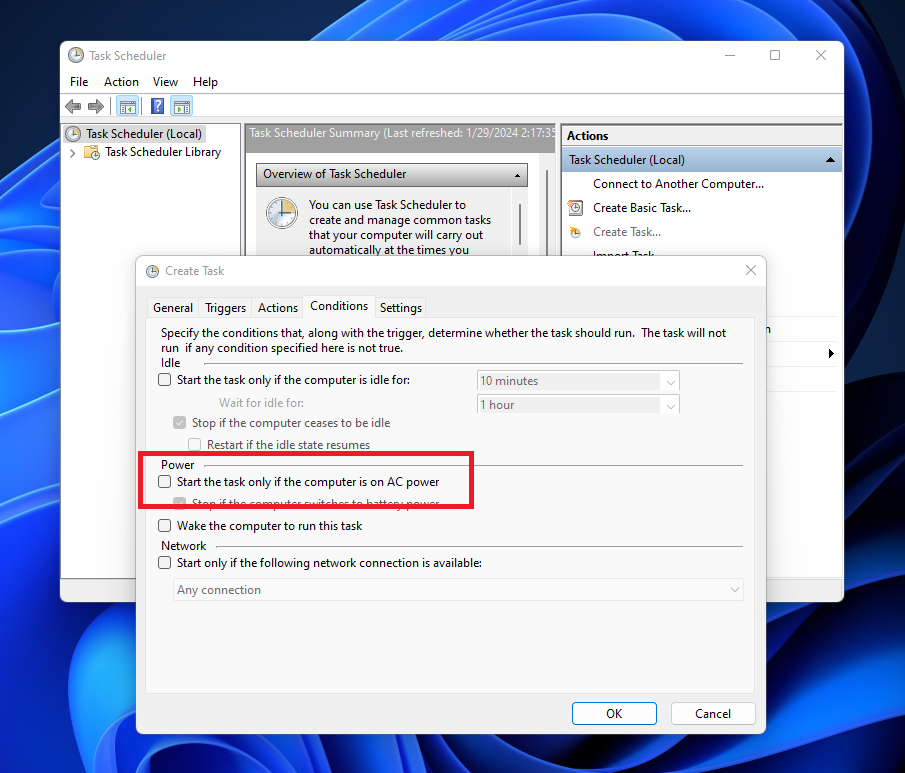
- Uncheck the Start the task only if the computer is on AC power checkbox.
- Press the OK button.
- Close Task Scheduler.
- Reboot recorder to ensure it works.
