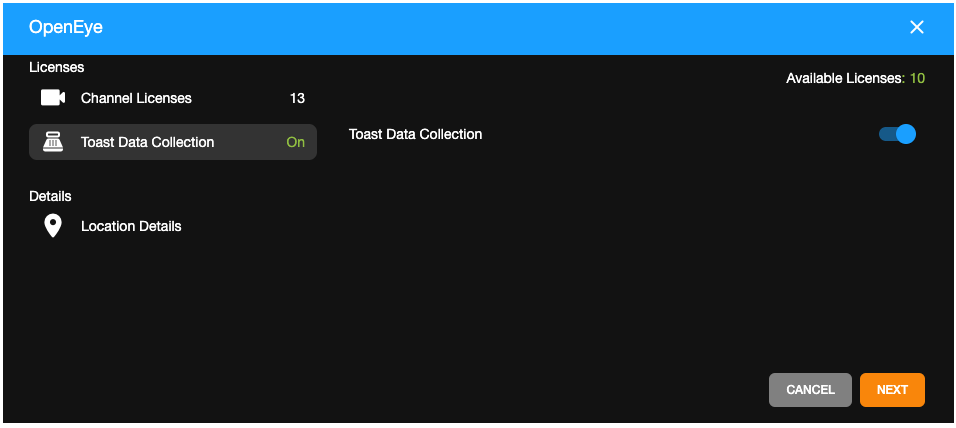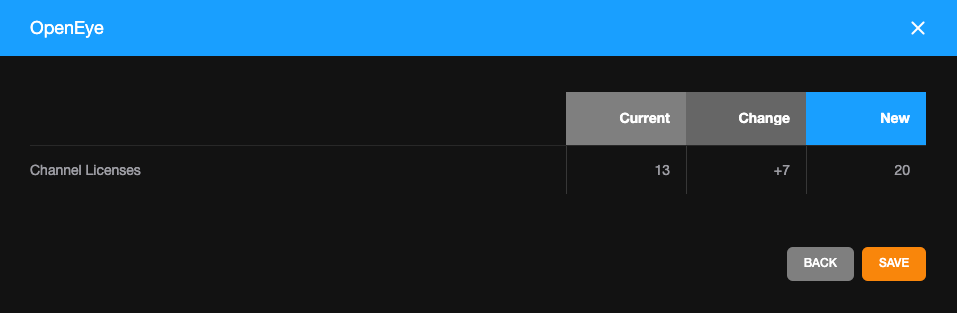How to Move Licenses Between Recorders Using Subscription Management in OWS
Moving Licenses Between Recorders
Moving licenses from one recorder to another may be necessary in the event of a recorder being replaced, either through RMA or by other means, upgrades, or other various reasons.
With subscription management, you will need to remove licenses from the active recorder first, then add licenses to the new inactive recorder. If you do not remove the licenses from the active recorder first, you may not have any available licenses to assign to the inactive recorder, or may end up with more licenses than needed.
Adding/Removing Licenses
Using the Manage Licenses option, you can remove license and add licenses to recorders.

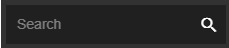 in Assign Licenses to search by Location, Device Serial Number, Device Name, or Dealer Custom ID.
in Assign Licenses to search by Location, Device Serial Number, Device Name, or Dealer Custom ID.