Once Subscription Management has been enabled for an account, billing information is available for the Channel Partner to view and export.
NOTE: Based on the configuration of the Channel Partner account, the displayed currency symbol may differ from USD.
Billing
Billing information can be found under Management > Billing.
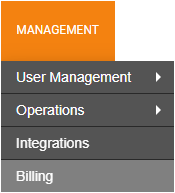
- Click on the Upcoming, Current, or Past tab to view information on the Billing Month, Number of Accounts and Total amounts for that time period.
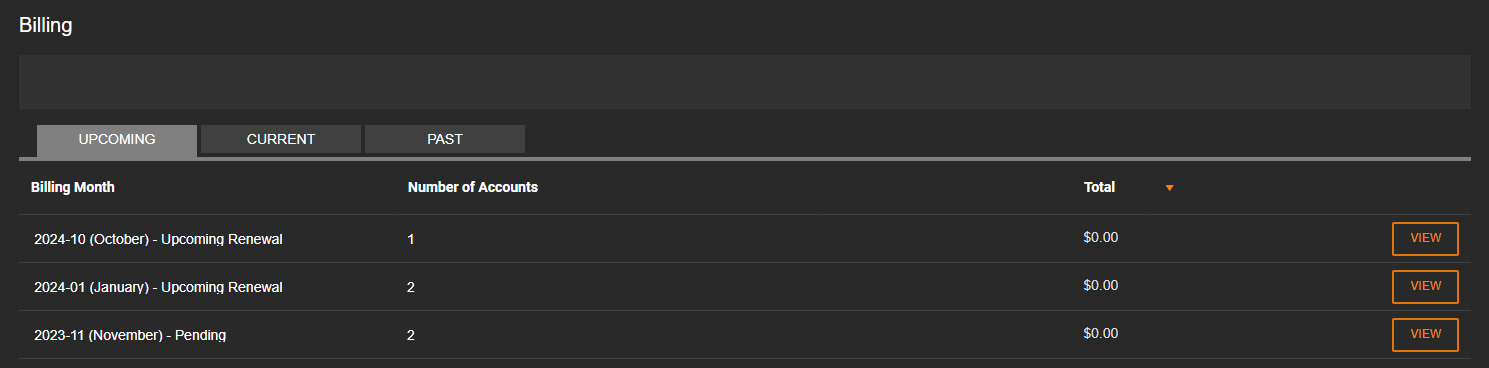

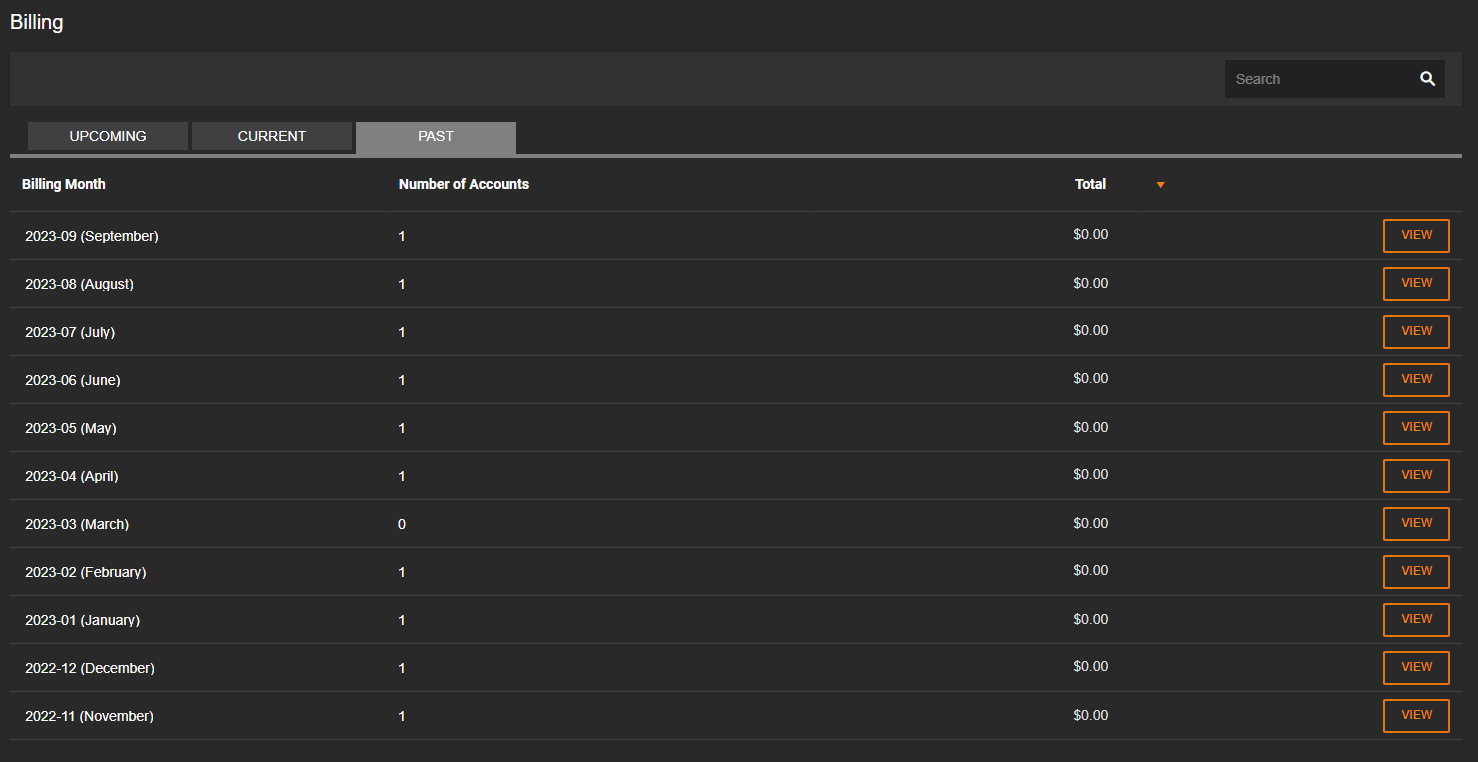
- Click View for the Billing Summary.

NOTE: Search past billing invoices by entering a search term and clicking the magnifying glass. 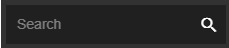
Billing Summary
In the Billing Summary, the accounts with licenses applied to recorders are listed by Customers by default.
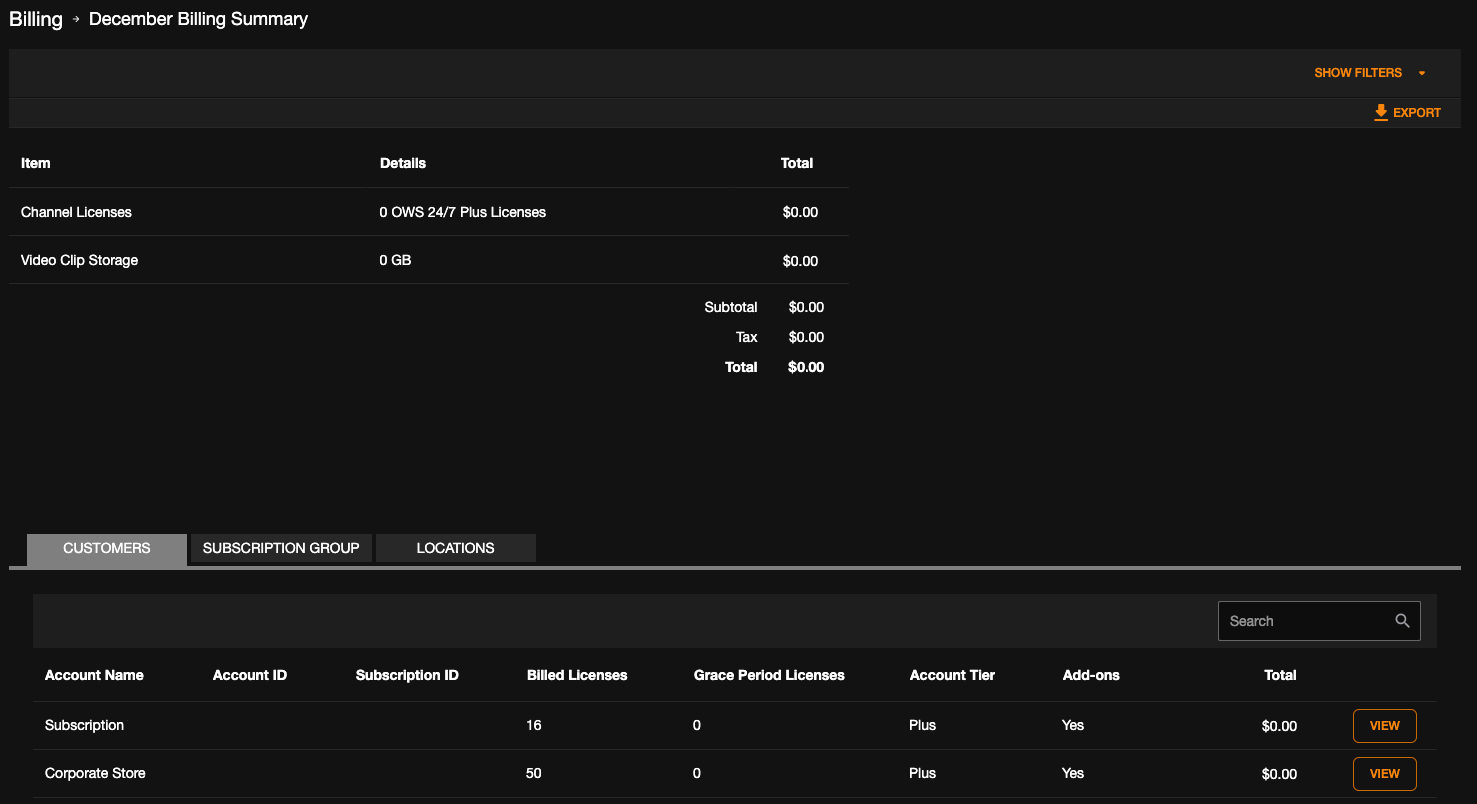
Click Show Filters to filter by Account Tier.
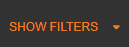
Click Export to download a spreadsheet of the monthly and annual invoice.

Click View next to an account to view Billing Details.

Click the Subscription Group tab to list license information by Subscription Group Name.
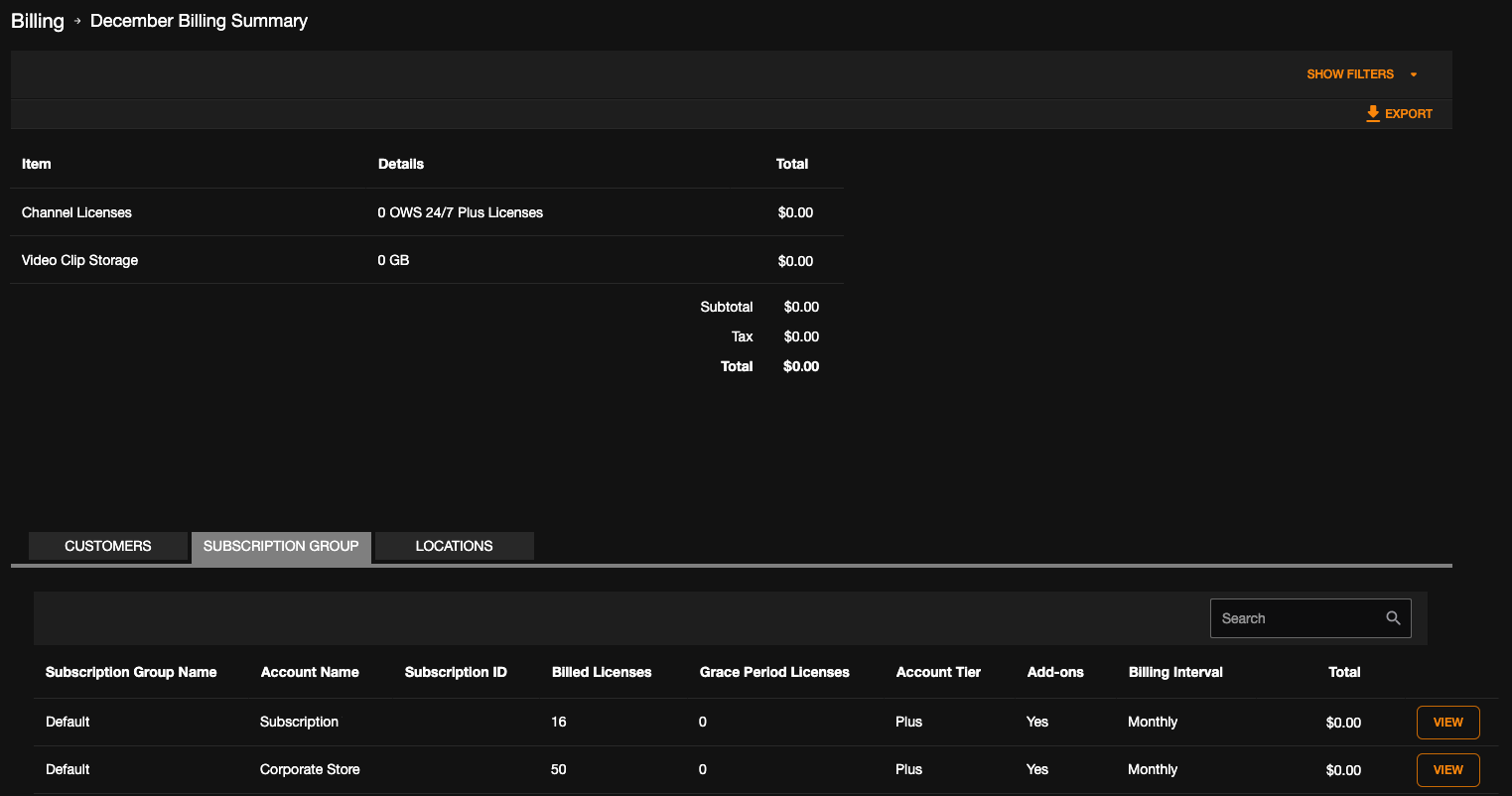
Click the Locations tab to list license information by Location Name.
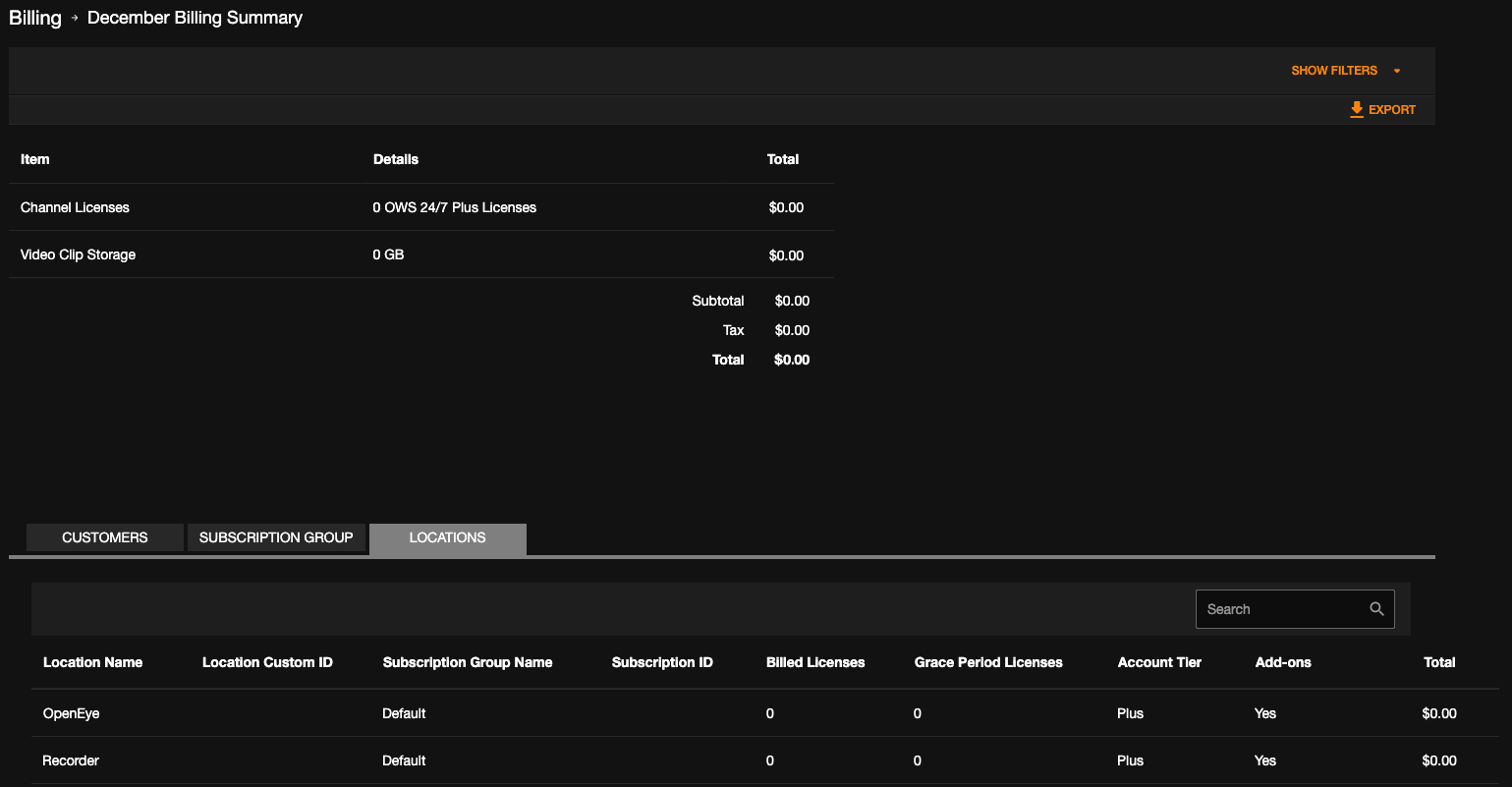
Search in Customers, Subscription Group, or Locations
Enter account names in Search 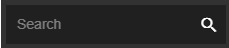 to filter license list information.
to filter license list information.
Billing Details
Billing Details will list price per license for an individual account.

Click Show Filters to enable Separate by Reference Number. Click Apply. 

Click Export to download a spreadsheet of an individual account.

Subscription Alerts
To receive notifications for subscription billing events, go to  Settings > User Groups and click Edit.
Settings > User Groups and click Edit. 
Check the permissions you want to enable for the User Group. Click Save to preserve any changes.

Account License
Manage Subscription Management - Allows user to manage the Subscription Management section for End User accounts. User will be able to edit subscription options, add services, and assign channel licenses to companies added to this user group.
View Subscription Management - Allows user to view the Subscription Management section for End User accounts.
View Subscription Pricing - Allows user to view the Subscription Pricing for End User accounts.
Auto-License Assignment - Allows user to control if licenses can be automatically removed from unassigned licenses and added to new cloud camera devices when they are added to End User accounts.
Auto-License Purchase: Allows user to control if licenses can be automatically purchased if there are not enough licenses available when assigning licenses to cloud camera devices.
Billing
View Subscription Billing Invoices - Allows user to view billing invoices for subscription accounts.
Receive Subscription Billing Notifications - Allows user to receive notifications for subscription billing events such as Invoice Ready emails.

NOTE: User Groups do not need to have the Manage Accounts permission checked to enable the View Subscription Billing Invoices and Receive Subscription Billing Notifications.
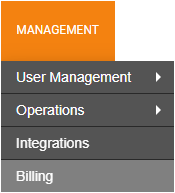
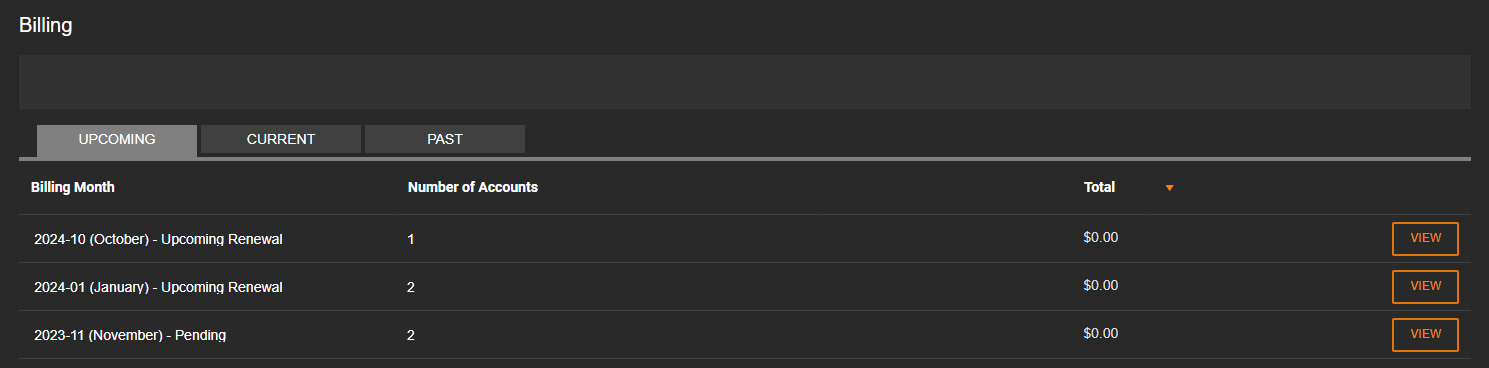

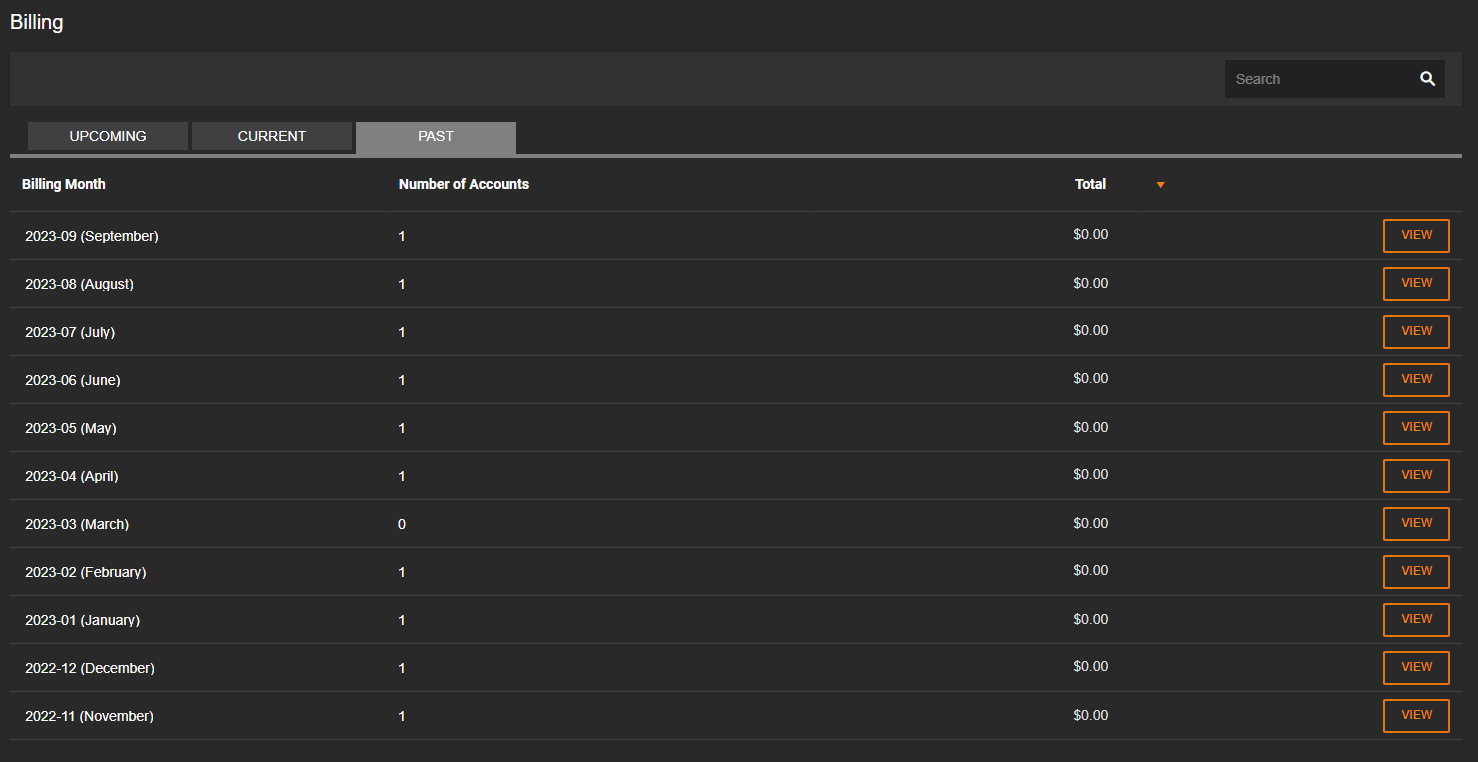

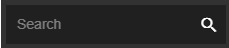
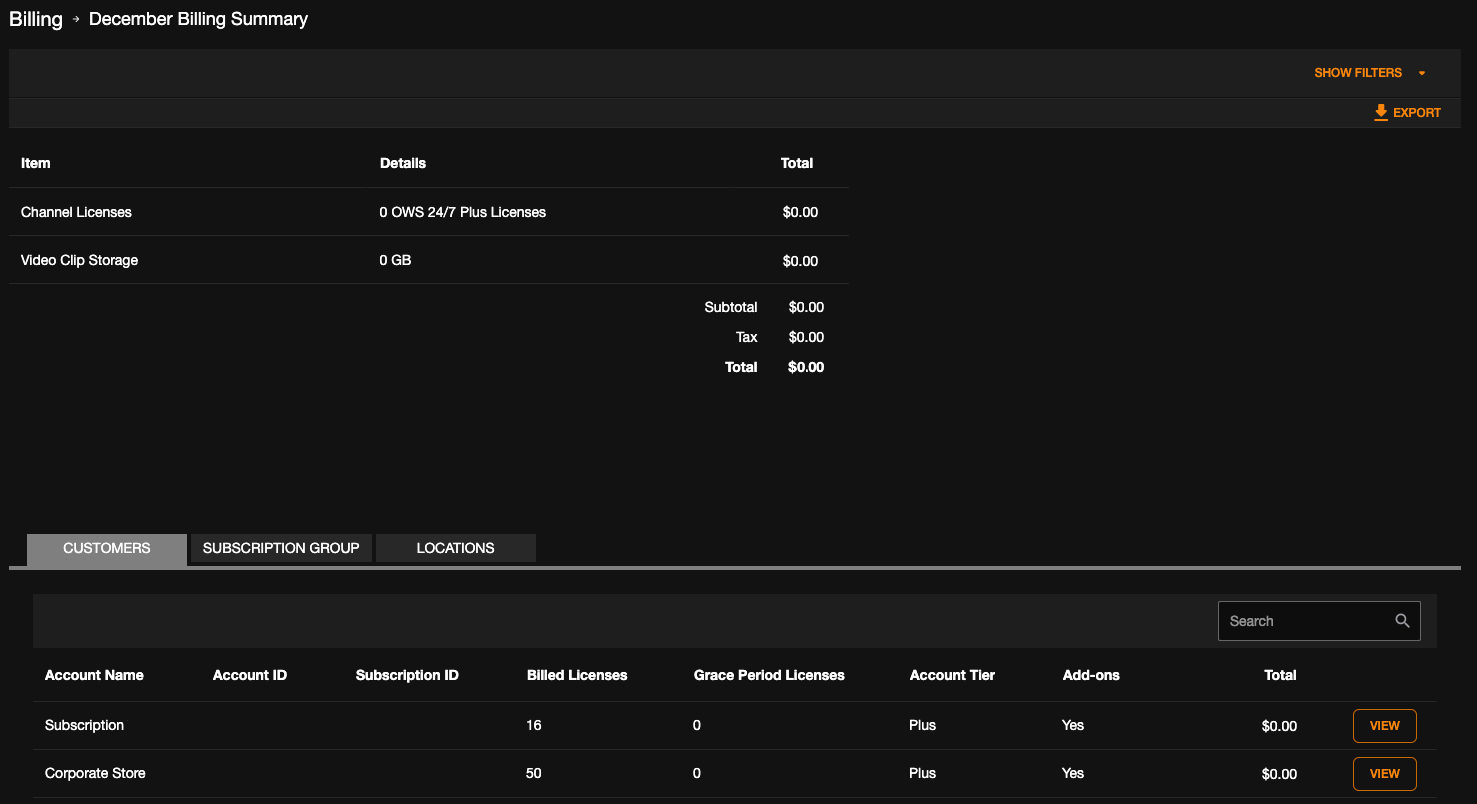
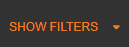


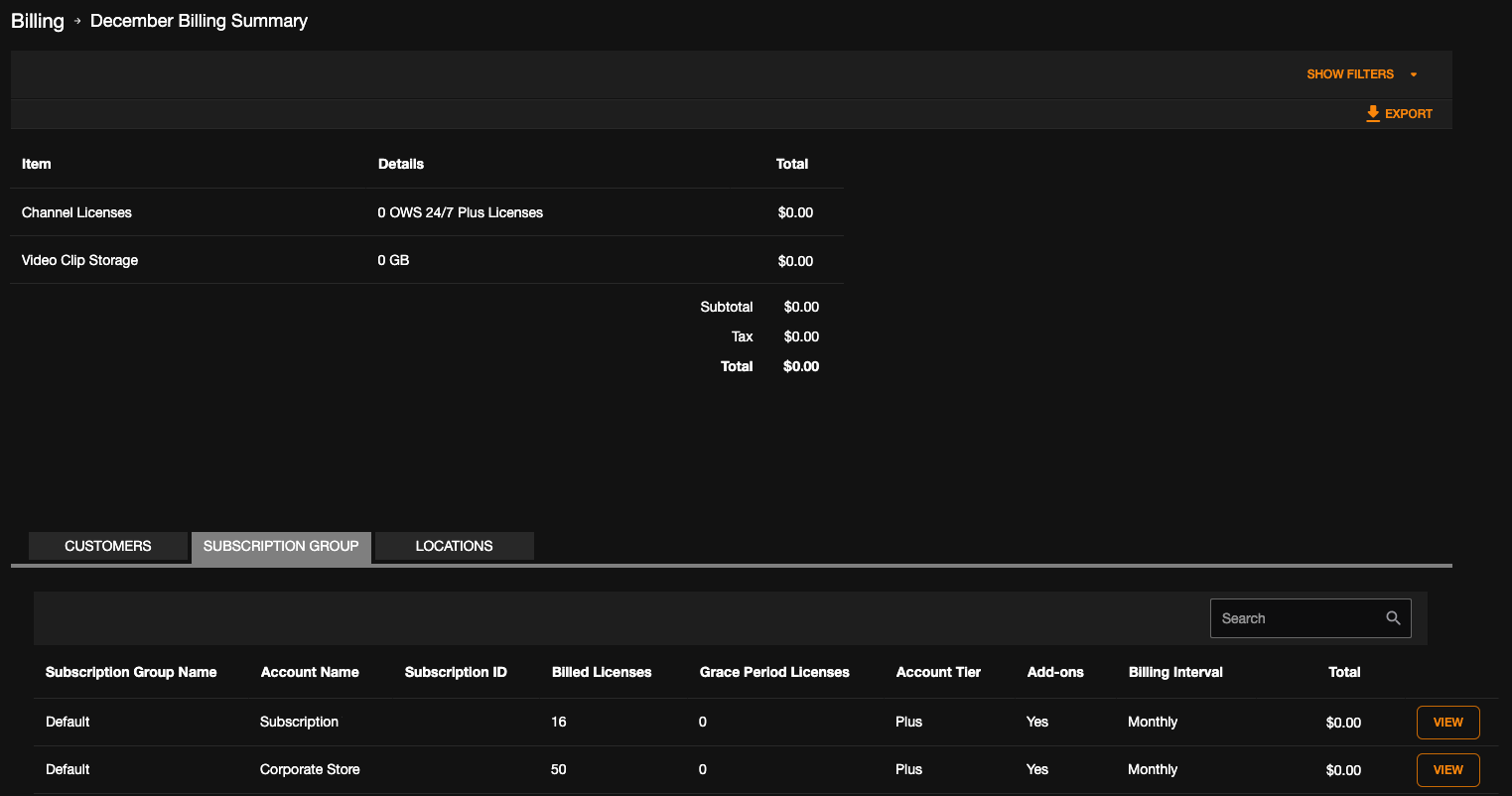
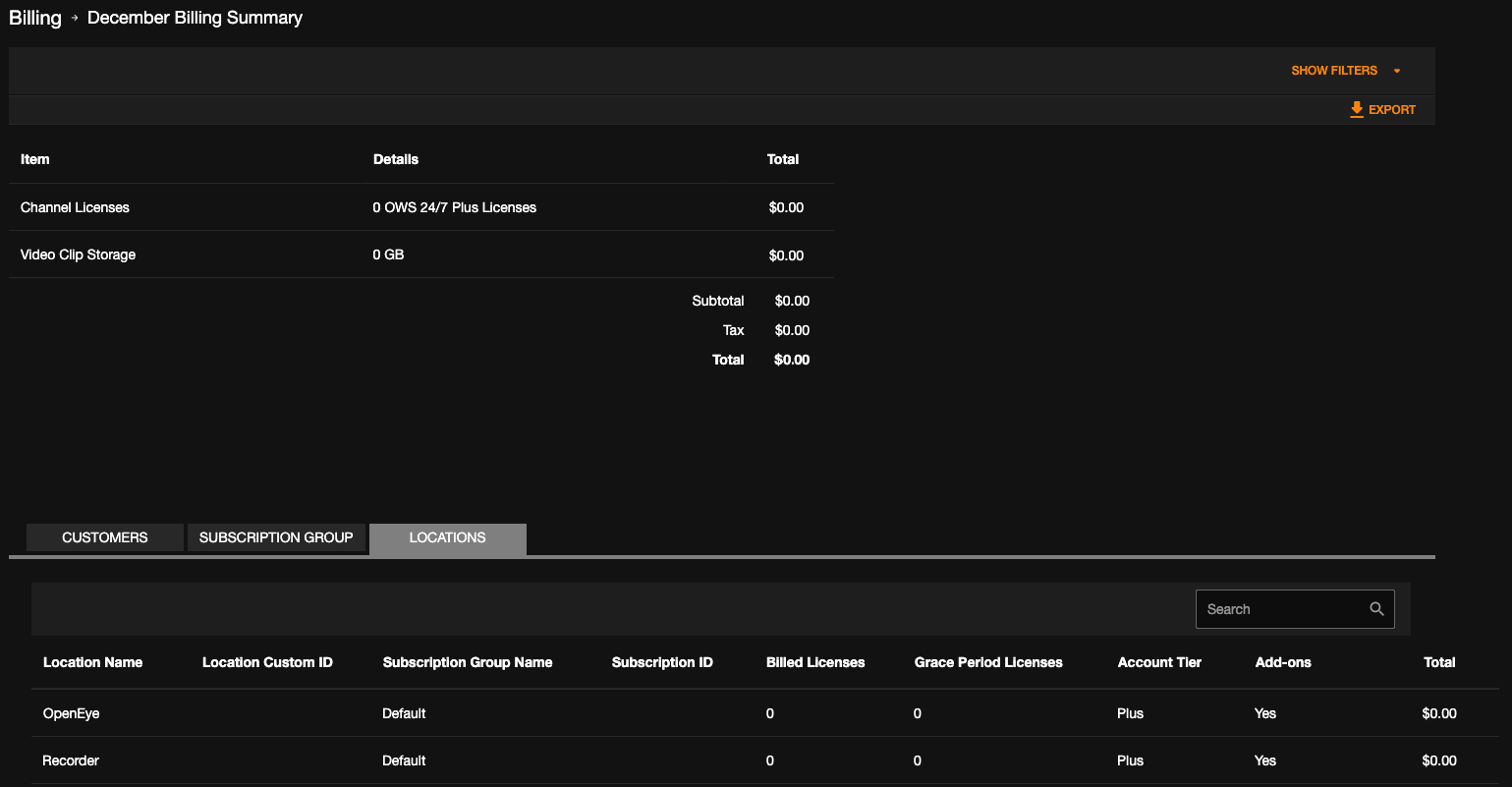
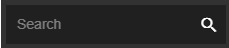 to filter license list information.
to filter license list information.


![]() Settings > User Groups and click Edit.
Settings > User Groups and click Edit. 


