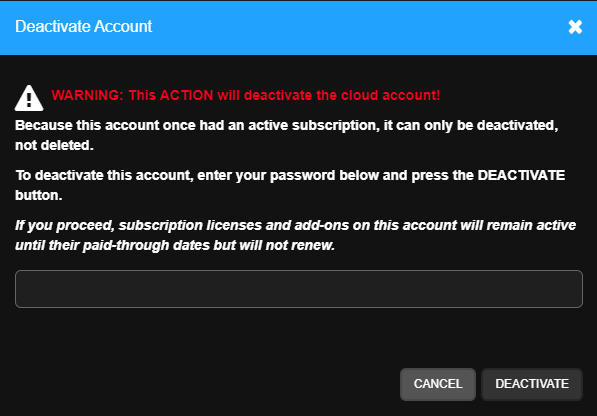Enabling Subscription Management
Before assigning licenses to recorders or selecting add-on services, a Customer Account must be enabled for Subscription Management.
NOTE: Subscription Management is currently enabled for all new or recently created Channel Partner accounts and will be enabled for all existing accounts in the near future. If interested in enabling the feature for your account today, please reach out to your OpenEye representative.
- Sign into a Channel Partner account with Admin privileges and go to to Accounts > Customer Accounts.
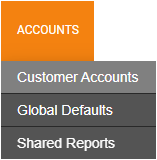
- Click Manage next to the End User account that will be enabled for Subscription Management.

- Select the Account Options tab from the left-hand menu.
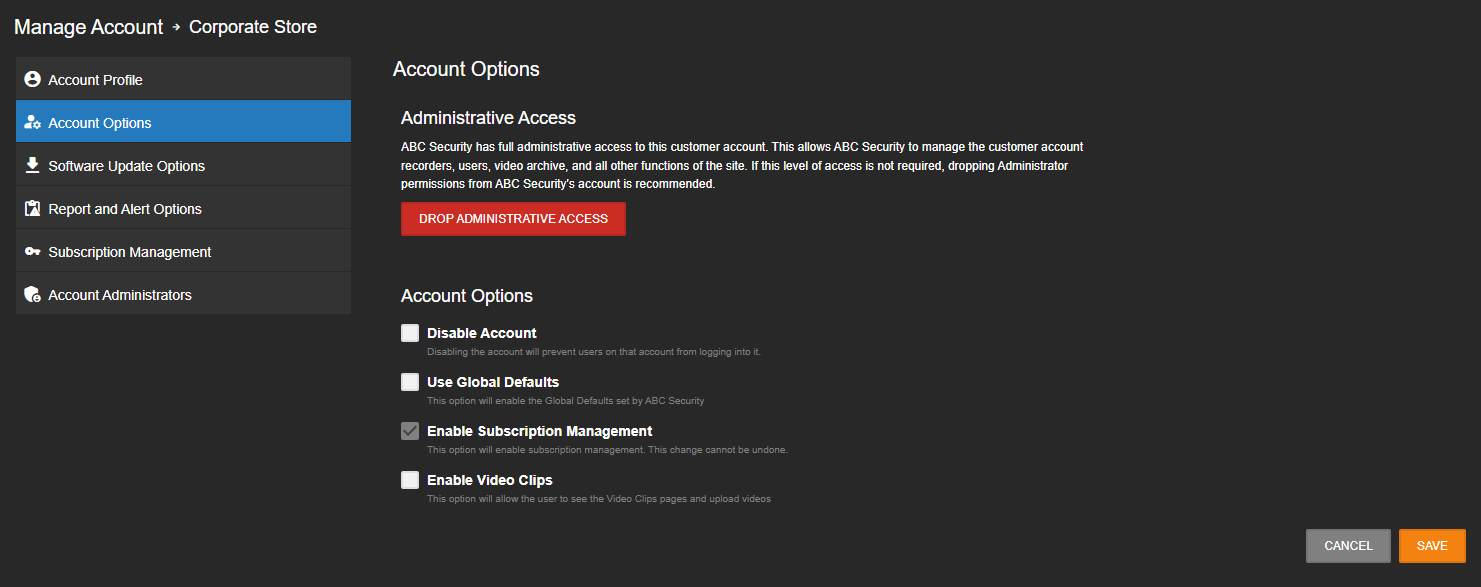
- Check Enable Subscription Management.
- Click Confirm.
NOTE: Once the subscription is enabled, it can't be disabled.
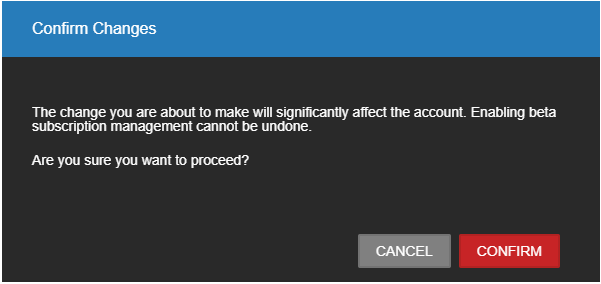
- Click Save.

- Select the new Subscription Management tab from the left-hand menu.

- Click Enable Subscription.
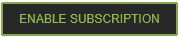
NOTE: Subscription Management can also be enabled when creating a new account. See Adding a New Customer Account for more information.
NOTE: If an administrator attempts to delete or deactivate an account while that account still has an active license, the administrator will be prompted before deactivation.