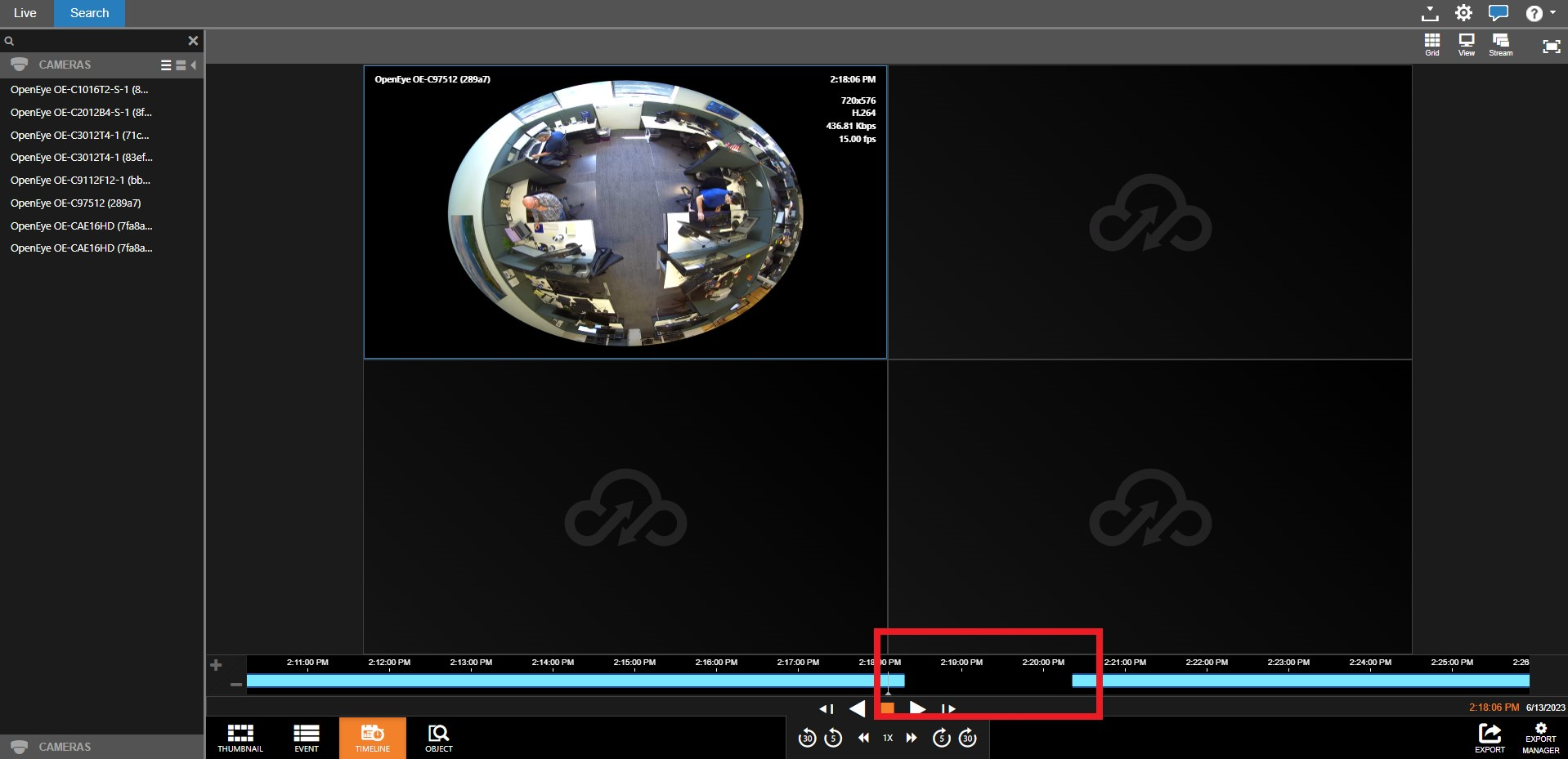How to Troubleshoot a Failed Export
Causes for Failed Exports
- Insufficient internet speeds
- The software is out of date
- Cloud storage space
- Export is too long
- Footage does not exist
Internet Speed
Internet Speeds are a critical requirement relating to the health of a cloud-connected device. Slow speeds will cause downloads to fail, as well as cause issues when viewing cameras or footage remotely.
We recommend testing your internet first when facing any problems related to exporting or remote viewing. See this guide for testing the network speeds available to your NVR: How to Perform an Internet Speed Test from Your Apex Unit - OpenEye Knowledge Base
See this guide for internet bandwidth requirements: OWS Network Requirements - OpenEye Knowledge Base
Software Updates
If your exports seem to all be failing, you will want to check the version of software the recorder is running and make ensure it is up to date.
- Login to OWS, and click Connect on the recorder to get connected.
- Click on the question mark up at the top right of the window. If you are accessing the NVR through OWS, select About from the dropdown menu. This will display the current Version and Image Version
NOTE: Accessing this information on the console will not display the recorder's image version.
Accessing through OWS:
.png?revision=1)
When viewing from OWS, you will also see the recorder's image version. This is your operating system version and will look different between Windows-based and Linux-based units.
You can find more information on our Release Notes here: https://www.openeye.net/updates?types=3%5D
- If your version is out of date, follow this guide for updating: Update Your Server Software - OpenEye Knowledge Base
- If your Image Version is out of date, follow this guide for updating: Update your Linux OS - OpenEye Knowledge Base
- If your NVR is Windows-based, use Windows Update to Check for Updates and ensure your OS is up to date
Cloud Storage Limitations
OWS Customer Accounts are given a set amount of available cloud storage per NVR, and the amount each NVR provides is decided by the licensing type. See the below chart for reference:
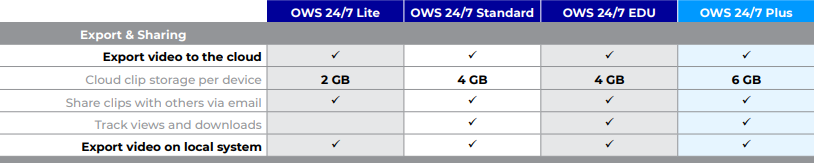
If this storage limit is reached, or if an export being attempted is of a greater save than what is available in your cloud storage, exports will fail.
To find how much storage is being used and what is available, you’ll want to connect to the desired Customer Account. Select Video from the top left menu, then Video Clips from the dropdown menu. This will show you how much storage is being used, how much is available, and the total amount of storage for the Account.
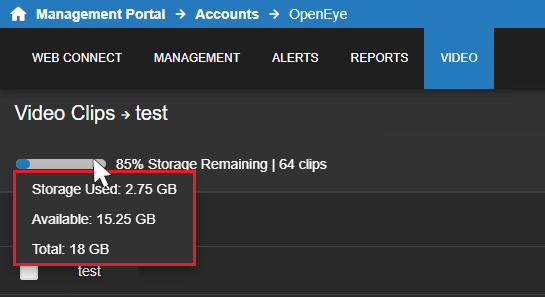
Export Limits
Any export is going to be limited to 4 hours unless you’re utilizing an archive export, which is limited to 24 hours. The system will not allow you to export if this limit is exceeded.
The Footage was Not Recorded
An export will fail if the searched footage does not exist. Be sure to verify the footage does exist for exporting.