Recorder Setup for Command Station Desktop Client
Recorder Setup
Use this menu to manually add recorders or make changes to existing recorders.
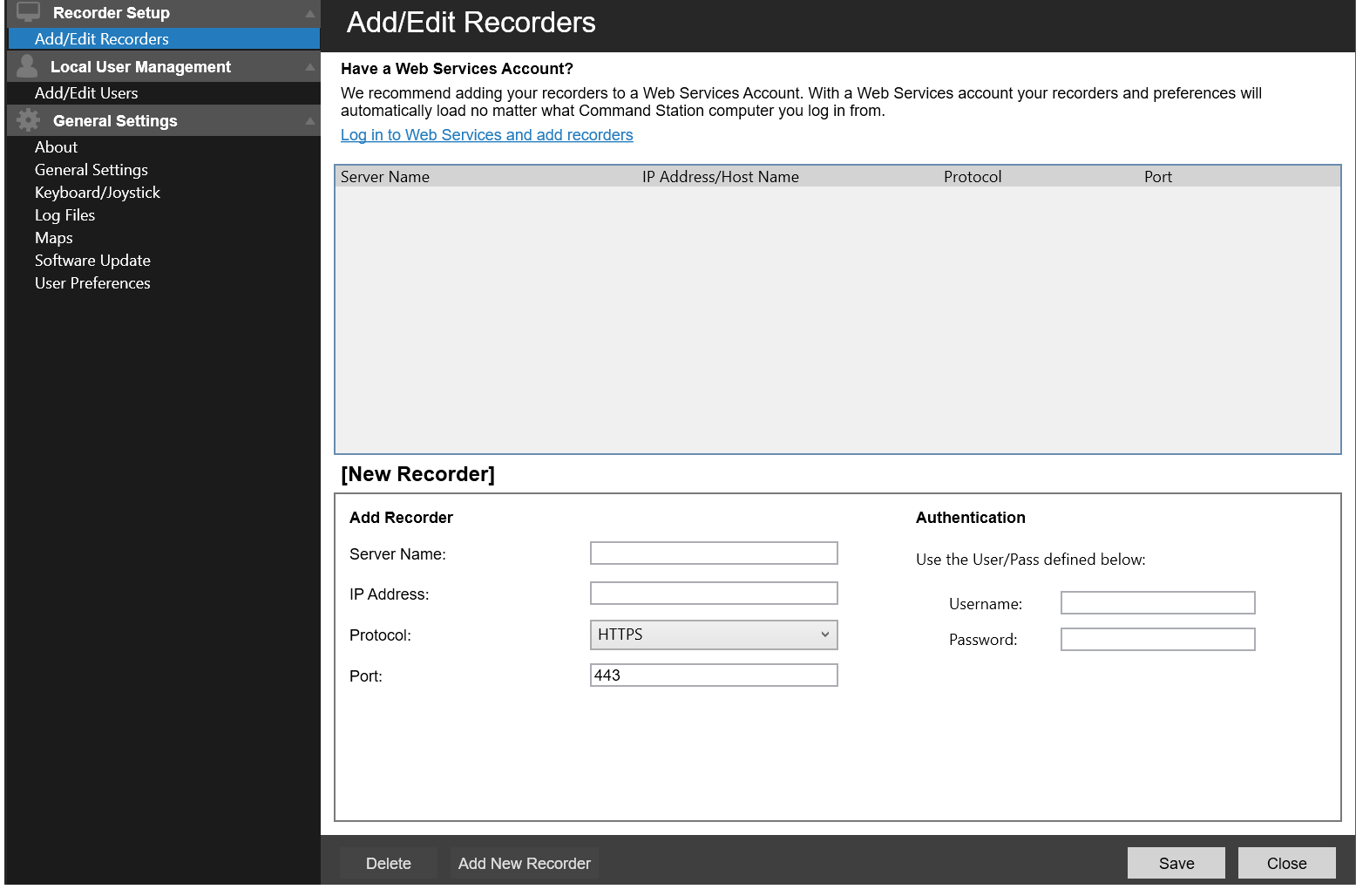
Add/Edit Recorders
These steps allow you to add a local or remote recorder not registered with OWS. It is recommended that you use your OpenEye Web Services account to access recorders; if you log in using an OWS account, registered recorders will automatically become available.
NOTE: With the DVR Configuration permission checked, recorders can still be added manually when signed in with an OWS account. Recorders added manually will not appear if connected from a different Command Station install.
Add Recorder Manually
NOTE: By default, no current recorder is selected and the New Recorder field is active. If a different recorder is selected before you wish to add a new recorder, click Add New Recorder.
- Click the Options icon
.
- Click Add/Edit Recorders section.
- Type Server Name, IP Address, Protocol, and Port Number in the New Recorder field.
- If the recorder requires authorization, type the Username and Password.
- Click Save.
Edit a Recorder
- Click the Options icon
.
- Click Add/Edit Recorder section.
- Click to select the desired recorder from the Recorder List.
- Type the desired changes in the Edit Recorder fields.
- Click Save.
Delete a Recorder
- Click the Options icon
.
- Click Add/Edit Recorder section.
- Click to select the desired recorder from the Recorder List.
- Click Delete, and then click Yes to confirm.
