Local User Management in Command Station Desktop Client
Local User Management
Use this menu to add User accounts or make changes to existing User accounts.
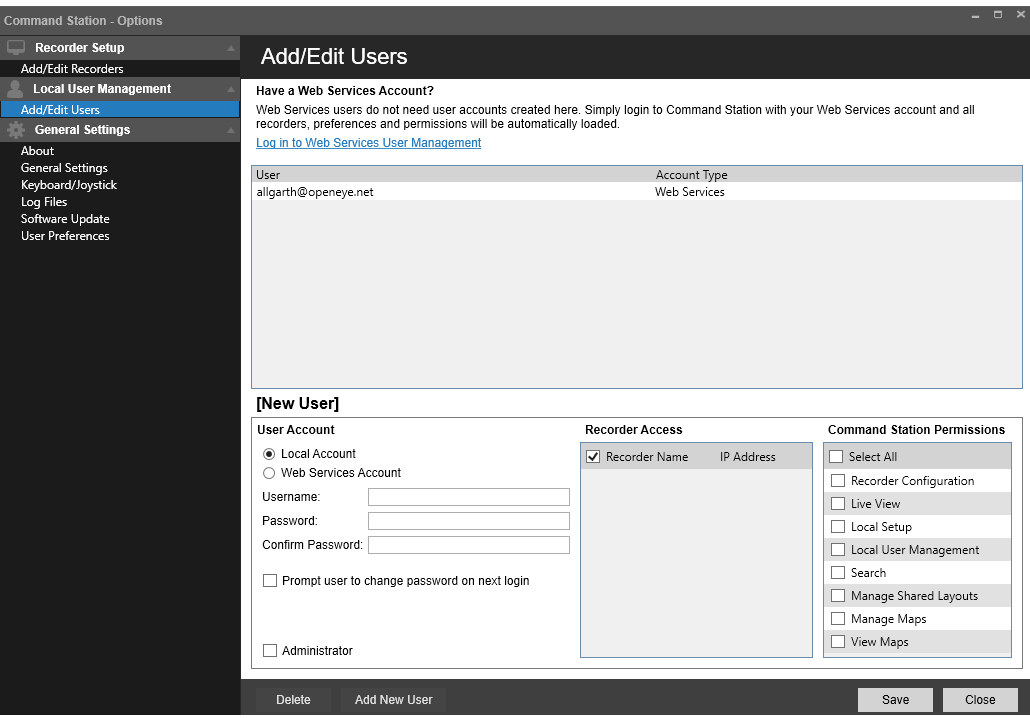
Add/Edit User Accounts
It is recommended that you use OpenEye Web Services to manage user accounts. This way, your User accounts, preferences, and permissions will automatically load regardless of the Command Station location where you are logged in.
NOTE: Access to local recorders is granted to OWS accounts using this menu.
Add a User Account
NOTE: By default, no current User account is selected and the New User field is active. If a different User account is selected before you wish to add a new user, click Add New User.
- Click the Options icon
.
- Click Add/Edit Users section.
- Choose Command Station Account or Web Services Account.
For Local Command Station Account
- Type a Username and Password, and then confirm the Password.
- Choose if the User will change the Password upon next login.
- Check the desired recorders in the Recorder Access field.
- Check the desired permission in the Command Station Permissions field.
- Click Save.
For a Web Services Account
NOTE: The first OWS user to log in will be designated as an Administrator.
- Type the Web Services Account email address.
- Check the desired recorders in the Recorder Access field.
- Check the desired permission in the Command Station Permissions field.
- Click Save.
Edit a User Account
- Click the Options icon
.
- Click Add/Edit Users section.
- Click to select the desired User from the User List.
- Type the desired changes in the User Account, Recorder Access, and/or Command Station Permissions field.
- Click Save.
Delete a User Account
- Click the Options icon
.
- Click Add/Edit Users section.
- Click to select the desired User from the User List.
- Click Delete, and then click Yes to confirm.
