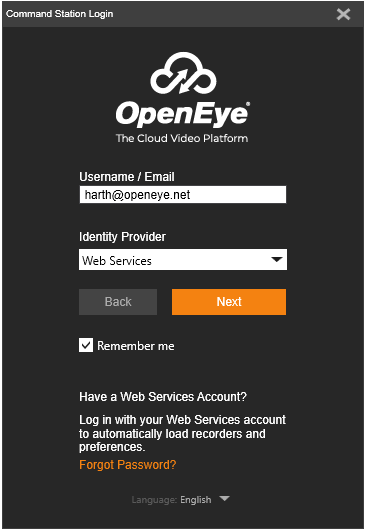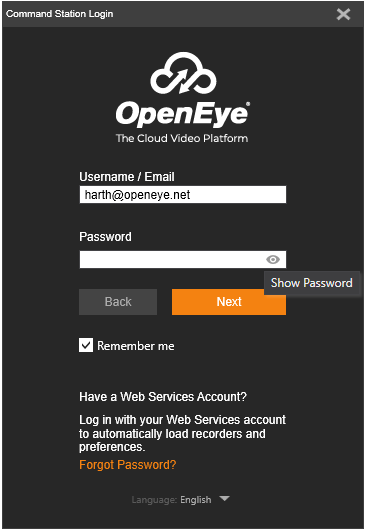Remote Login to Command Station Using OpenEye Web Services
Logging In with OWS
Log in to Command Station with an OpenEye Web Services account or Okta credentials to load recorder list, layouts and shared layouts from the cloud.
- If logging in with an Okta enabled account, Web Services and Okta options will be displayed. After selecting Okta, an Okta log in page will be displayed to enter credentials. Selecting Web Services option will log in normally with Web Services credentials.
- You can reset your OpenEye Web Services password by clicking the Forgot Password? Link on the Command Station login page.
- The Command Station language can be changed by selecting the Language drop down on the login page.
NOTE: You will be required to change the default local Admin password when first logging in as shown below.
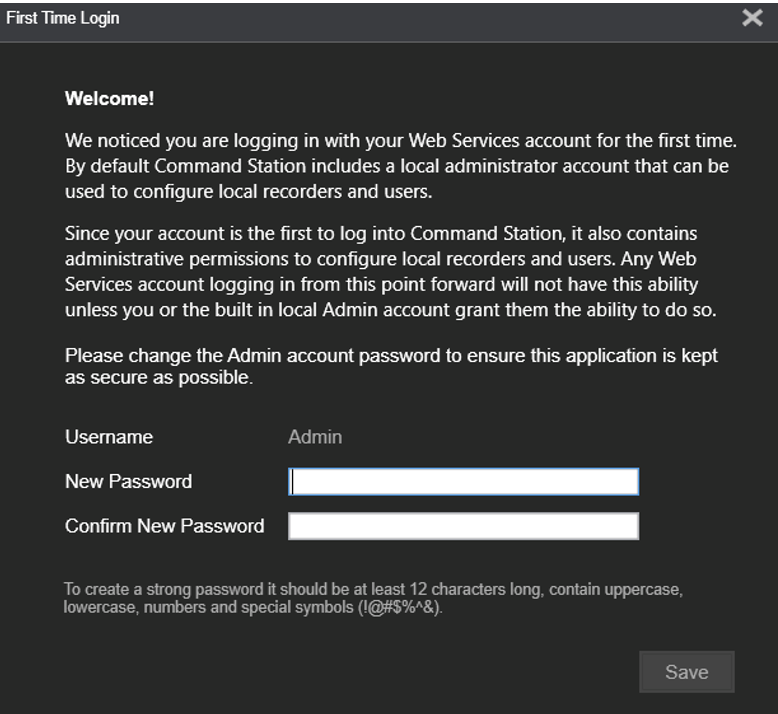
2 Step Verification
If 2 Step Verification is enabled in OpenEye Web Services, Command Station will prompt for the code sent over text messaging to be entered before log in. If a text message is not received, clicking the resend code option will attempt to send the code again using an alternative service.
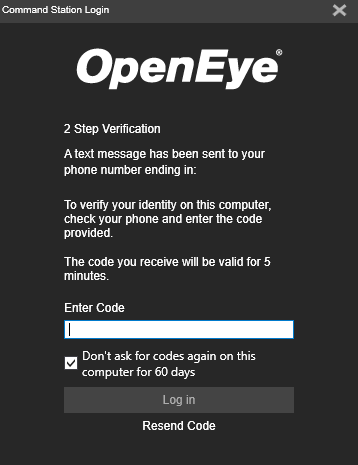
Logging in to Command Station
After logging in to Command Station for the first time, enter the same Username / Email, choose the Identity Provider, and enter the Password for the account, and click Next.
NOTE: Click the eye icon to show the characters entered for the password.
NOTE: Click Forget Password? if the provided Username / Email and Password fail to log in.