Edit Sort Order
Edit the Sort Order of Cameras in the Camera List
NOTE: The following instructions detail how to edit the Camera Sort Order in the OWS Server Software. Changing the sort order here affects the current order the cameras are displayed in the Apex Server Software Setup menu, Command Station Desktop Client, and OpenEye Mobile Apps.
To edit camera order in the OWS Video Player and Web Client Live View, rearrange cameras in Management > Locations > Locations > Cameras. View here for more details.
Edit Sort Order of Cameras in OWS Server Software (Apex)
By default cameras will be listed alphabetically in all menus as well as Live, Search and Setup (gear icon).
One way to achieve custom ordering would be to name the cameras with a number before the description.
Example:
- 01-Front Lobby
- 05-South Exit
There is also a way to manually edit the ordering of the cameras without changing camera names. Once in the Camera Setup menu, select the Edit Sort Order. This will change the screen and allow you to drag the cameras into your own order and save it.
Go to Setup (gear icon) > General Configuration > Cameras > Edit Sort Order tab.
- Click Edit Sort Order.
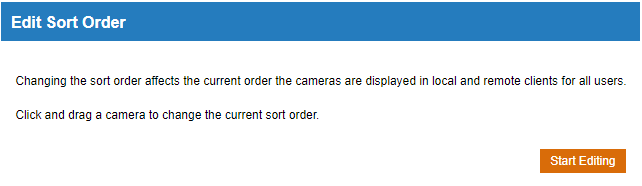
- Click Start Editing.
- Click and drag a camera to change the sort order.
- Click Save.
