Integrating Local Data Collection
Integrate your point-of-sale (POS) data into OpenEye Web Services (OWS) by connecting your POS terminal to your local recorder. Use this guide to configure the recorder and OWS account to send POS tickets to the OWS cloud.
This guide will show how to setup a recorder with a POS / Data terminal connected and send tickets up to the cloud.
- Go to Web Connect and press Connect.

- Click Setup.

- Click Local Data Collection.
- Select Add Data Source.
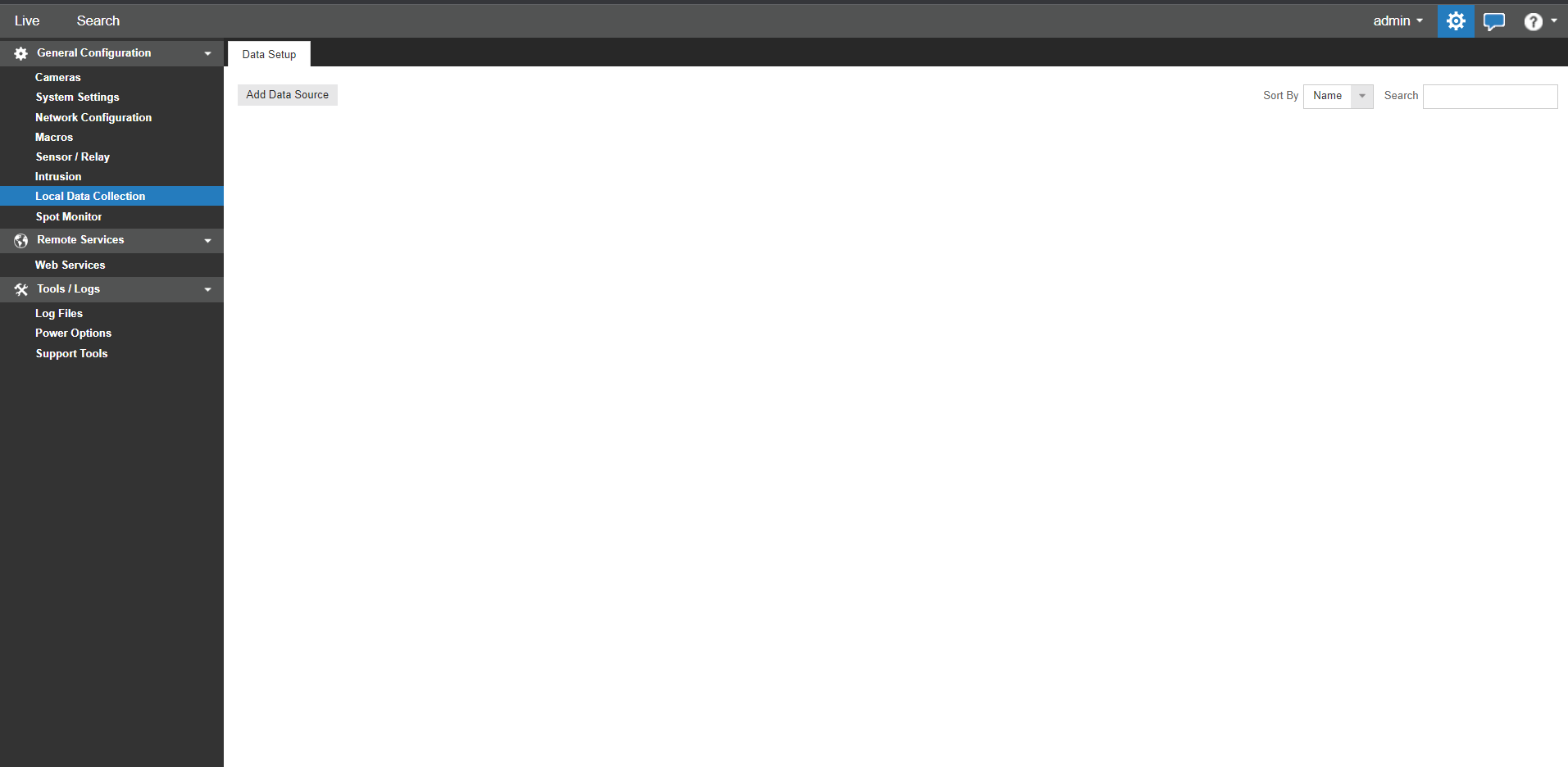
- Enter in all fields that are available to configure the recorder to listen for your Data terminal:
- Protocol (This is the back-end protocol of the registers)
- Connection Type (How information is being sent to the recorder)
- Port (This is the port that the recorder will listen to for POS devices. Ensure that these devices are on the same port as the recorder)
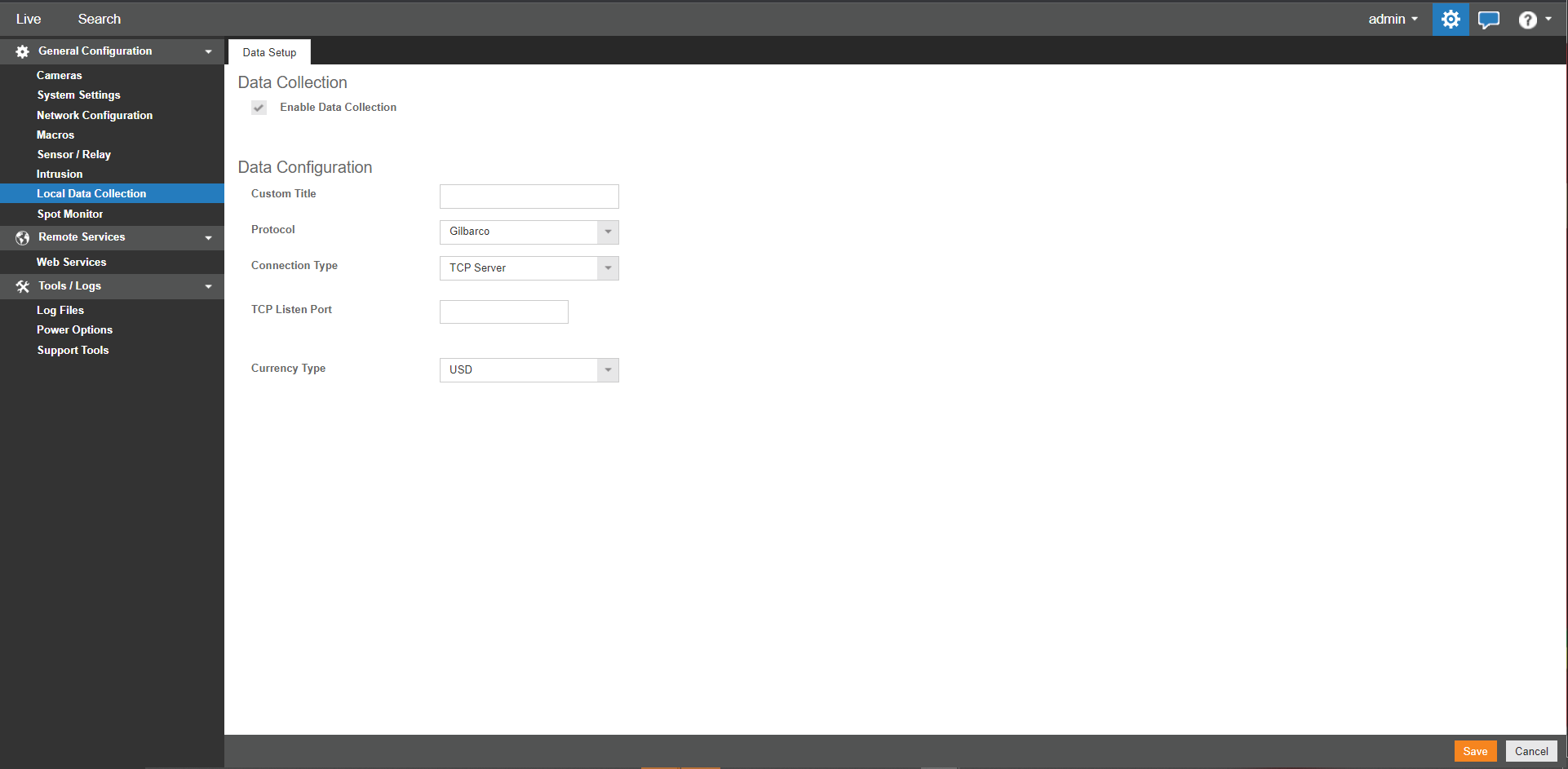
NOTE: Currency Type can remain blank. Currency can be configured in OWS later.
- Send data from your Data terminal to the recorder with the correct port.
NOTE: Applies to all connection types, including TCP/IP, UDP/IP or RS232.
- Wait at least 5-10 minutes after data is sent to the recorder.
- In OWS, go to the End User account and select Video Player
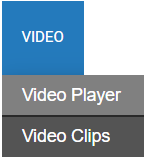 > Search.
> Search. 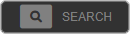
- Use the Transaction Details dropdown and select Last 24 Hours or a Custom Range search for recent data.
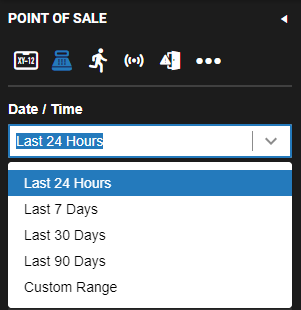
- Click Search.

- You will see data that has been sent up from the recorder in the search results.
NOTE: Server software sends up batches of 400-500 tickets approximately every 5 minutes.
