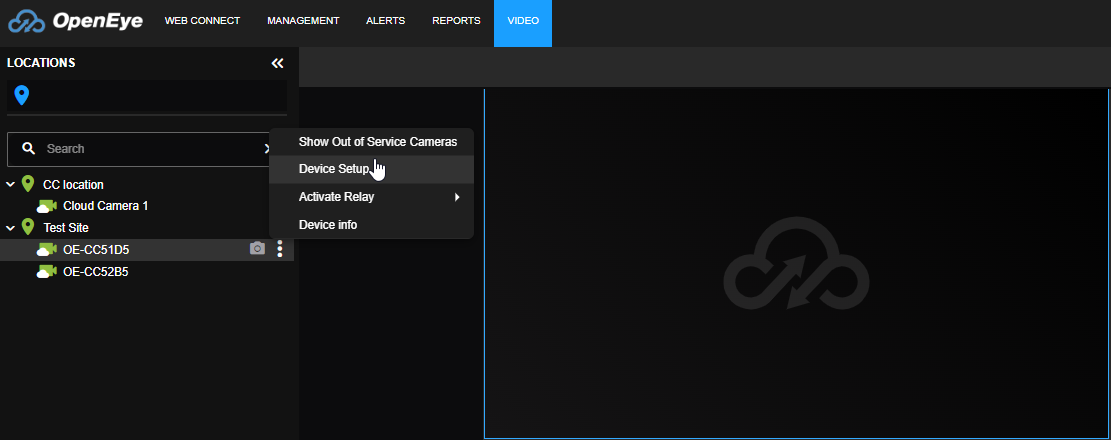Configuring CHeKT Integration for Cloud Cameras
Configuring CHeKT Integration for Cloud Cameras
OpenEye Cloud Cameras can be configured for CHeKT cloud integration by following these steps:
Enabling CHeKT Integration in OWS
- As an Administrator in your OWS account, select Management > Integrations.

-
Select CHeKT.

-
Enter the CHeKT Portal API Key and click SAVE. This key will be provided by your CHeKT dealer.

Enable Real Time Streaming Protocol in your Cloud Camera
As an Administrator in OWS, access your Cloud Camera's configuration settings:
- Enable Real Time Streaming Protocol.
- Enable Standard RTSP.
- Enter a Password for the RTSP stream.
- Note the RTSP Low URL, it will be used later.
Add Cloud Camera to CHeKT via RTSP URL
NOTE: The CHeKT Bridge must be on the same network as the desired camera before performing these steps.
- Log in to your CHeKT account and access your Site Devices.
- Click Add, then Add Camera to add compatible IP cameras to the Device List.

- Click the CHANNELS Tab and click the desired Input Sensor.
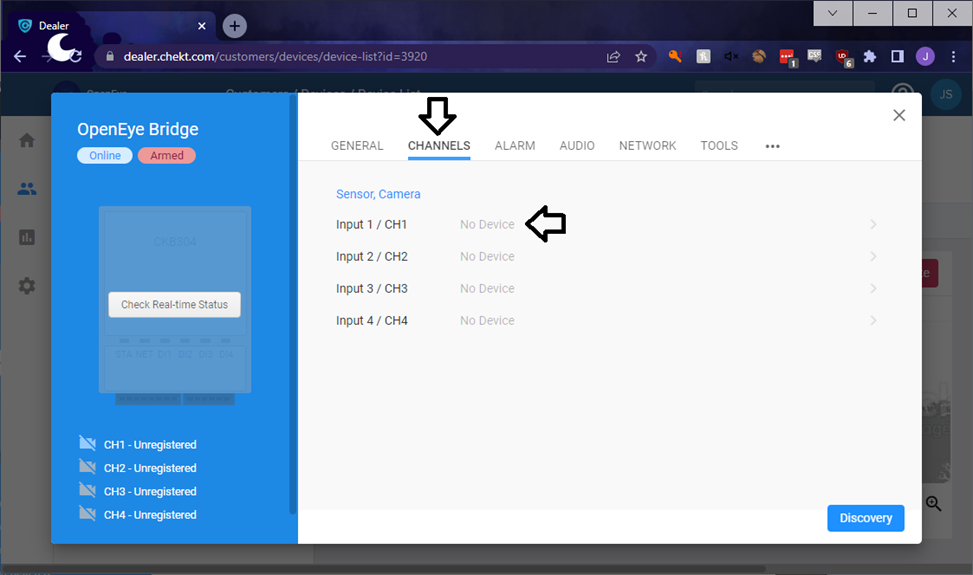
- Click Add Device Manually.

- Click the Mount Type drop down menu and select Video Stream URL.
- Click the Video Stream URL field and enter the RTSP Low URL you noted down in step 5 under Enable Real Time Streaming Protocol in your Cloud Camera above, along with the Username and Password from the same section.
- Click Authentication.
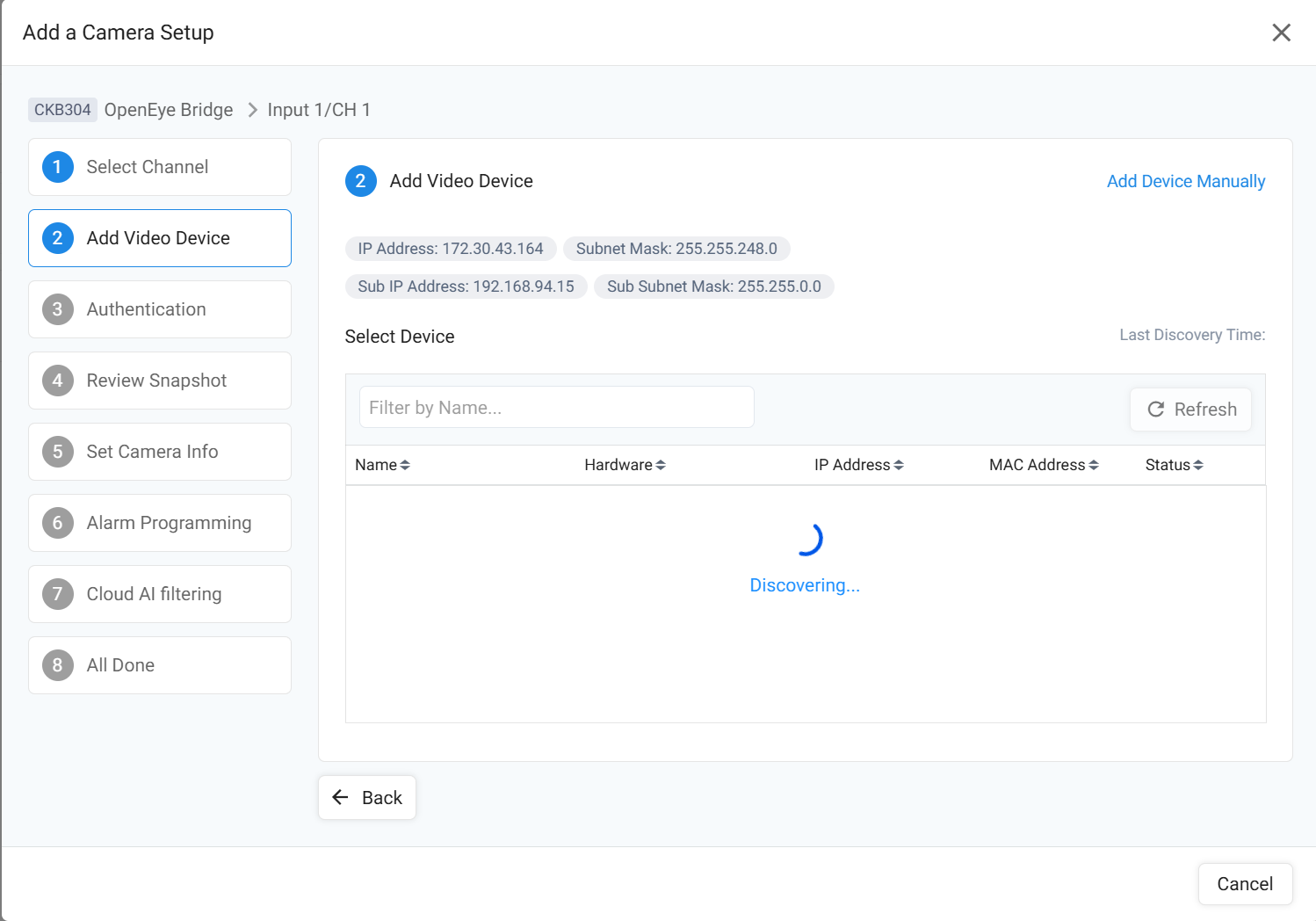
- Confirm via the Thumbnail Image that you have added the correct camera and click Next.

- Enter a desired Camera Name and Sensor Zone Number and click Next.

- On the Alarm Programming page click Next.
- On the Cloud AI Filtering page click Next.
- Click Done.
- Return to OWS and open Management > Locations
- Select the Location with your Cloud Camera and select General Information
- At the bottom of the page enter the Site ID for your CHeKT site into the Site ID field
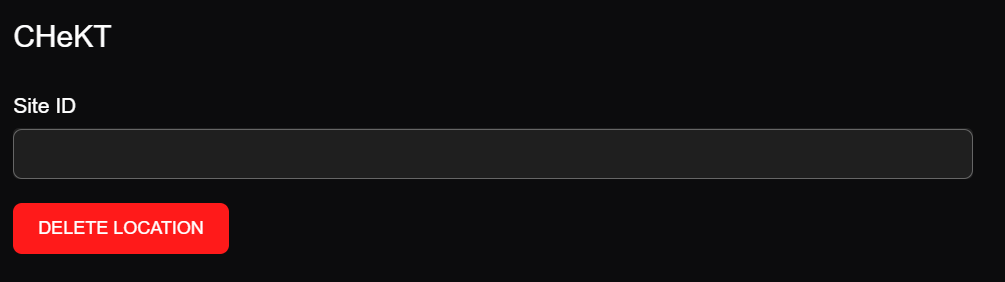
- Select your Cloud Camera and select General Information
- In the Camera ID field, enter Input number for the channel you added it to in CHeKT
- At the bottom of the page under CHeKT, enter the Sensor Zone Number created in step 9 into the Zone ID field

- Click Save.
You are now finished and can create your alert rules.

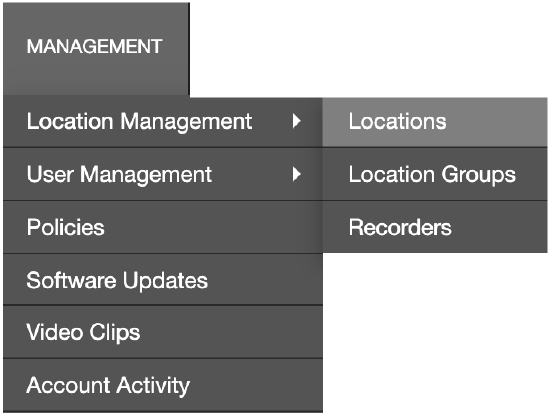
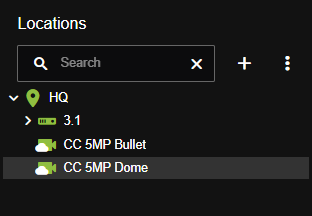
 next to the cloud camera name in the Locations device list and selecting Device Setup.
next to the cloud camera name in the Locations device list and selecting Device Setup.