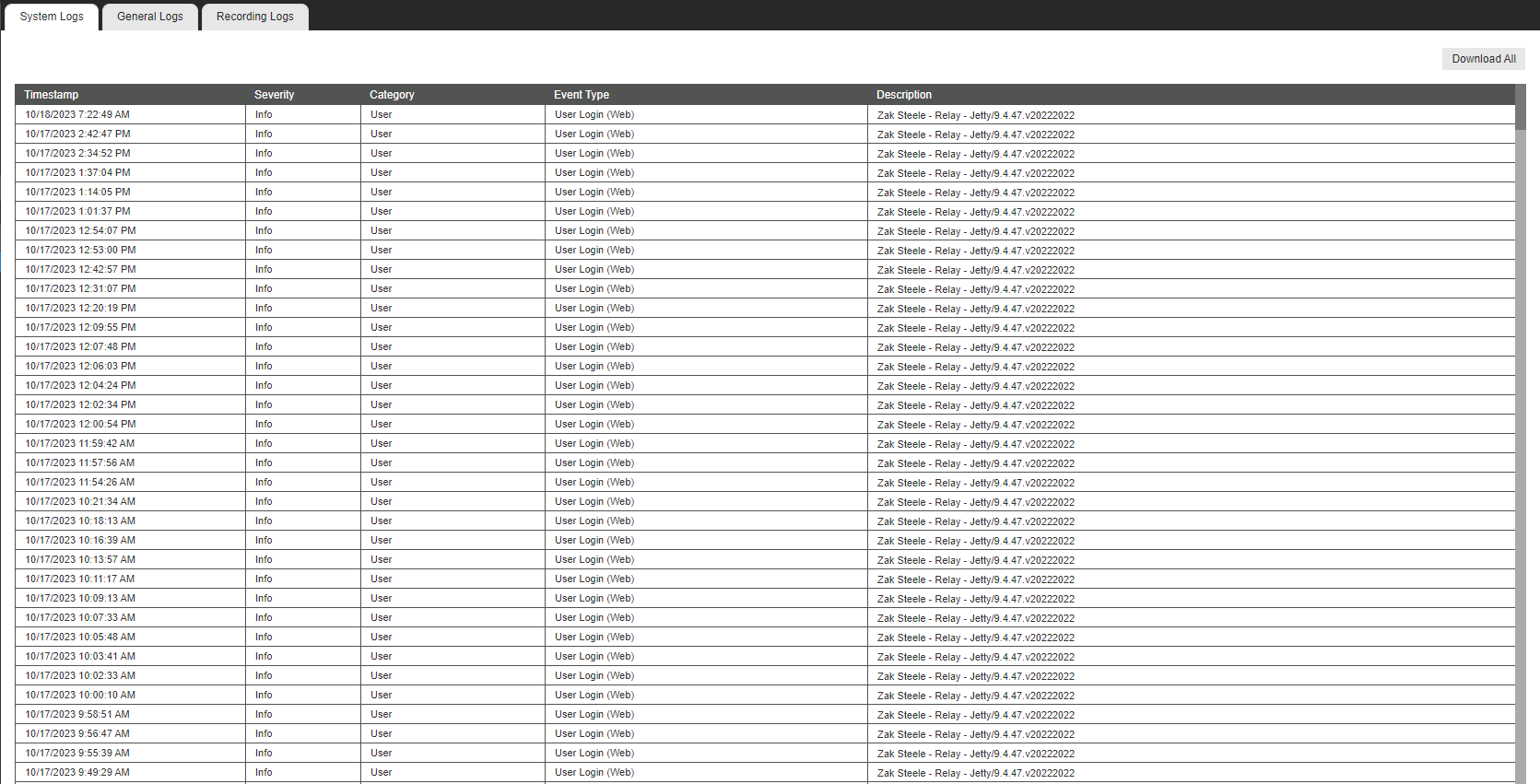System Logs
Apex System Logs
To access the system logs first sign in or connect to the recorder then navigate to Setup > Log files
Note: Only users with sufficient permissions may access log files
Log files can contain useful information when investigating or troubleshooting certain issues. System logs can help you easily identify the following items -
- When a user logged in or connected to a recorder and how they connected - Direct (LSF), Relay, P2P and if they connected via mobile app, web browser or using VMS software like command station (and what version of VMS software they are using)
- If a camera is disconnecting and when it has disconnected
- If the recorder has lost power abruptly (as shown by event type "power off abnormally")
- If the recorder has been rebooted, if so by what user (as shown by event type "System Restart")
- Possible switch / cable issues between the recorder and a switch or its network (as shown by event type "Network Interface Disconnected/Connected"
By default the System Logs are sorted chronologically by the timestamp column on the left. You can also sort based on any of the other columns. For example if you are looking for how frequently a camera has disconnected you might sort by the Category column and look through the "Camera" entries or sort by the Event Type column and look through the "Camera Disconnected" entries.