LAN Smart Forwarding
LAN Smart Forwarding (LSF)
With LAN Smart Forwarding, an OpenEye Web Services client application (OWS Web Client, Desktop Client, or Mobile) asks the cloud if it should attempt to connect to a recorder’s local IP before trying another method like Direct NAT or OWS Relay. To see if the client should try a LSF connection, OWS will compare the external WAN IP of the client machine to the external WAN IP of the recorder. If they are the same (or if they are within the range set) it will attempt the LSF local connection. Each recorder will also send its local IP up to the OWS cloud to be saved in the database. The saved IP will then be used to connect locally.
NOTE: All recorders have LSF turned ON by default, but this may not work without additional setup if the WAN IPs for the client and recorder are different.
Configure LAN Smart Forwarding
NOTE: LAN Smart Forwarding must be configured independently for each location.
- Log in to the OWS Cloud Portal.
- Select Management > Locations > Locations.
- Click on the location you want to edit.
- Click the Remote Network Settings tab.
Obtain the LAN Smart Forwarding External IP Ranges
You will need to have access to both the recorder and the client machine to obtain the LAN Smart Forwarding External IP Ranges. Look up your current WAN IPv4 address (you can find this using a free online IP address lookup service). If both the recorder and the client machine have the same IP, LSF should work automatically without having to enter an IP address range. If they are different IPs, then you will need to set a range in the OWS recorder setup under Remote Network Settings > LAN Smart Forwarding.
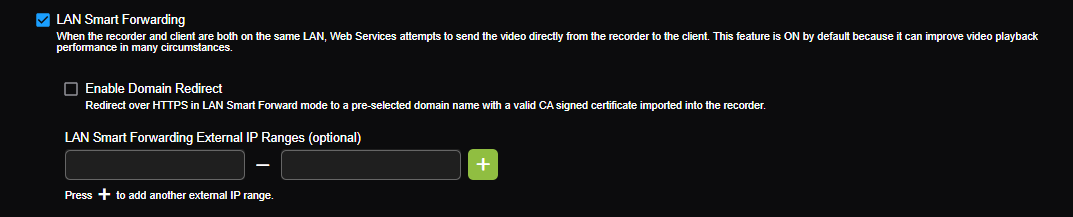
Verify LSF is Working
To verify LSF is working in the Web Client - When connecting, the URL at the top of the webpage should turn into a direct IPv4 address such as 10.1.1.23 (for example) instead of the OWS relay address.
To verify LSF is working in the Desktop Client - Right click on the recorder you’re connected to and select Device Info. You should see Direct (LSF) for your Connection type.

To verify LSF is working in the OpenEye Mobile app - If connecting via Relay, a small orange cloud icon in the top-right corner of the screen overviews details of the relay connection. That cloud icon is absent when connected to the NVR via Peer-to-Peer or LAN Smart Forwarding.
