How Do I Fix an 'Invalid License Type' Error?
If you are attempting to sign into a recorder using your OWS account and have encountered the error "This recorder has an invalid license." The most likely cause is a mismatch between the recorder licensing type and the selected OWS account type.
To access the recorder through the OWS cloud portal, make sure the license type and account type match by following the steps below:
How to Determine the OWS License Type
- Load the Inventory Report.
- In the list you will see a column for License type as shown on the right side in the picture below:
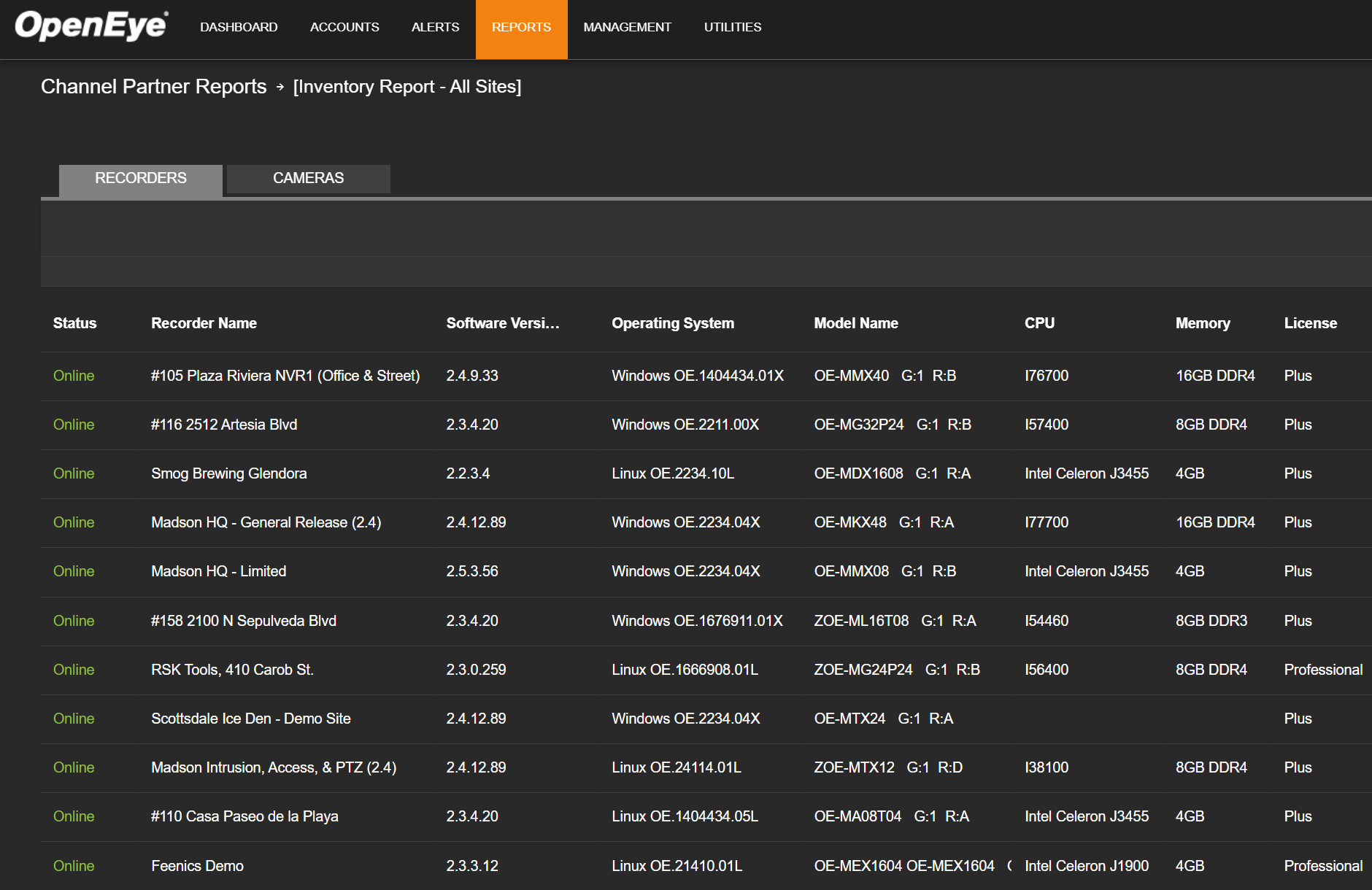
How to Set the OWS Account to the Correct Type
NOTE: The End User account type can only be changed from the Channel Partner (orange header) level.
- Log in to the OWS Cloud Portal at ows.openeye.net.
- From the Channel Partner level, select Accounts, then select Customer Accounts.
- Find the End User account under the Customer Accounts list and take note of the account type:
If the account type does not match the licensing type on the recorder, update the OWS account type as instructed below:
- Click the Manage button shown in the picture below:
- Select Account Options on the left-hand list:
- Choose the correct account type from the drop-down menu.
- Click Save.
- Click Confirm to finalize the changes.
If Customer Account Utilizes Subscription Management
If the Account that the recorder is registered under is using the Subscription Management feature, then all you will have to do is add licenses to the recorder. The license type will automatically be the type needed, according to the account:
- Navigate to the Manage menu of the customer account similarly to what was shown above.
- Select Subscription Management and note the Account Tier shown under the Subscription Management section.
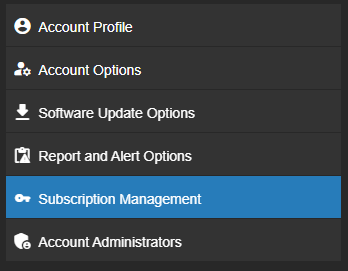
- Edit Subscription Options and change the Account Tier to the desired level before clicking Next.
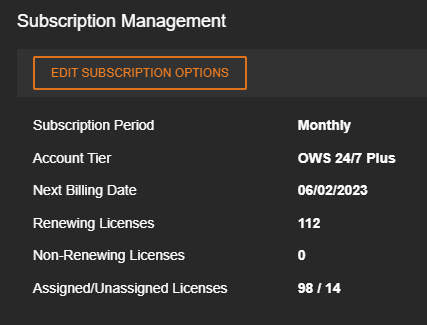
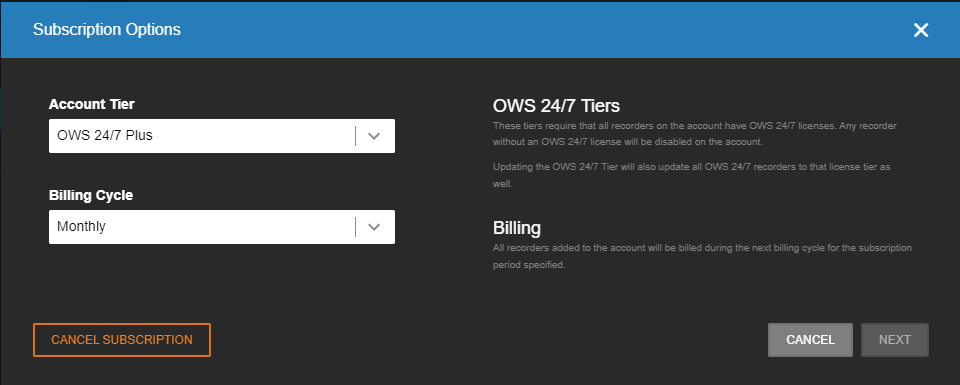
- This page will go over the cost change of the alteration to the account type. If everything looks as expected, click Confirm.
.png?revision=1)
