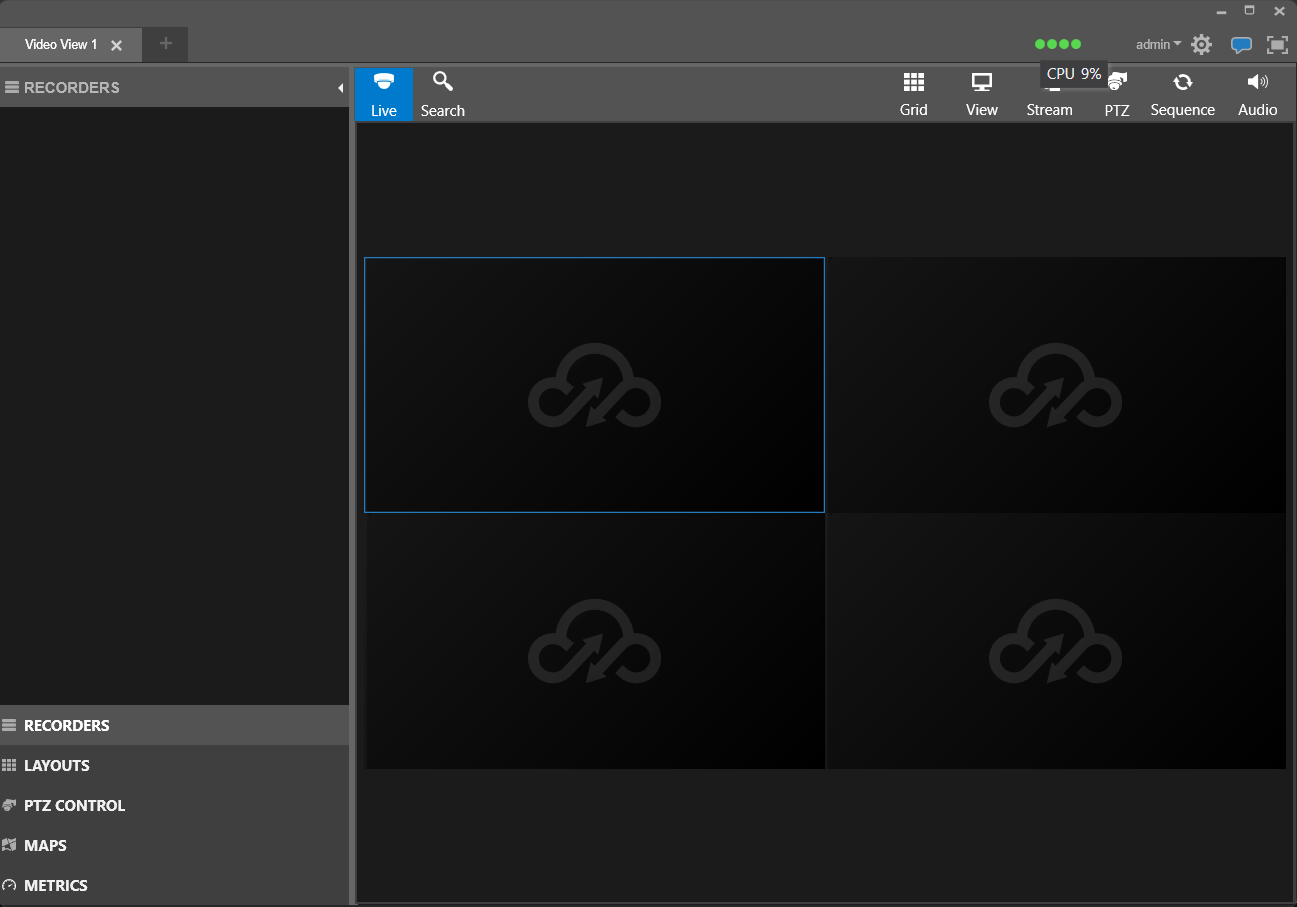How Can I Tell If My System is Overloading?
Metrics
Metrics were recently added to Command Station to give users a quick and simple glance at CPU, GPU, Memory and Network usage. Having visibility of these metrics will help determine if Command Station is overloading the system. After connecting to the recorder/s and loading cameras in Live, bring up Metrics and ensure none of the monitored system resources are in the red zone. Any system metric in red indicates that a specific resource is under heavy load and adjustments may be necessary in order to ensure a smooth user experience, such as limiting maximum frame rate, switching "Stream" to "Low" or limiting the number of cameras displayed.
NOTE: Command Station 2.6 and above is required to view Metrics.
To View Metrics:
- On the left-hand side of Command Station, there should be several options, including Recorders, Layouts, PTZ Control, Maps and Metrics.
- Left-click Metrics to bring up the following view:
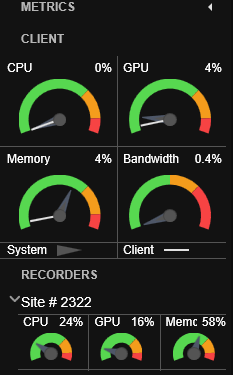
- An alternative method of viewing metrics is to hover over one of four dots found at the top of Command Station window.