Clean Uninstall Process for Command Station
NOTE: You must be logged in to the Windows PC with Administrator privileges.
- Open the Windows System folder in the start menu and select Control Panel.
NOTE: You can also type "Control Panel" in Windows Search.

- After Control Panel is opened, select Programs and Features.
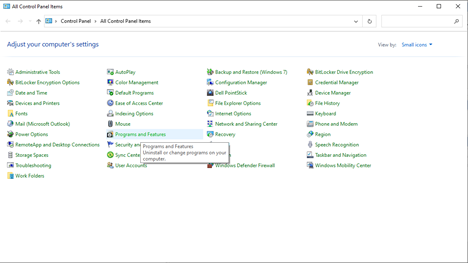
- Select the Command Station program from the list of installed programs by hovering the cursor over the icon and double clicking the left mouse button.
- Select Yes when the option to allow the program to make changes appears on screen.

- Open the file browser and navigate to This PC/Windows (C:)/ProgramData/OpenEye/Command Station and Delete the file Database.db if you intend to do a Clean install of Command Station software. If uninstalling completely, delete the Command Station folder.

