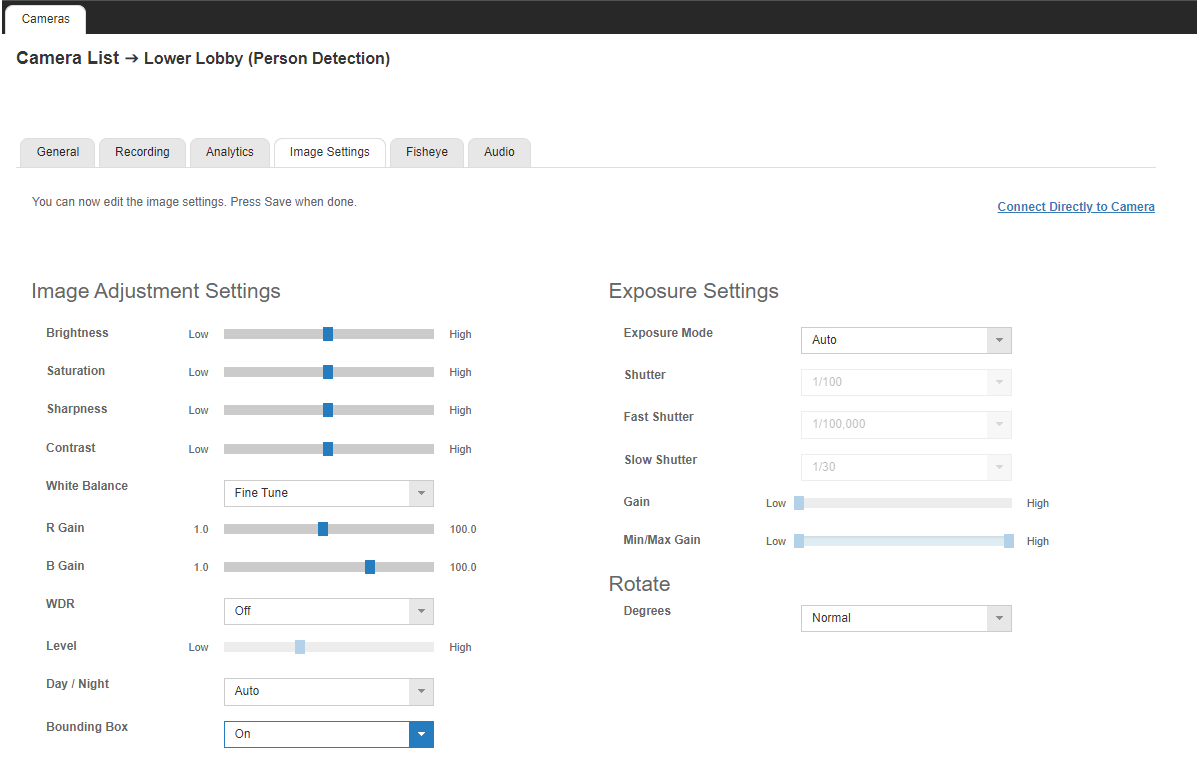How Do I Enable BNC on My IP Camera?
Some cameras have the option to send analog video over a BNC connection.
Here are some example models: OE-C8213, OE-C7624-AWR, OE-C7564-AWR, OE-C7098-AWR, OE-C7094-AWR, OE-C6123-W.
Access Camera UI
This function is enabled by setting the stream options. You can do this in the camera UI using Camera Link.
Enable BNC
To enable BNC, you will need to edit the streams.
The following settings will allow enabling the BNC option: H264+H264 / MJPEG / H264
For example, if you enable the streams as [H264+H264+H264] or [H264 + MJPEG], the option to enable BNC will not be available.
Example without BNC Option

Example without BNC Option

Example with BNC Option