How to Move a Recorder
-
Sign into ows.openeye.net.
-
Within the recorders customer account, navigate to Management > Locations > Locations.
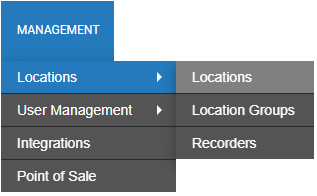
-
Click on the recorder device you want to move and click MOVE.
-
Choose either Move to a Different Location or Move to Different Account.
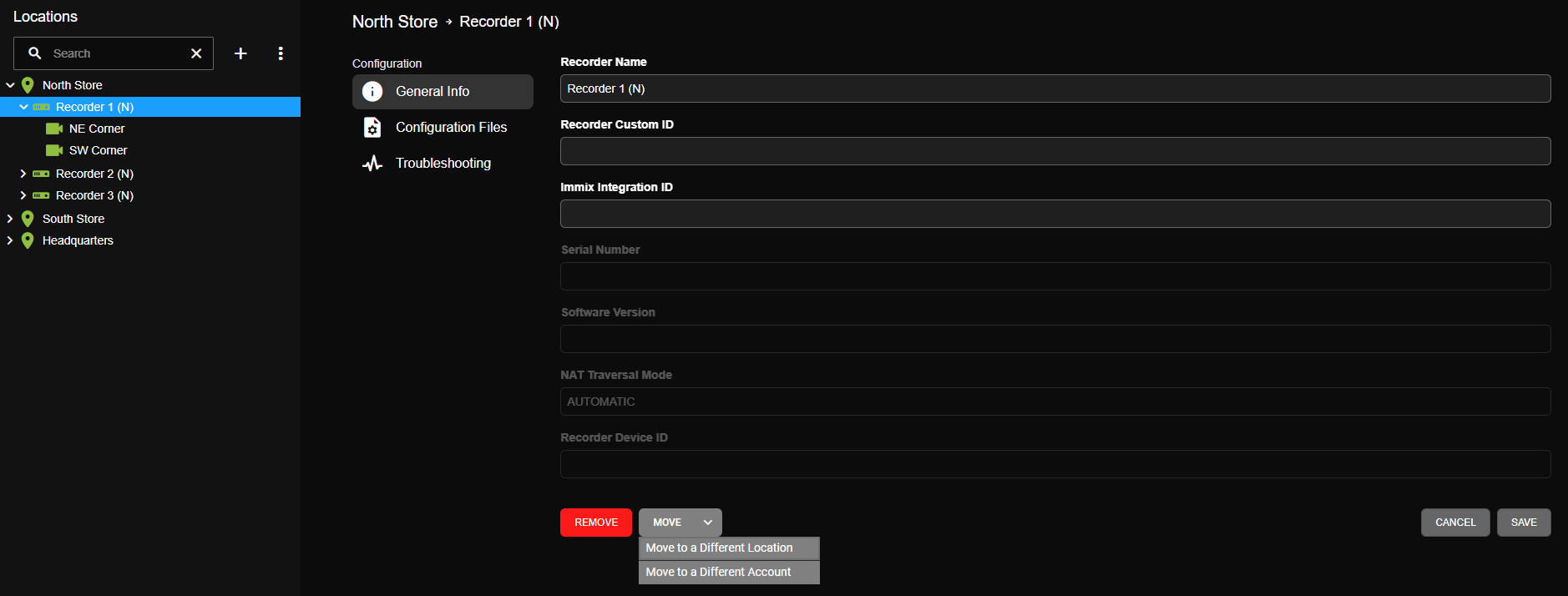
Move to a Different Location
Moving a recorder to a different location will change what location the recorder is associated with and where the recorder will appear in the Locations list.
- Choose a Location from the dropdown and click CONFIRM.
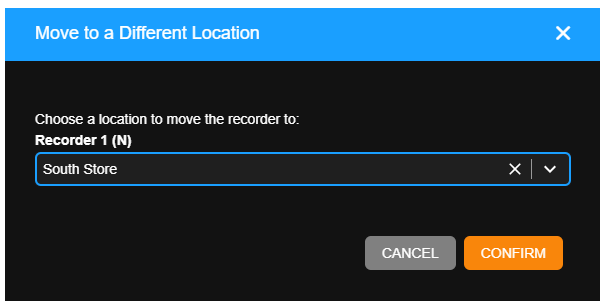
- Click the new location in the Locations list to view the recorder.
Move to a Different Account
Moving a recorder to a different account will change what Channel Partner account the recorder is associated with.
- Choose an Account from the dropdown and click CONFIRM.
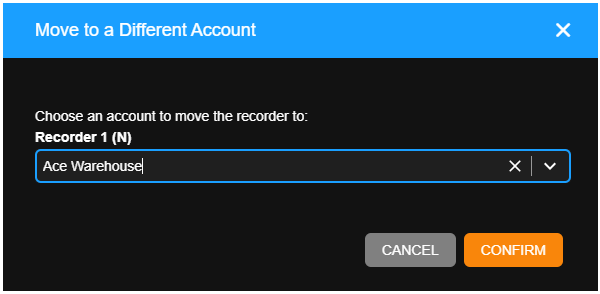
- Log in to the new Channel Partner account and navigate to Locations to view the recorder.
